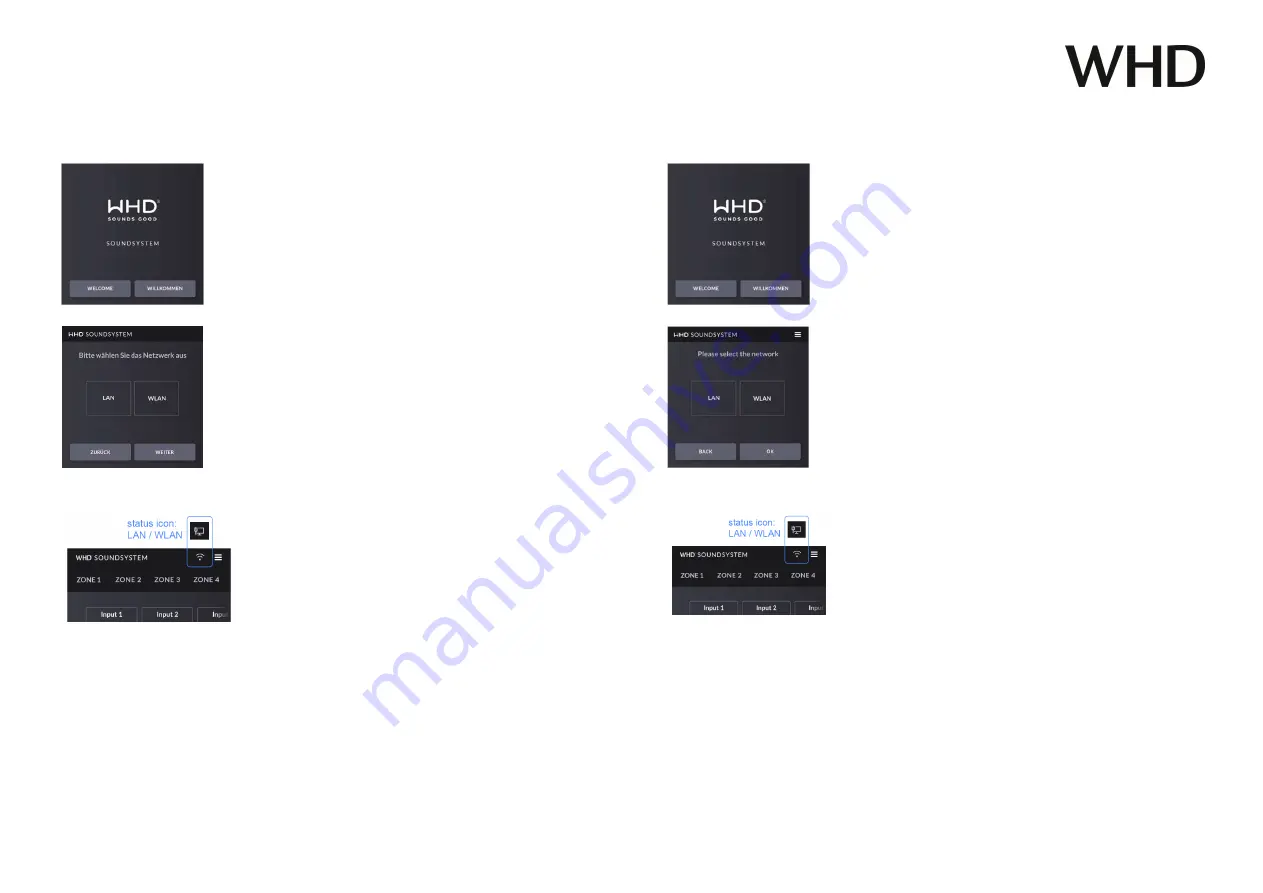
Bedienungsanleitung / Manual TP 4200
Passend zu / Applicable for
142-000-03-100-00, 142-000-04-100-00
Ausgabe des Dokuments (Technische & optische Änderungen vorbehalten)
14.12.2021
Version (Technical and optical modifications reserved)
Seite / Page
7
/
22
10.1. Konfiguration des Displays
10.1. Display Configuration
Begrüßungsbildschirm
mit Sprachauswahl
Welcome
and language select
Das Display ist mit RJ45-Kabel und POE am
LAN angeschlossen.
Das Display ist über WLAN und einem externen
12VDC
Netzteil angeschlossen.
Den aktuellen Verbindungsstatus erkennen Sie
am Symbol neben den
„Einstellungen“.
The display is connected to the LAN with an
RJ45 cable and POE.
The display is connected via WLAN and an
external power supply unit (12VDC).
You can see the current connection status by
the symbol next to
"Settings".








































