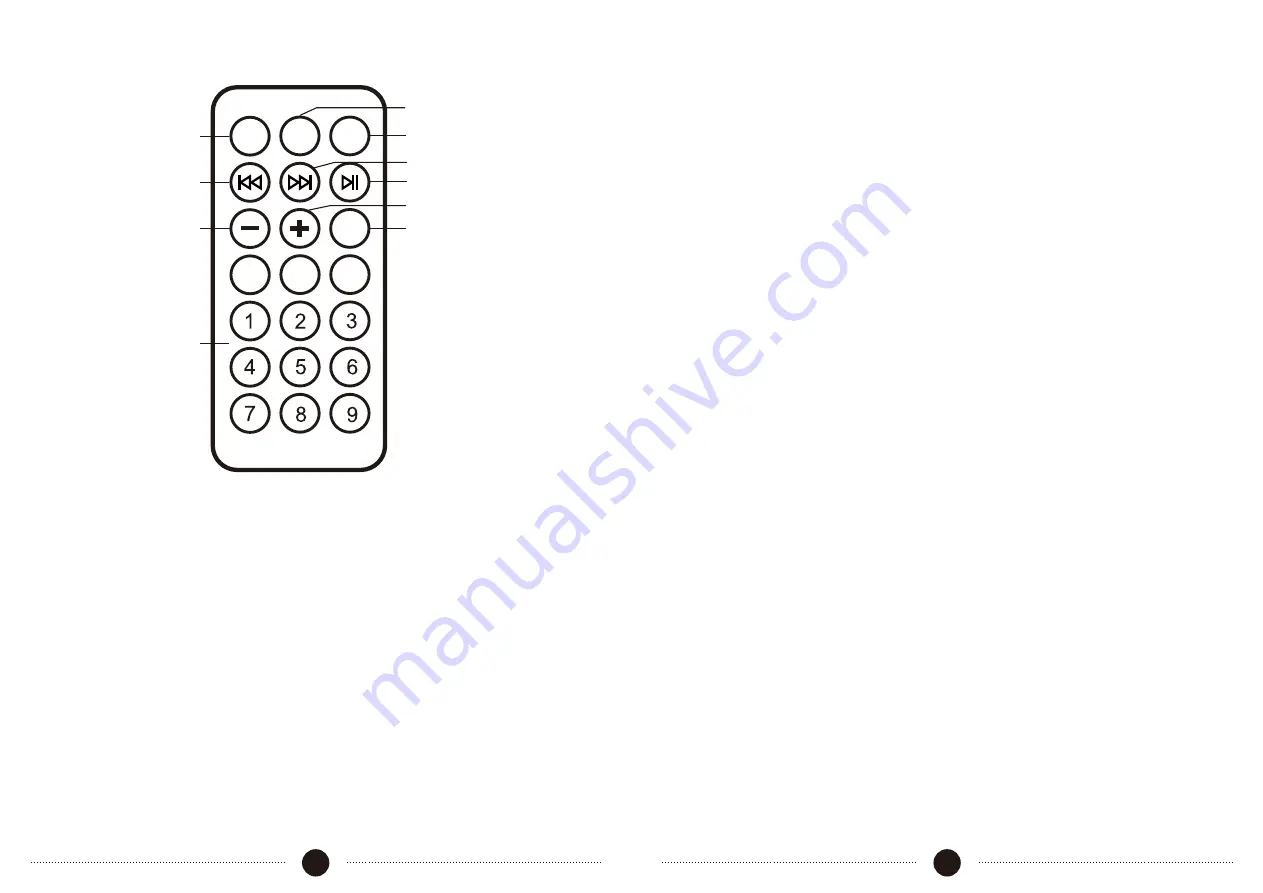
7
Remote Control
8
Operation
Description Of The Remote Control
1. Stop button
2. Previous button
3. Next button
4. Number buttons
5. USB / SD / Bluetooth selection
6. Mute function
7. Decrease volume
8. Increase volume
9. Play/pause button
10. Equalizer Button: Natural / Rock / Pop / Classic/ Soft / Jazz / DBB / SRS
Turning the speaker ON/OFF
To turn on/off the speaker, press the power switch (27)
Volume control
Use the volume control (23) to adjust the master volume of the unit.
USB Operation
Press the MODE button (4) on unit or on the remote (5) until USB is shown
onthe screen.
Plug the USB memory stick into the USB port. Playback will start automatically
from Track 1.
To pause playback, press the PLAY/PAUSE button on the unit (5) or on the
remote (9). The track playing time will also flash on the display.
To resume playback, press the PLAY/PAUSE button again.
To select a desired track, press the PREVIOUS (7) or NEXT (8) buttons on the
unit or on the remote (2) and (3) while playing until the desired track appears
on the display. The unit will start playback automatically. You can also select
the track number by pressing the numbers directly on the remote control.
Flashing Light
There are 3 modes for the LED lighting. Press the LIGHT button (17) to choose
the light modes (mode 1, mode 2, mode 3, OFF) in cycle.
Mode Settings
To switch between playback modes, press the MODE button (4) on the unit or
on the remote (5). You can switch between BT/USB/SD and Line input modes.
Bass boost Function
This unit has a built-in bass boost system, Turn the knob (22) to increase the
bass to suit your taste.
Line Volume controls
Use the channel volume controls (10,14,18) to adjust the volume for each
channel
1
2
7
4
6
5
3
9
8
10
100+
0
200+
EQ
STOP
PREV
VOL-
VOL+
NEXT
PLAY/PAUSE
MODE
MUTE






