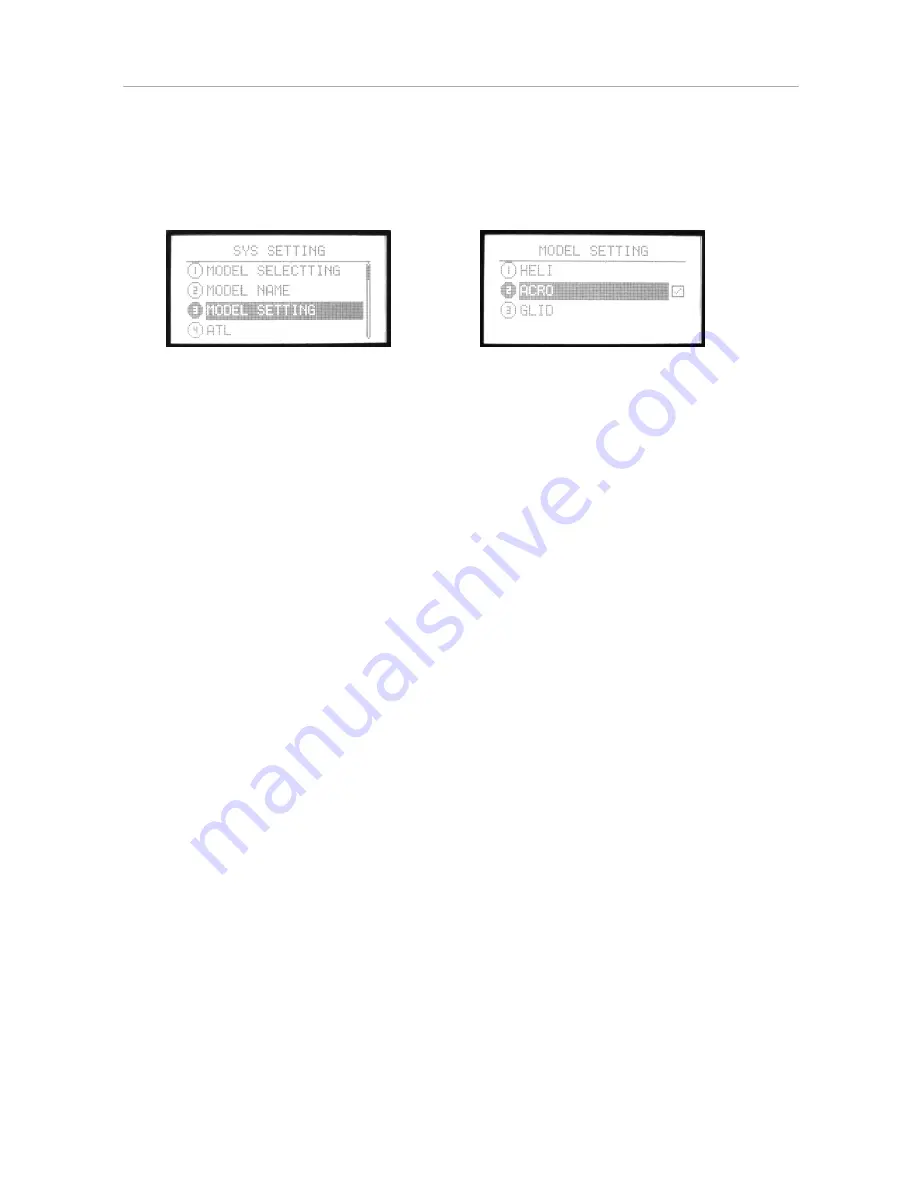
WFT09
INSTRUCTION
3. MODEL SETTING
You can select the model type. There are three type: HELI,
ACRO, GLID.
Setting Method:
Press Menu and turn on the transmitter to enter “SYS SETTING”
Use up/down button to select “
MODEL SETTING
”, OK button is
to enter editing.
Steps:
1. Use up/down direction button to select the model type.
2. Press OK button to
confirm.
3. Press EXIT after setting.
59
AIRPLANE






























