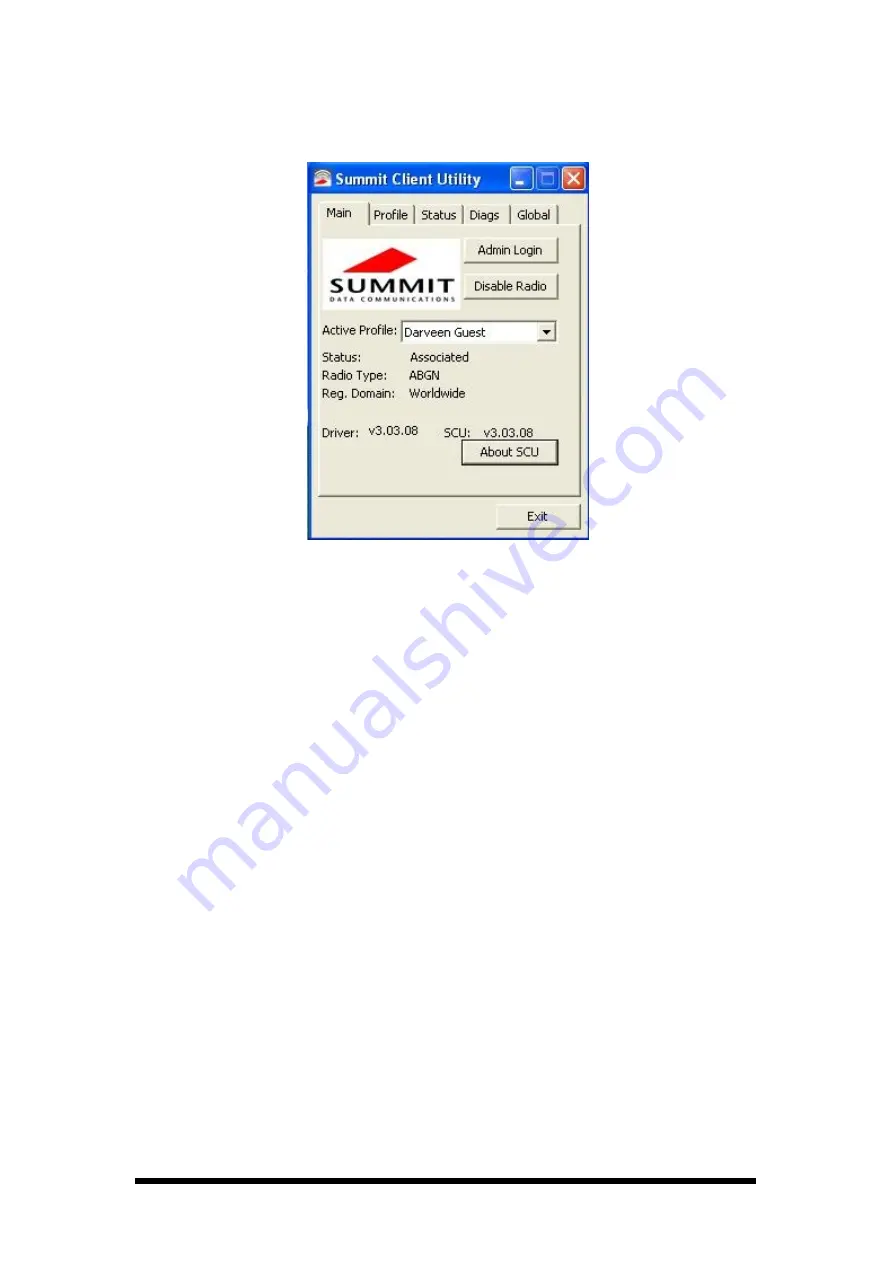
2-14
Main Tab
Figure 2-18
Main Tab
l
Enable/Disable Radio:
When the radio is enabled, selecting this button
disables it; when the radio is disabled, selecting this button enables it.
l
Active Profile:
You can view the name of the active profile and, using the
selection list, select a different profile.
If you select “ThirdPartyConfig” then, after the device goes through a power
cycle, WZC is used for configuration of the radio.
l
Status:
Indicates the radio’s status.
l
Radio Type:
Indicates the type of radio in the device.
“BG” means a Summit radio that supports 802.11b and 802.11g.
l
Regulatory Domain:
Indicates the regulatory domain or domains for which
the radio is configured.
“Worldwide” means that the radio can be used in any domain.
The domain cannot be configured by an administrator or user.
l
Driver:
Indicates the version of the device driver that is running on the
device.
l
SCU:
Indicates the version of SCU that is running on the device.
l
About SCU:
When tapped, supplies information on SCU that on a Windows
application normally would appear under Help\About.
Summary of Contents for VMT12
Page 1: ...VMT12 User Manual Rugged Vehicle Mount Terminal...
Page 4: ...5 3 3 SUSI Utilities 45 5 3 4 SUSI Installation 46 5 3 5 SUSI Sample Programs 48...
Page 39: ...2 30 2 4 7 Help To tap can get help information for each program...
Page 49: ...10 3 3 2 Board Dimension Figure 3 3 Board Dimension layout Component side...
Page 50: ...11 Figure 3 4 Board Dimension layout Solder side Figure 3 5 Board Dimension layout Coastline...
Page 58: ...19 4 3 5 ACPI Settings Figure 4 8 ACPI Settings...
Page 75: ...36 4 7 Advanced Chipset Settings Figure 4 23 Advanced Chipset Settings...






























