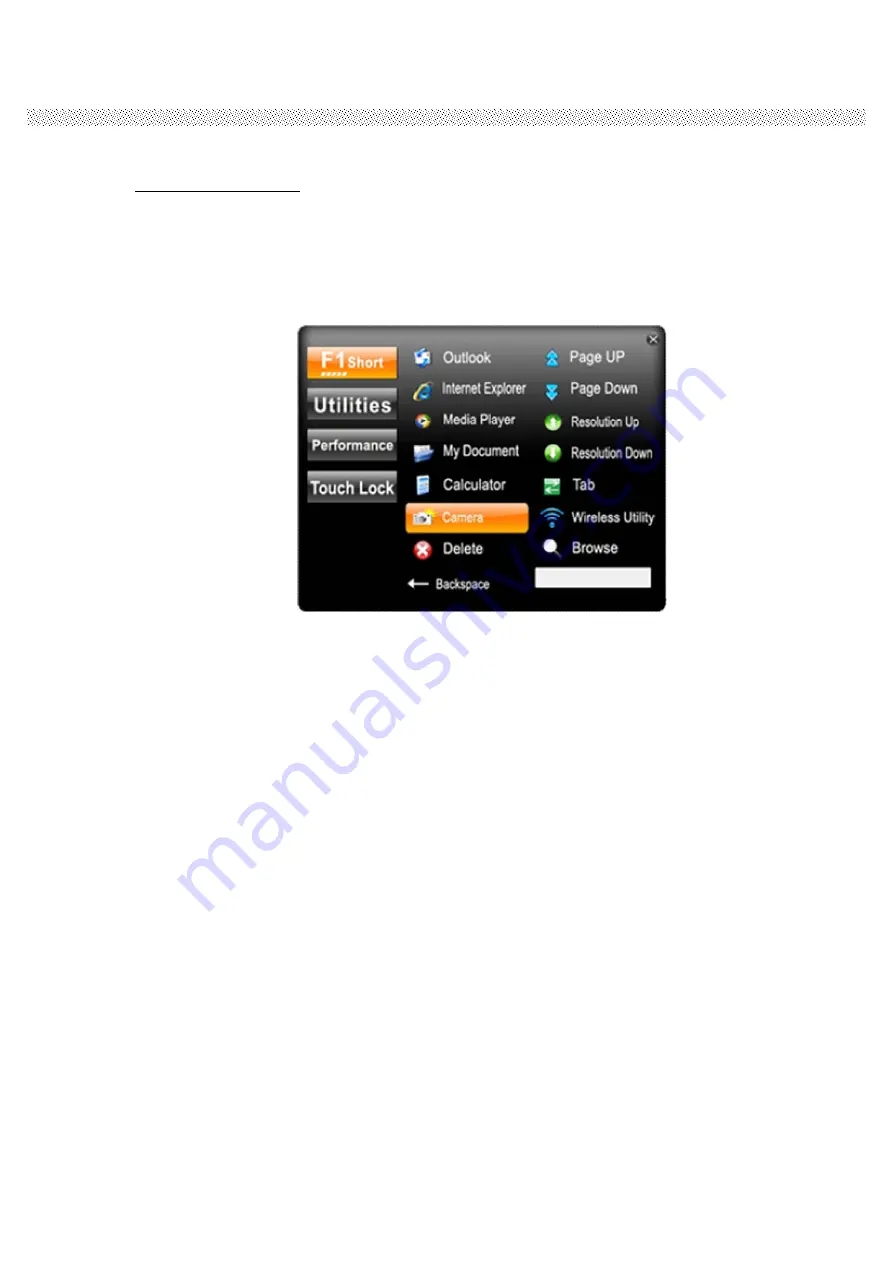
Rugged Computing
Users Manual Rugged Table PCs
24
2.2.2
How to use Hotkey Function
Hotkey Function
Use the HotTab software utility to make it easy to program and define hot key
by customer
’
s usual application.
Long press (3~4 seconds) the
“
F1
”
button on the top of your M970D and you
can see the software application at center of desktop.
Choose one software application as your hotkey function. After that, the
software application which you set will open immediately when you short
press
“
F1
”
button.
The Hotkey software program is the programmable application software for
the Hotkey; we choose some usual applied function for default setup. For
example, user can choose his own application program very easy by setting
up the function from the setup window.
Summary of Contents for ID97
Page 9: ...Rugged Computing Users Manual Rugged Table PCs 9 CHAPTER 1 Getting Started ...
Page 34: ...Rugged Computing Users Manual Rugged Table PCs 34 CHAPTER 3 Tablet PC Power Management ...
Page 39: ...Rugged Computing Users Manual Rugged Table PCs 39 CHAPTER 4 Expanding Your Tablet PC ...
Page 42: ...Rugged Computing Users Manual Rugged Table PCs 42 1 CPU Configuration 2 Thermal Configuration ...






























