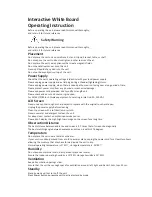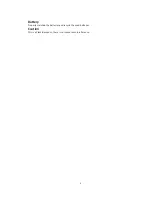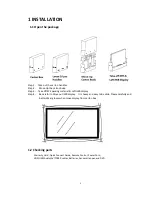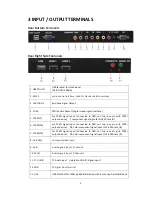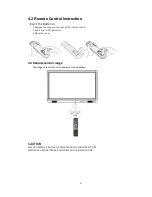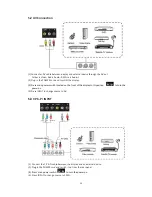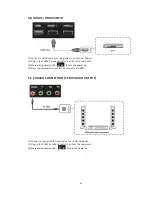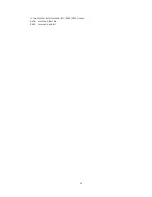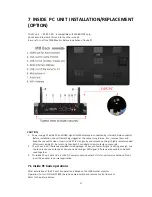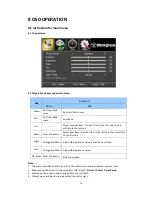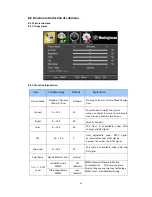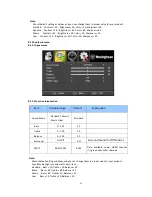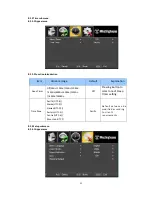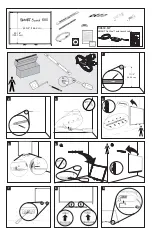7
IWB
Back
View
Please
follow
above
picture
,
Tie
‐
UP
mounting
bracket
to
IWB
display
by
3
screws
on
each
side
insert
to
#2.#3,#4
screw
holes.
Fix
screws
to
firm
condition.
After
finished
mounting
bracket
installation,
it
is
easy
hang
‐
up
display
to
movable
stand.
1.3.
2
Movable
stand
assembly
drawing
Top
View
Side
View
Front
View