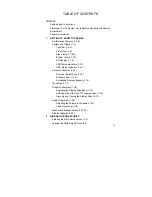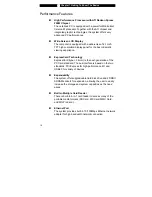i -8
Keep the adapter away from children.
The total ampere ratings of the equipment plugged in should
not exceed the ampere rating of the cord if you are using an
extension cord.
The total current rating of all equipment plugged into a single
wall outlet should not exceed the fuse rating.
Do not connect other AC adapter to your notebook. This
Notebook uses exclusively the AC adapter:
Lishin 0335A2065
(65W), Lishin 0335C2065 (65W), Liteon PA-1650-01 (65W), Liteon
PA-1650-02 (65W), EPS F10653-A(65W)
When cleaning the computer, observe these steps:
1. Power off the computer and remove the battery pack.
2. Disconnect the AC adapter.
3. Use a soft cloth dampened with water. Do not use liquid
or aerosol cleaners.
Contact your dealer or see your service technician if any of the
following occurs:
Computer has been dropped or the body has been damaged.
Liquid has been spilled into the product.
The computer does not operate normally.
Cleaning the Ventilation Grills:
It is suggested that you clean the ventilation grills regularly to
maintain optimal thermal regulation of the notebook. To do this, you
may use a soft brush or a vacuum cleaner (with appropriate head
adapter) to remove the dust buildup on the ventilation grills.