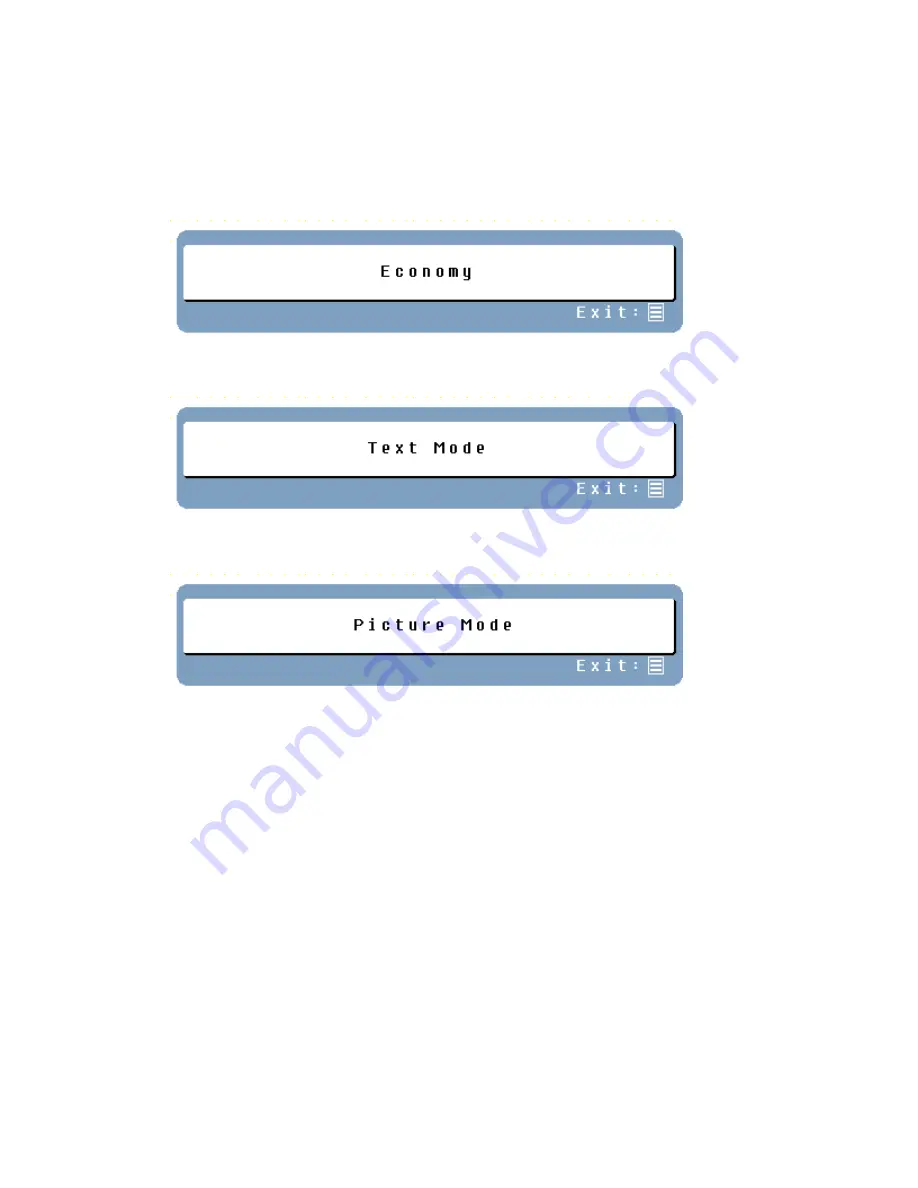
10
Display Modes
The monitor backlighting can be controlled by using the
▲
key on the control keypad. There are 3 modes:
Economy, Text, and Picture. To toggle between these modes, press the
▲
key until the mode you desire is
selected. These modes automatically change the backlighting levels between bright, brighter, and brightest.
1. Economy Mode
– Reduced brightness
2. Text Mode
– Normal
3. Picture Mode
– High brightness
NOTES:
•
Changing to a lower brightness mode can lessen eye fatigue.
•
Change from Picture Mode to Text Mode when working with text.
•
Change from Text Mode to Economy Modes when viewing the screen for long periods.














