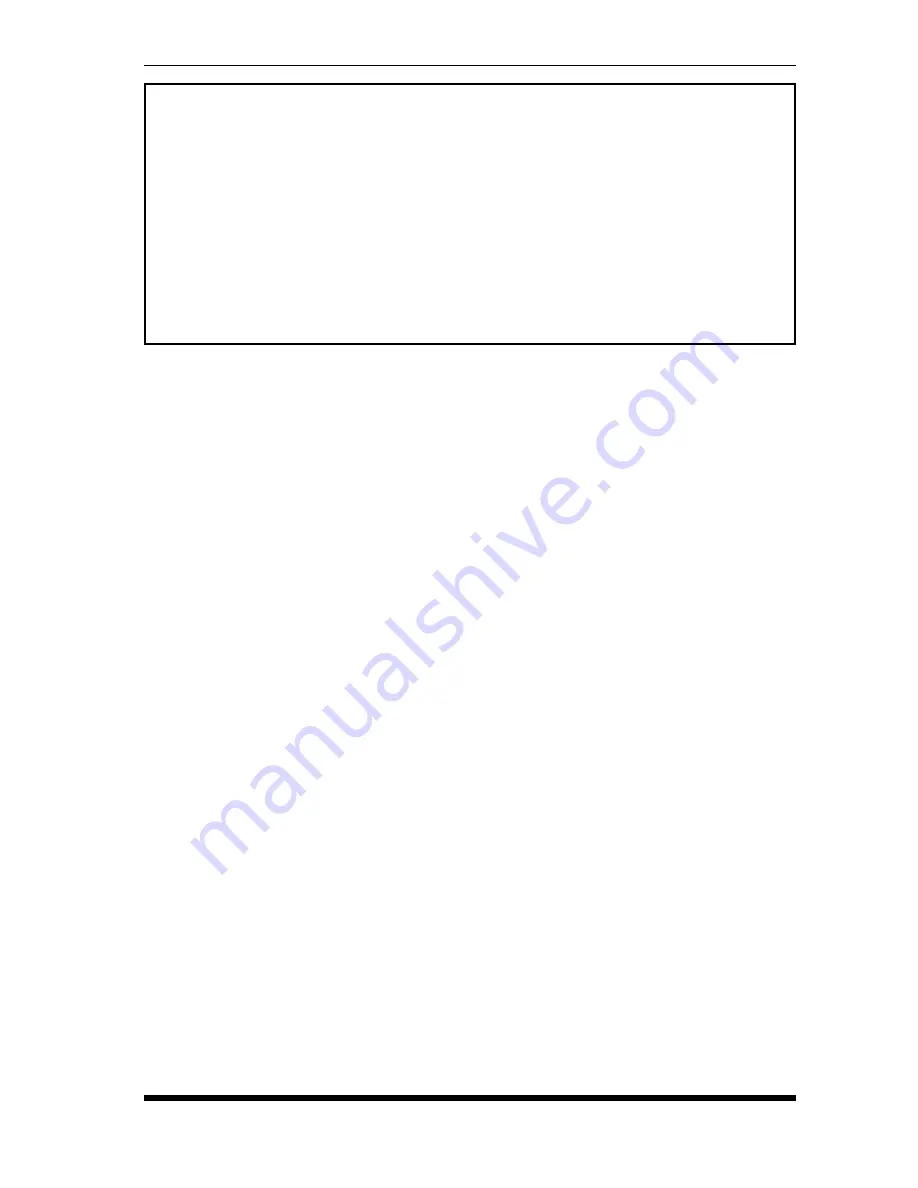
Page 5
APS-8M Asynchronous Port Switch; Quick Start Guide
4.
Creating Connections Between Ports:
The APS-8M can perform two
different types of port connections; Resident Connections and Third Party
Connections.
a)
Resident Connection:
Your resident port (e.g. Port 1) issues a /C
command to connect to a second port.
i. To connect Port 1 to Port 2, type
/C 2
[Enter]
. While Port 1 is
connected, the APS-8M will not recognize commands issued at
Port 1. However, the unit will recognize a Resident Disconnect
Sequence issued at Port 1 or Port 2.
ii. Issue the Resident Disconnect Sequence (Logoff Sequence); type
^X
(press
[Ctrl]
and
[X]
at the same time).
b)
Third Party Connection:
Your resident port (e.g. Port 1) issues a /C
command to create a connection between two other ports.
i. To connect Port 2 to Port 3, type
/C 2 3
[Enter]
.
ii. While Ports 2 and 3 are connected, Port 1 will still recognize
APS commands. Type
/S
[Enter]
to display the Port Status
Screen. The "STATUS" column should now list Ports 2 and 3 as
connected, and Port 1 as "Free".
iii. Issue a Third Party Disconnect command to disconnect Ports 2
and 3; type
/D 2
[Enter]
. The unit will display the "Are you
Sure (y/n)?" prompt. Type
y
and press
[Enter]
to disconnect.
iv. Type
/S
[Enter]
to display the Port Status Screen. The
"STATUS" column should now list Ports 2 and 3 as "Free".
PORT STATUS: APS-M, Version 3.0, Site ID: (undefined)
PORT | NAME | CMD ACCESS | STATUS | MODE | BUFFER COUNT
-----+------------------+------------+--------+--------+--------------
01 | (undefined) | Unlocked | Free | Any | 0
02 | (undefined) | Unlocked | Free | Any | 0
03 | (undefined) | Unlocked | Free | Any | 0
04 | (undefined) | Unlocked | Free | Any | 0
05 | (undefined) | Unlocked | Free | Any | 0
06 | (undefined) | Unlocked | Free | Any | 0
07 | (undefined) | Unlocked | Free | Any | 0
08 | Internal_Modem | Unlocked | Free | Modem | 0
Enter /H for command menu.
APS>
Figure 2: The Port Status Screen


























