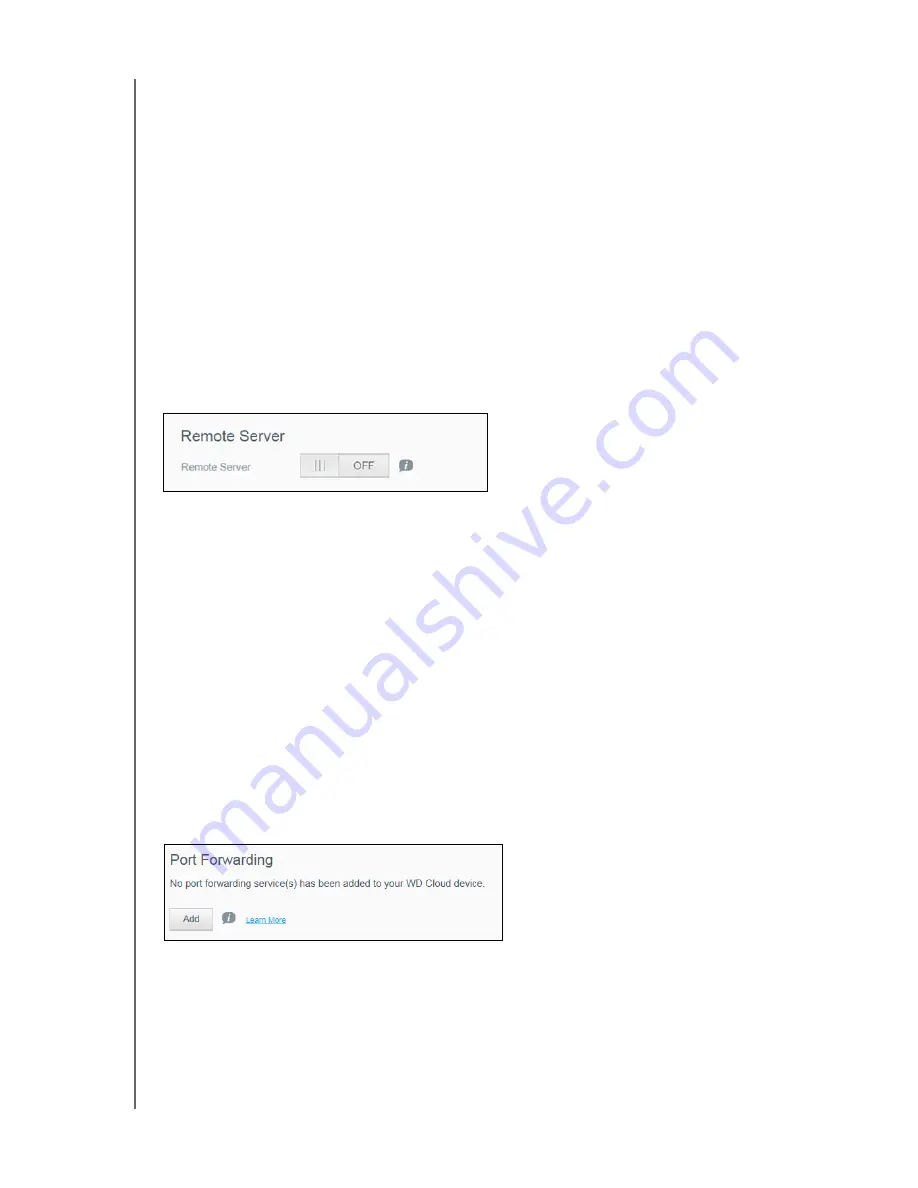
CONFIGURING SETTINGS
71
WD CLOUD USER MANUAL
Local Master Browser
The Local Master Browser feature allows you to collect and record resource and/or service
information across multiple subnets.
To enable/disable the Local Master Browser, click the toggle button.
Max SMB Protocol
The Max SMB Protocol feature allows you to select the maximum Server Message Block
(SMB) protocol you’d like to use for your device.
Select the Max SMB Protocol from the pull-down menu.
Remote Server
The Remote Server section of the Network screen allows you to enable your
WD Cloud device to act as a remote server, allowing you to back up shares from another
WD Cloud on the local LAN or WAN.
Note:
To see your WD Cloud device over the Internet, ensure that you’ve added
port forwarding rules for both SSH and Remote Backup services. (See
“Network Services” on page 67.)
To enable Remote Server
:
1. Click the toggle button to
ON
.
2. Click
Configure
. The Remote Server screen appears.
3. In the Password field, enter a password to be used to access remote backups for this
device to a remote server.
4. Click
Save
.
Port Forwarding
The Port Forwarding section of the Network screen allows you to manage your connections
to particular services by assigning default or custom port numbers.
For additional information on Port Forwarding, see Knowledge Base Answer ID 10649.
Adding Port Forwarding Services
1. Click
Add
to add port forwarding service(s) to your WD Cloud device.
2. On the Port Forwarding Settings screen, click either
Select the default service scan
or
Customize a port forwarding service
, and then click
Next
.
If you selected Select the default service scan: Choose the default service scan
you’d like to use for port forwarding, and then click
Save
.
Summary of Contents for wd Cloud
Page 1: ...WD Cloud User Manual...
















































