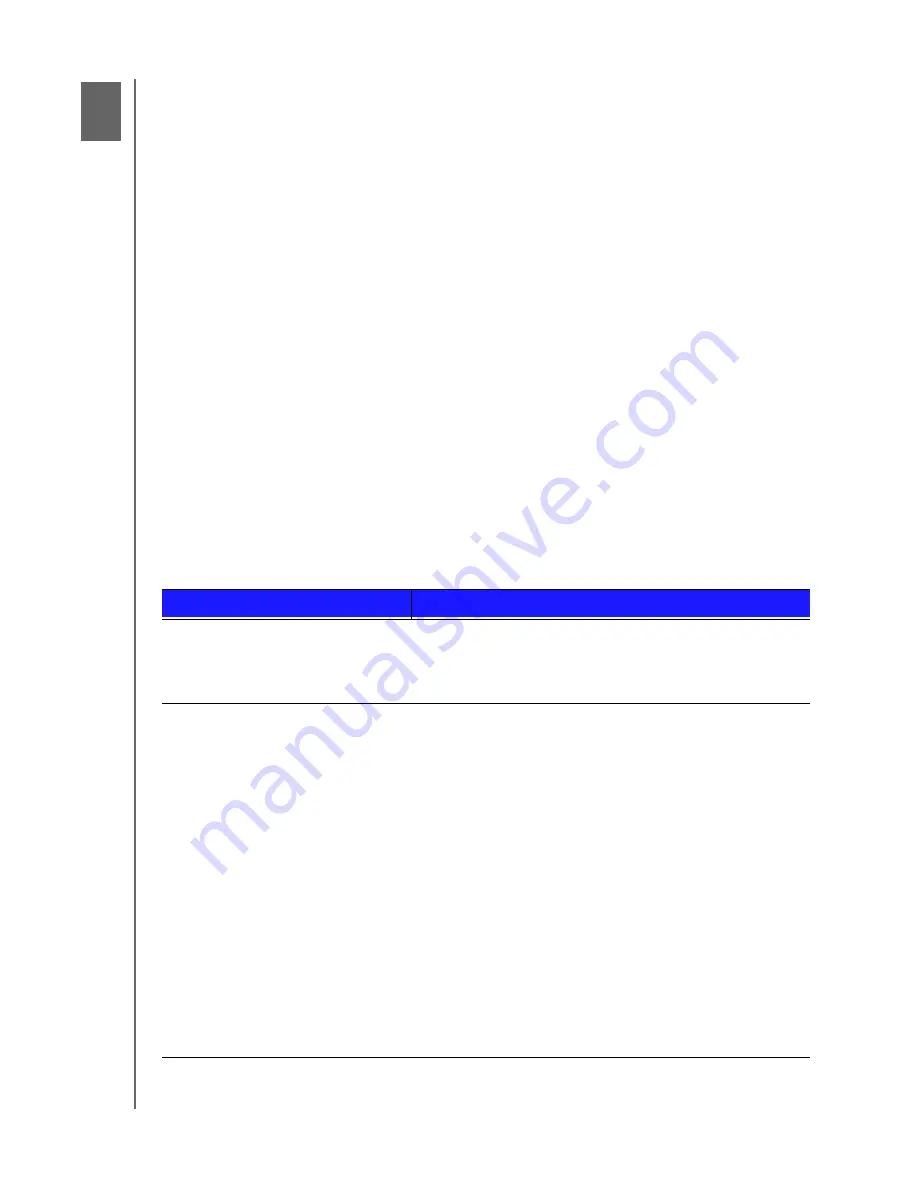
THE DASHBOARD AT A GLANCE
16
WD CLOUD USER MANUAL
The Dashboard at a Glance
Launching the Dashboard
The Dashboard Home Page
Information Icons
Navigation Icons
Viewing Device Status and Making Updates on the Home Page
Managing Alerts
Obtaining Customer Support
Logging Out and Shutting Down your Device
Common Tasks
Use the WD Cloud dashboard to configure settings and to manage the device.
For example, you can set up user accounts and restrict access to the files on your
WD Cloud device, set up folders for storing files, enable remote access, and customize the
device to suit your needs.
Note:
If this is the first time you are opening the dashboard, see “Getting Started
Using a Web Browser” on page 11.
Launching the Dashboard
Use one of the following methods to launch the dashboard.
Note:
WD Quick View
™
and WD SmartWare
™
are helpful WD apps that you can
download from the online Learning Center Downloads page at
http://www.wdcloud.jp/learn
IF you want to launch from . . .
THEN . . .
Desktop Icon
(This icon is installed on your
desktop when you use the setup
software)
Double-click the dashboard icon to launch the WD Cloud
dashboard.
A web browser or Windows
Explorer
Using Device Name
:
1. Enter the name of your WD Cloud device in the
browser’s address field (see “Appendix D: WD Cloud
Device URLs and Names” on page 95 for a list of
device names):
-
http://<device name>
(Windows)
(Example: http://WDCloud.jp)
-
http://<device name>.local
(Mac)
(Example: http://wdcloud.local)
2. Click
Go
.
Using IP Address
:
1. Enter the IP address of your WD Cloud device in the
browser’s address field:
http://<IP Address>
.
You
can find the IP address from your router’s user
interface.
2. Click
Go
.
4
Summary of Contents for wd Cloud
Page 1: ...WD Cloud User Manual...






























