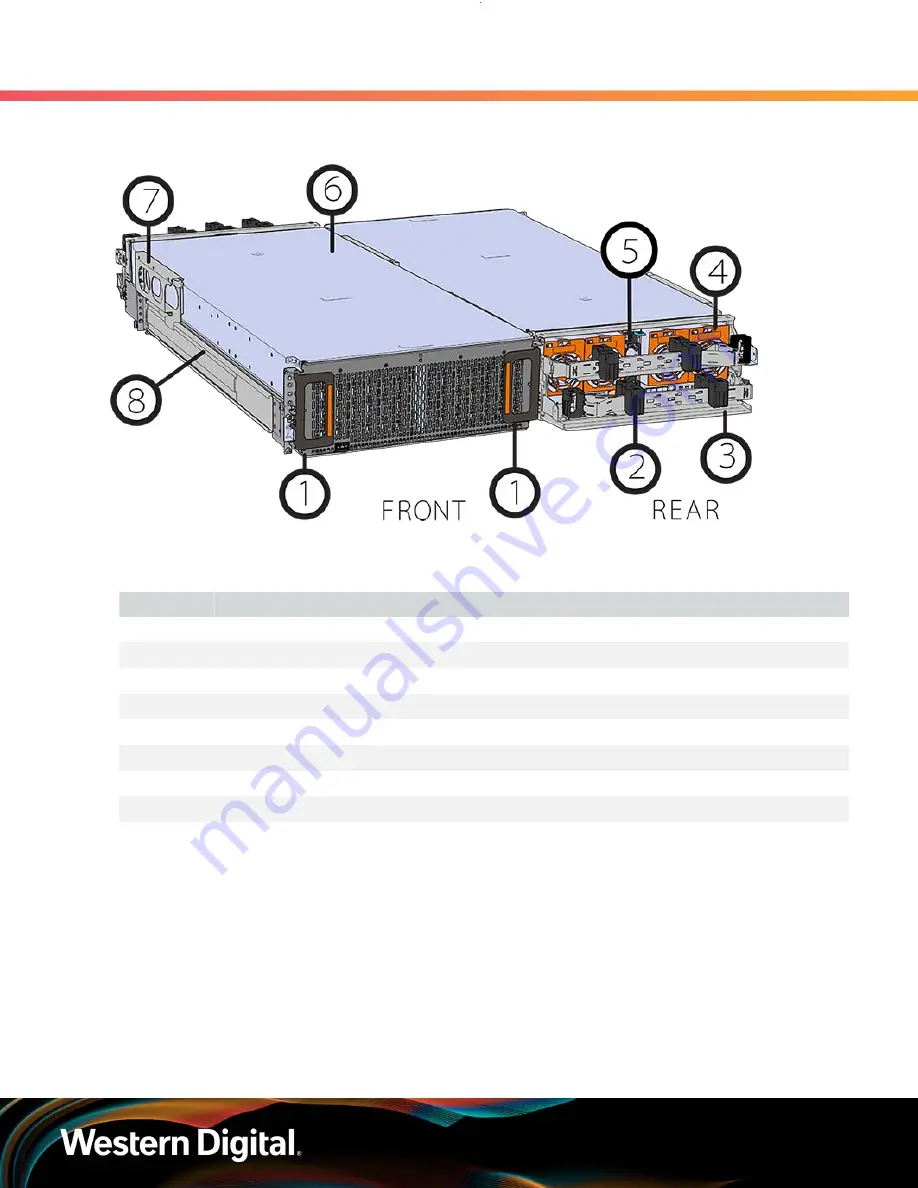
Installation Guide
1. Overview
1.2 Ultrastar Data102 Layout
Figure 3:
Front and Rear Product Layout
Table 1:
Front and Rear Component Identification
Number
Component
1
Enclosure Handles
2
CMAs
3
CMA Tray
4
Rear Fans
5
PSUs
6
Chassis Cover
7
Rear Cover Alignment Brackets
8
Rails
The following is an image of the layout of the major system components inside the Ultrastar Data102 .
3











































