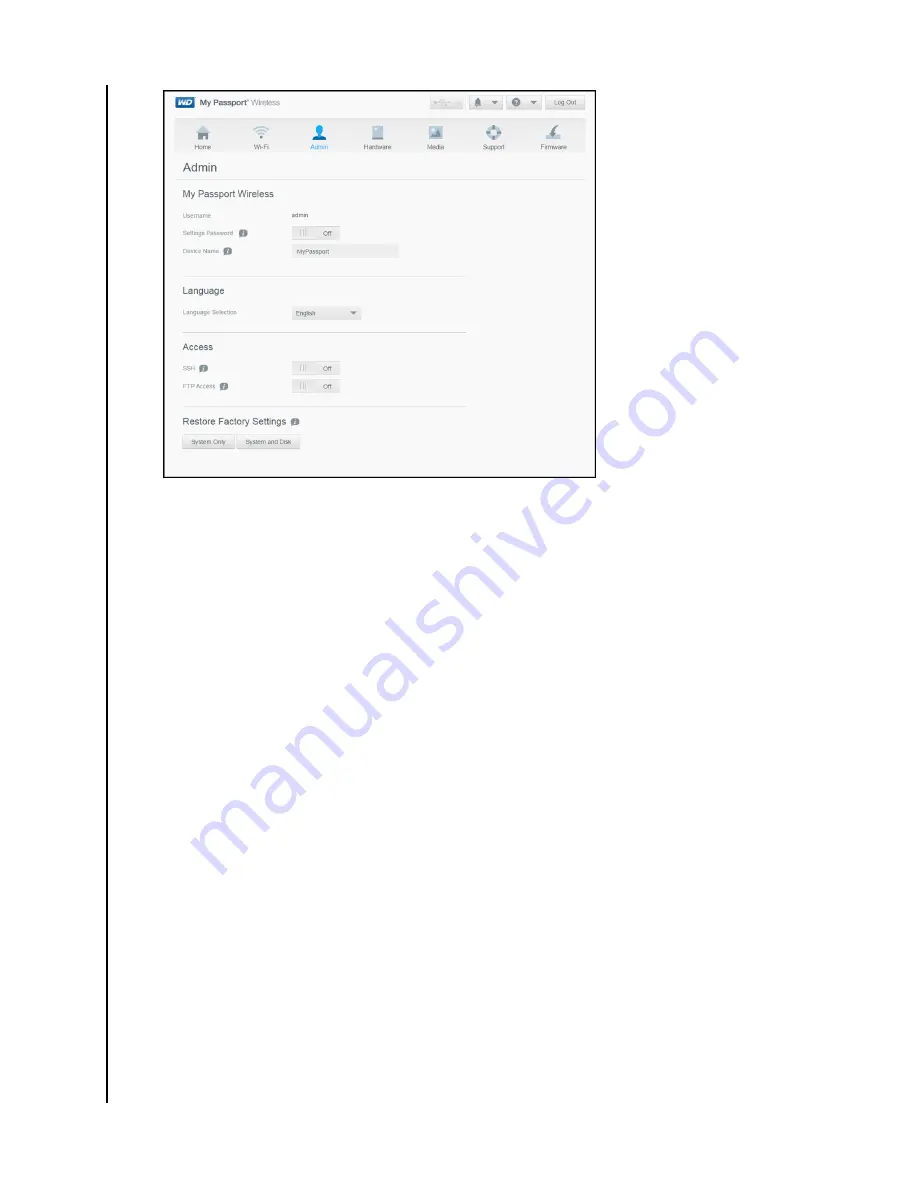
3. In the Access section, click the FTP toggle button to
On
.
4. Use the FTP settings below for your camera or other device using the FTP
connection on the My Passport Wireless Pro/My Passport Wireless SSD drive:
▪
FTP Server Address
: 192.168.60.1 (unless changed from default)
▪
FTP Server Port Address
: 21 (not changeable)
▪
Passive Mode
: Should be Disabled
▪
Proxy Server
: Should be Disabled
▪
Login Method/Name
: Anonymous (no password required)
▪
Target Folder
: Public/<folder>(case sensitive)
Note:
Check your camera’s documentation on how to work with FTP.
Backing up a Computer to the Drive
Provided below is a brief overview on how to use your My Passport Wireless
Pro/My Passport Wireless SSD devices as a backup destination.
Note:
To back up
files,
the drive must be connected to the computer
physically with a USB connection.
Backing up a Mac Computer
Note:
To use Time Machine, reformat your drive to HFS+ Journal. For more
information see Knowledge Base Answer ID 3865.
The Apple Time Machine is a built-in feature on Mac OS X El Capitan, Yosemite,
Mountain Lion, and Lion computers that can back up everything on your computer:
music, photos, documents, applications, emails, and system
files.
Your My Passport
Wireless Pro/My Passport Wireless SSD drive must be in USB mode to use Apple
Time Machine.
Loading Content on Your Drive
My Passport Wireless Pro/My Passport Wireless SSD
User Manual
30






























