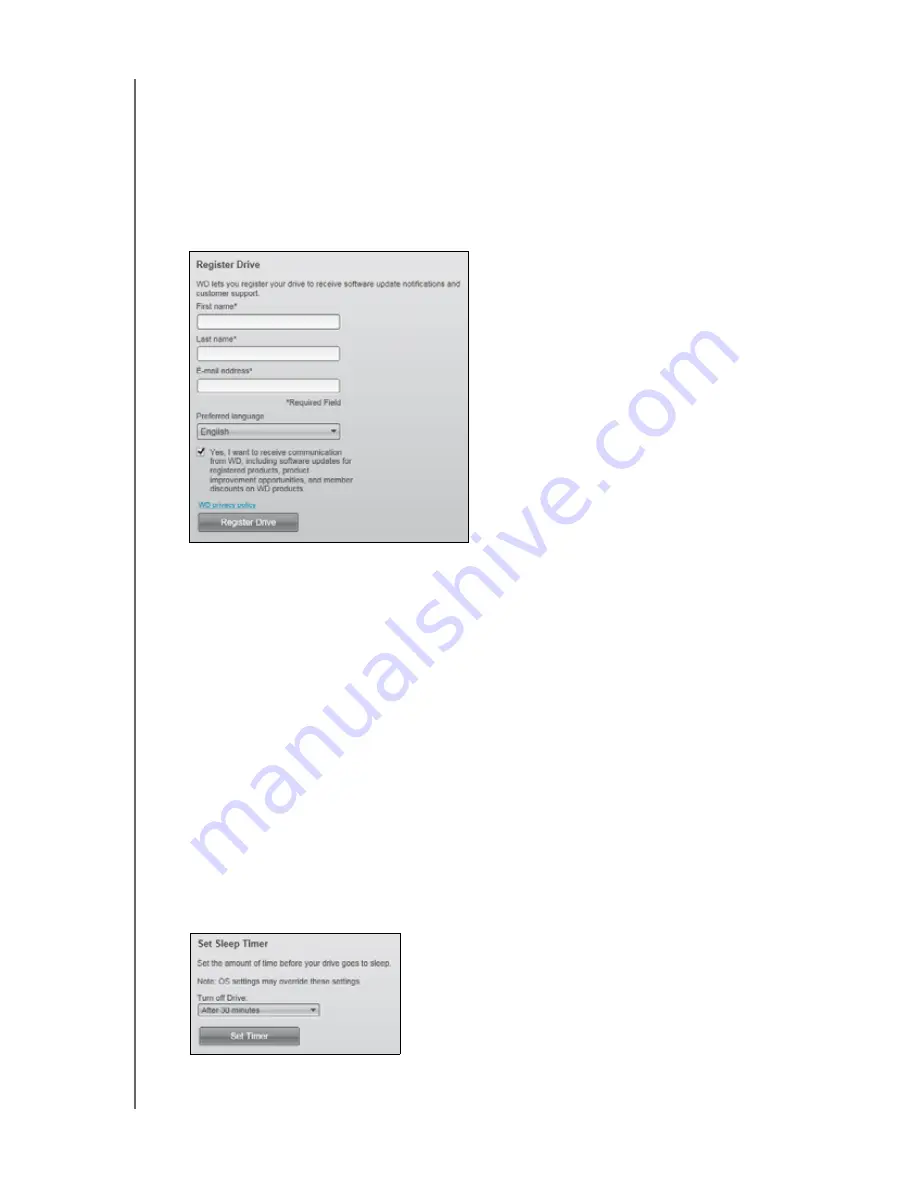
MY PASSPORT ESSENTIAL AND ESSENTIAL SE
USER MANUAL
MANAGING AND CUSTOMIZING YOUR DRIVE
– 35
Registering the Drive
The WD SmartWare software uses your computer’s Internet connection to
register your drive.
To register your drive to receive free technical support during the
warranty period and be kept up-to-date on the latest WD products:
1.
Make sure that your computer is connected to the Internet.
2.
On the Drive Settings screen
(see Figure 16 on page 26), click
Registration
to
display the Register Drive dialog:
3.
Type your first name in the
First name
box.
4.
Type your last name in the
Last name
box.
5.
Type your e-mail address in the
E-mail address
box.
6.
Select your language in the
Preferred language
box.
7.
Select or clear the
Yes, I want to receive communication...
check box to specify
whether or not you want to receive e-mail notifications about software updates,
product enhancements, and price discount opportunities.
8.
Click
Register Drive
to register your drive.
Setting the Drive Sleep Timer
The drive sleep timer turns off the power to your drive after a certain period of inactivity
to conserve power and minimize long-term wear on the drive.
To specify the inactivity period for the drive:
1.
On the Drive Settings screen (see Figure 16 on page 26), click
Sleep Timer
to display
the Set Sleep Timer dialog:






























