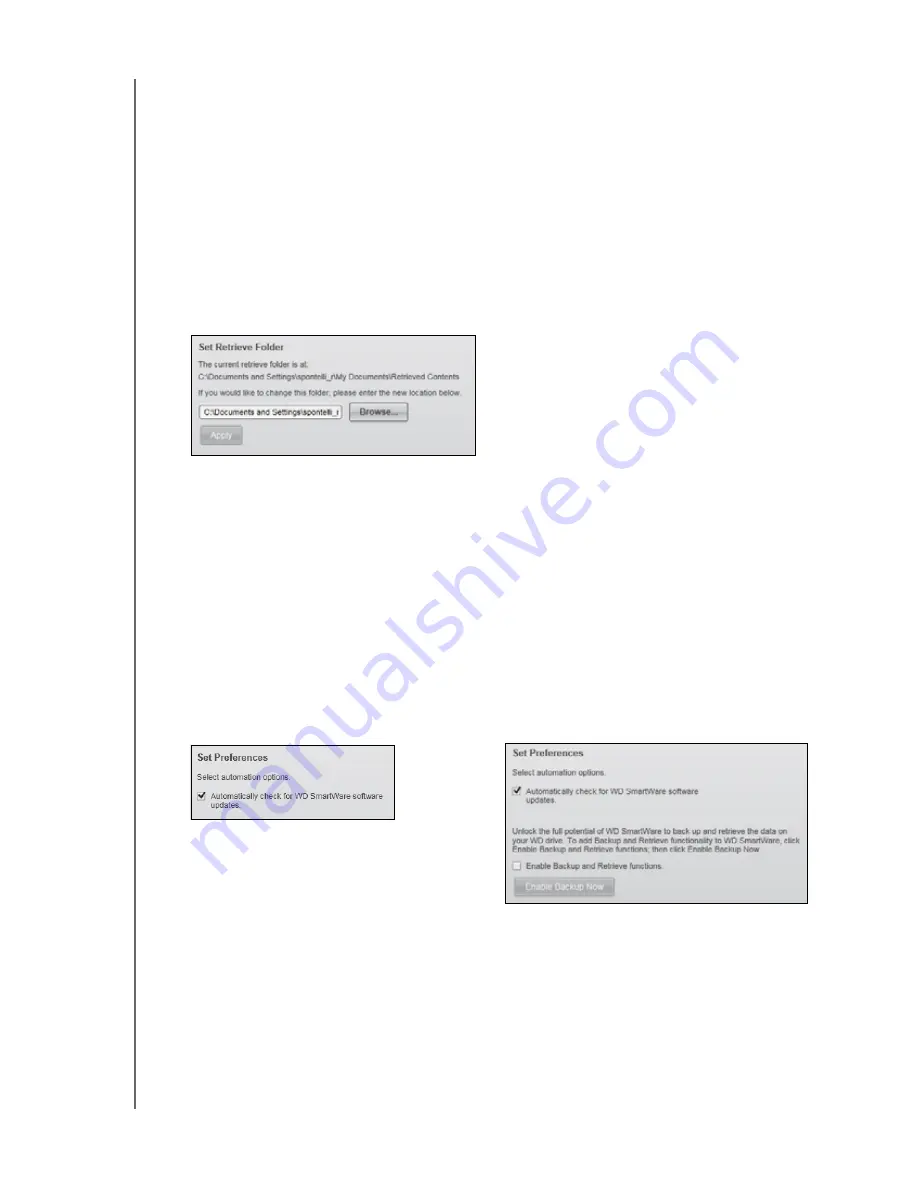
MY PASSPORT ESSENTIAL AND ESSENTIAL SE
USER MANUAL
MANAGING AND CUSTOMIZING YOUR DRIVE
– 33
Specifying a Different Retrieve Folder
When you start a retrieve, you can choose whether you want to store the retrieved files in
either:
• Their original locations on your computer
• A Retrieved Content folder
By default, the WD SmartWare software creates and uses a Retrieved Content subfolder
in your My Documents folder. To specify a different folder:
1.
Either create a new folder or determine which existing folder you want to use.
2.
On the Software Settings screen (see Figure 11 on page 20), click
Retrieve Folder
to
display the Set Retrieve Folder dialog:
3.
Click
Browse
and use the browse function to identify the new retrieve folder.
4.
Click
Apply
to save and implement the new retrieve folder.
Setting the Preferences Option
When enabled, each time you reconnect your My Passport drive to your computer, the
Preferences option checks for software updates. This ensures that you are always using
the most-recent software version.
To enable or disable the Preference option:
1.
On either the Software Settings screen (Figure 11 on page 20) or the drive
management Drive Settings screen (Figure 16 on page 26), click
Preferences
to
display the Set Preferences dialog:
2.
Select or clear the
Automatically check for WD SmartWare software updates
check box to enable or disable the Preferences option.
Note:
See “Enabling the Backup and Retrieve Functions” on page 38 for
information about the
Enable Backup and Retrieve functions
check box
on the drive management Set Preferences dialog.
WD SmartWare Set Preferences Dialog
Drive Management Set Preferences Dialog






























