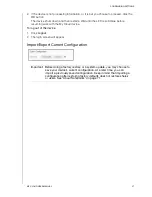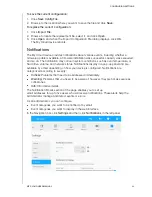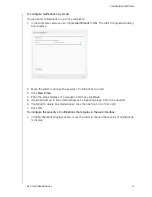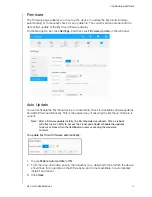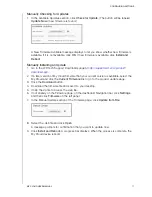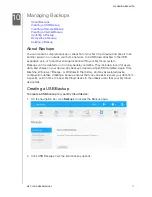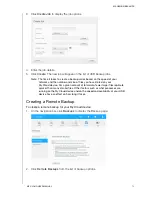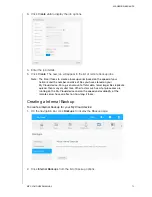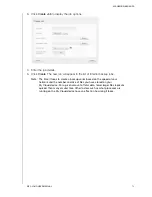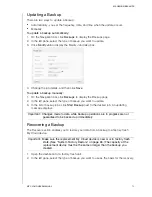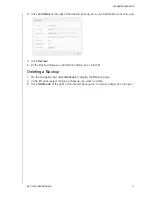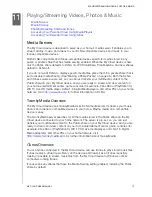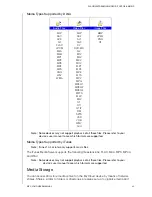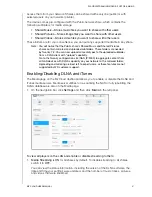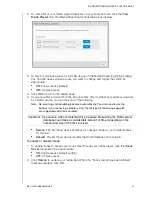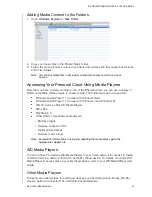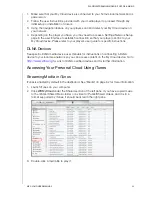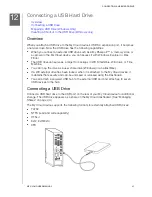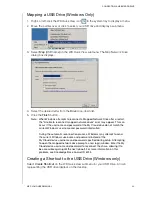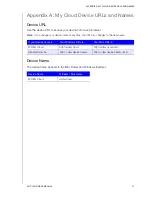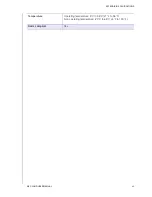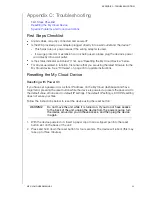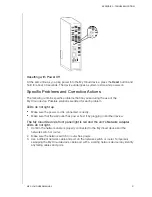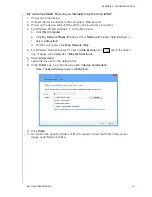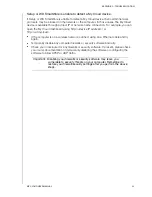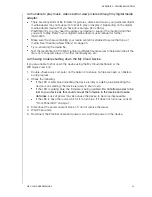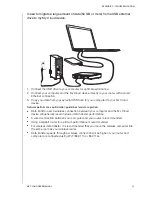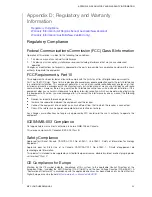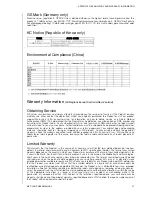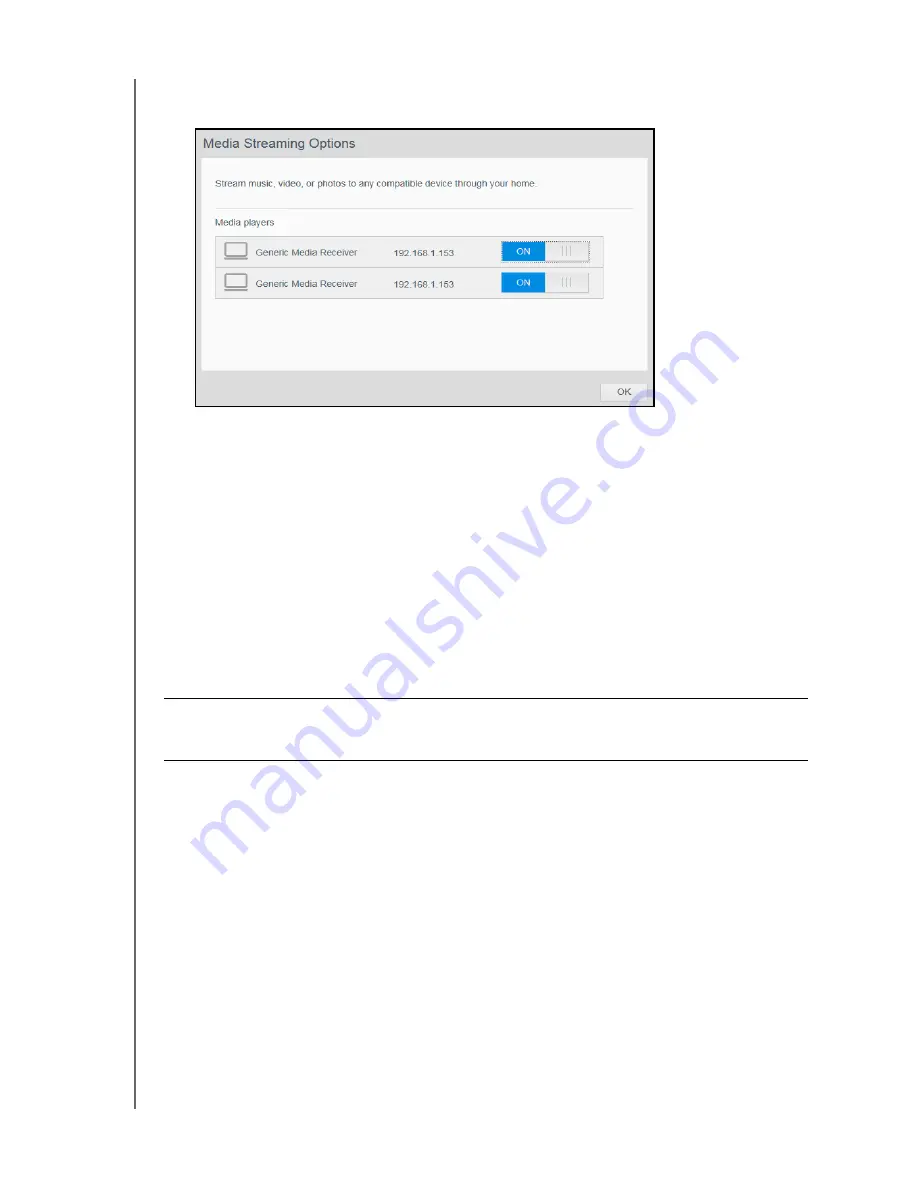
PLAYING/STREAMING VIDEOS, PHOTOS & MUSIC
82
MY CLOUD USER MANUAL
2. To view a list of your media players/receivers on your home network, click the
View
Media Players
link. The Media Streaming Options dialog box displays.
3. To block or unblock access for a DLNA device on the Media Streaming Options dialog
box, find the device whose access you want to change and toggle the switch as
appropriate:
ON
: Allows access (default)
OFF
: Denies access
4. Click
OK
to return to the Media page.
5. If you encounter a mismatch in the amount of My Cloud content accessible or viewable
by a DLNA device, you can click one of the following:
Note: Re-scanning and rebuilding take place automatically. You only need to use the
buttons if you are having a problem.
Only the file types listed on page page 80
are supported and will be counted.
Rescan
: The My Cloud device searches for changes made to your media libraries.
Try this first.
Rebuild
: The My Cloud device rebuilds the DLNA database from scratch.
To enable or disable iTunes:
1. To enable iTunes to access your music files through your iTunes player, click the
iTunes
Server
toggle switch as appropriate:
ON
: Allows access (default setting)
OFF
: Denies access
2. Click
Rescan
to update your media files. When the “iTunes rescan has been initiated”
message displays, click
OK
.
Important: Use caution when completing this procedure. Rebuilding the DLNA server
database could take a considerable amount of time, depending on the
number and size of the files involved.