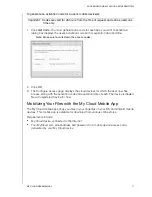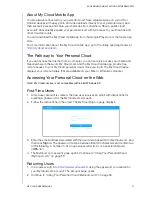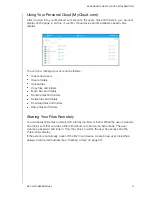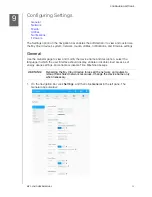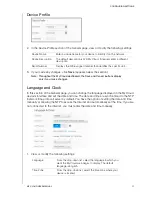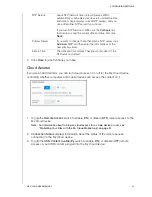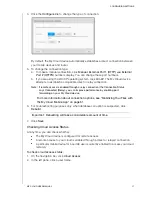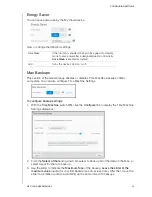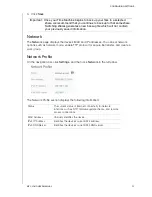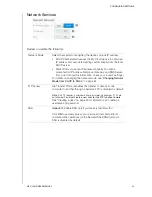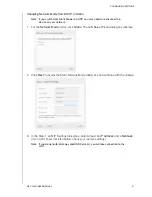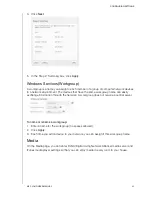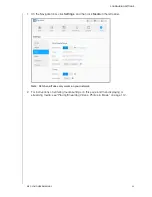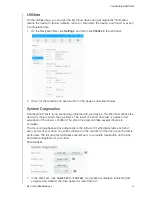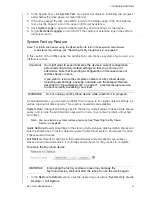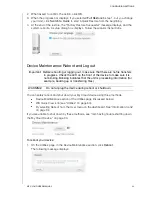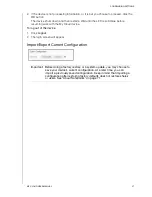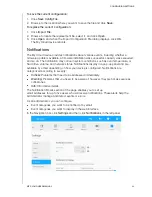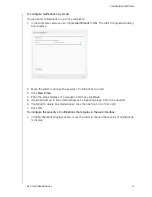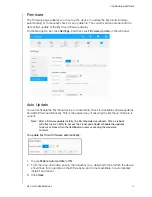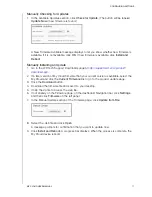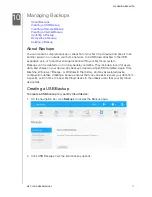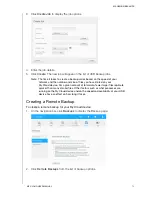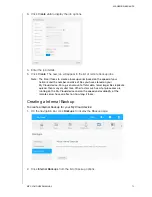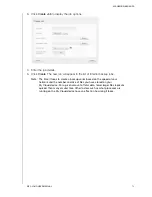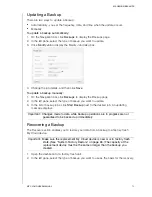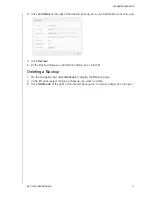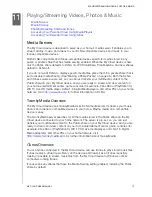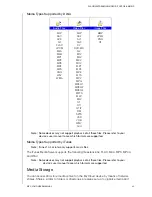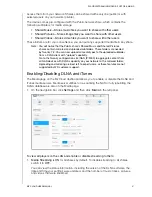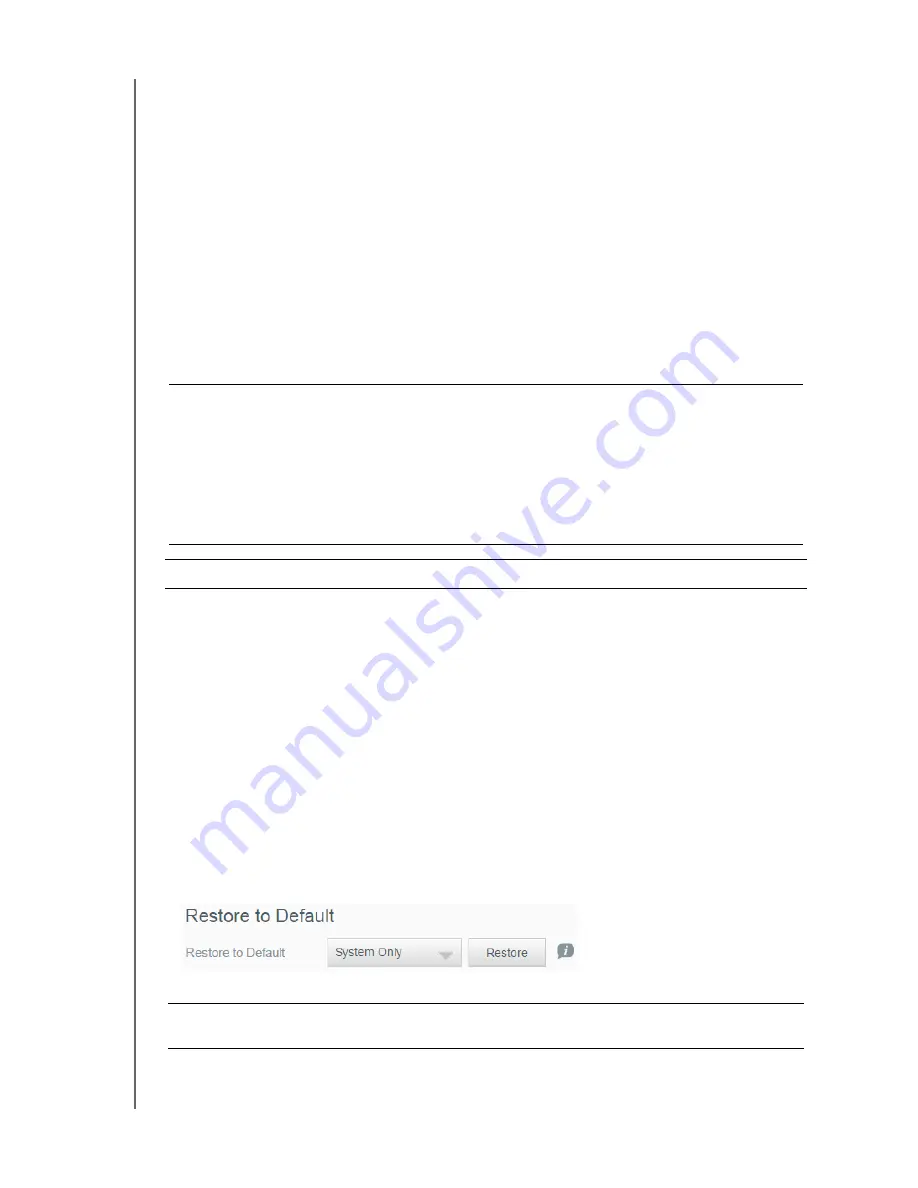
CONFIGURING SETTINGS
65
MY CLOUD USER MANUAL
2. In the System Test, click
System Test
. A progress bar displays, indicating test progress
and whether the drive passed or failed the test.
3. If the drive passed the test, click
OK
to return to the Utilities page. If the drive fails the
test, click the Support icon in the upper right to get assistance.
4. Click
System Logs
to view information, warning, and critical logs for the device.
5. Toggle
Extended Logging
to turn ON/OFF the capture of extended logs in the system
diagnostic report.
System Factory Restore
Note: For information about using the Reset button to return the password and network
mode to factory settings, see “Resetting the My Cloud Device” on page 90.
In this section of the Utilities page, the administrator can choose a system only, a quick, or a
full factory restore.
As an administrator, you can restore the My Cloud device to its original, default settings, as
well as wipe out all data securely. Three restore operations are available:
System Only:
Changes all settings back to the factory default values, makes private shares
public, and returns the administrator password to none. Your content remains untouched
and intact.
Note: You can also do a system restore physically. See “Resetting the My Cloud
Device” on page 90.
Quick Restore:
Reverts all settings to their factory default values, deletes data in shares and
sets the shares back to factory defaults, resets the My Cloud system, and erases the drive.
It takes several minutes.
Full Restore:
Reverts all settings to their default values and permanently overwrites or
erases all user data and shares. It could take several hours for the process to complete.
To restore the My Cloud device:
1. In the
Restore to Default
section, click the desired type of restore:
System Only
,
Quick
Restore
or
Full Restore
.
Important: You might want to export and save the device's current configuration
before restoring factory default settings so that you can import it
afterwards. Note that importing a configuration in this case does not
restore shares or users.
If you want to restore the complete contents of a My Cloud device,
including user settings, backups, and data, use the safepoint feature
described in “About Safepoints” on page 71. A restore disrupts service
to users currently accessing your cloud.
WARNING!
Do not unplug your My Cloud device while a restore is in progress.
WARNING!
Interrupting the factory restore process may damage the
My Cloud device. Wait until after the reboot to use the device again.