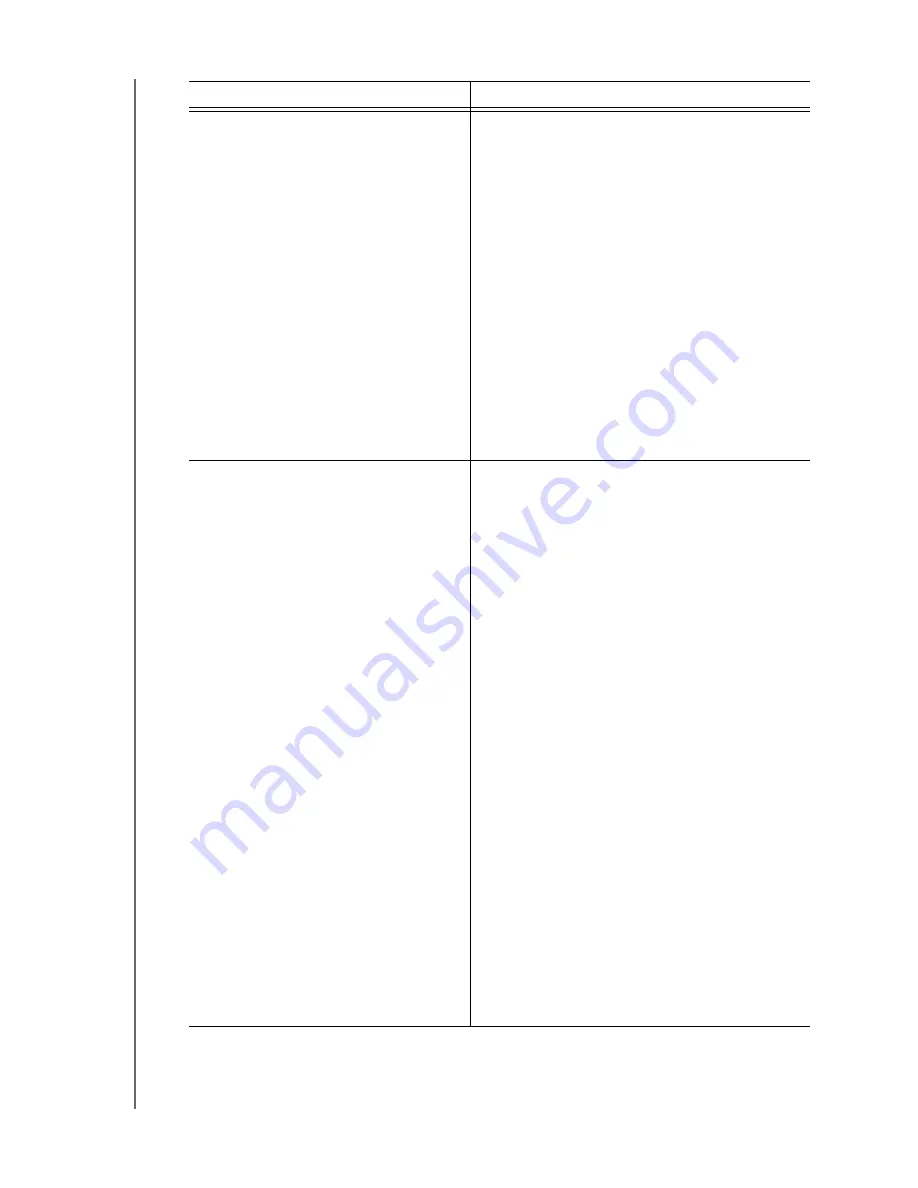
MY BOOK VELOCIRAPTOR DUO
USER MANUAL
REPLACING A DRIVE
– 26
A striped RAID 0 disk array (continued)
c. Click
Configuration
to display the volume
dialog for reconfiguring the RAID array.
d. Use the device configuration procedure in
“Changing the Device Configuration,” starting
at step 5 on page 14 to reconfigure the
striped RAID 0 disk array.
e. When the reconfiguration completes, the
Finder listing and desktop icon for your
My Book
VelociRaptor Duo
device reappear.
f.
Click
Status
and verify that the status display
shows:
•
Current Configuration - Stripe
•
RAID Status - Online
•
Drive A Status - Online
•
Drive B Status - Online
Your device is ready to use.
A mirrored RAID 1 disk array
a. Verify that the Finder listing and desktop icon
for your My Book
VelociRaptor Duo
device
reappear.
b. If you have more than one supported device
connected to your computer, select the one
with the drive you replaced on the WD Drive
Utilities screen and click
RAID Management
>
Status
to display the device status.
c. Verify that the status display shows:
•
Current Configuration - Mirror
•
RAID Status - Degraded
•
Drive A Status and Drive B Status -
Rebuilding for the drive that you replaced
and Online for the other drive
This indication means that the WD Drive
Utilities software is rebuilding your mirrored
RAID 1 disk array.
d. Wait for the rebuild operation to complete.
This could take several hours.
e. When the rebuild operation completes, the
device status display shows:
•
Current Configuration - Mirror
•
RAID Status - Online
•
Drive A Status - Online
•
Drive B Status - Online
Your device is ready to use.
(Continued)
If your device is configured as . . .
THEN . . .























