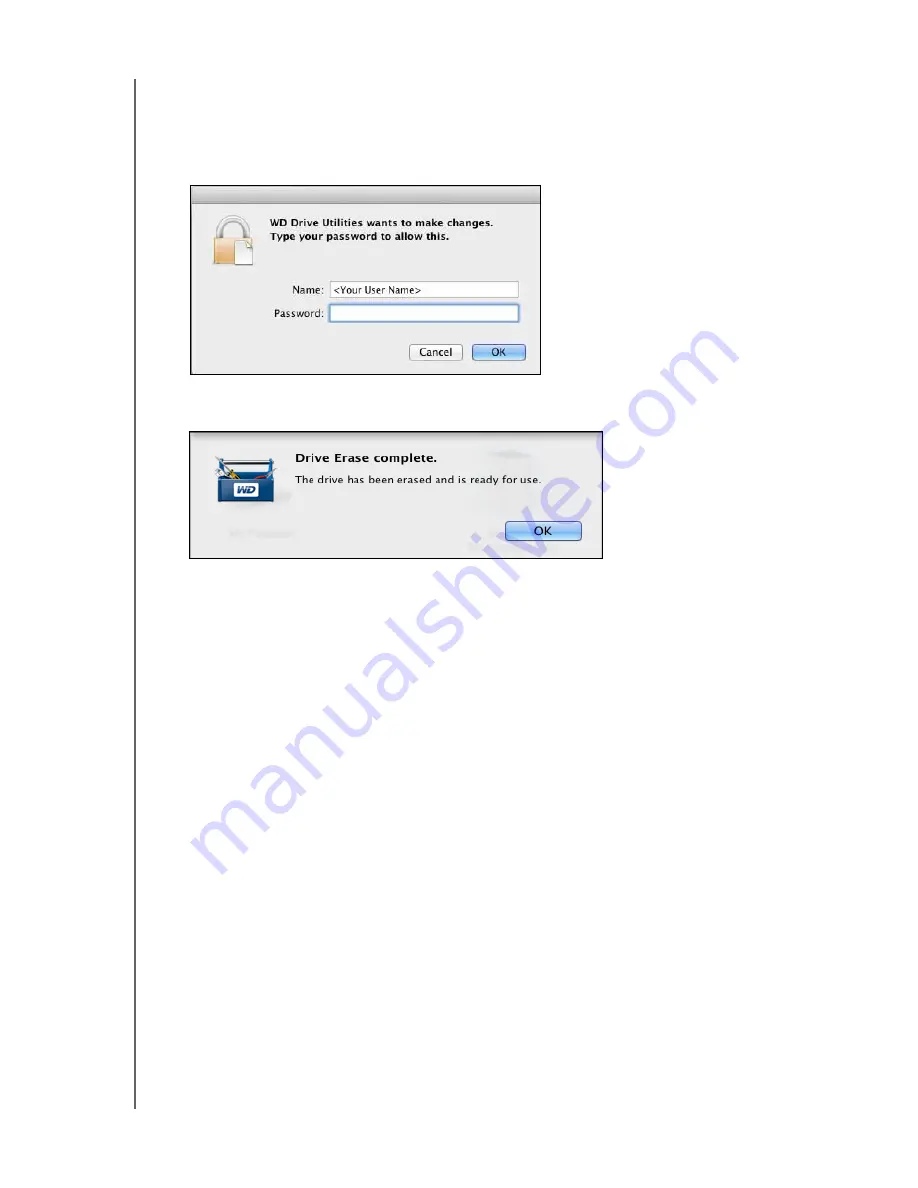
MY BOOK VELOCIRAPTOR DUO
USER MANUAL
MANAGING AND CUSTOMIZING THE DEVICE
– 18
Important:
If you want to save any of the data that is on the device drives,
back it up to another device before continuing with the drive erase.
f.
Click
Erase Drive
to begin the erase operation.
5.
When prompted, type your password and click
OK
to continue:
6.
After the drive erase operation completes, click
OK
to close the completion message
display:
http://support.wdc.com
and see Knowledge Base answer ID 7 for information
about downloading and restoring the WD software and disk image.
Registering the Device
The WD Drive Utilities software uses your computer’s Internet connection to
register your device.
Registering the device provides free technical support during the
warranty period and keeps you up-to-date on the latest WD products.
To register your device:
1.
Make sure that your computer is connected to the Internet.
2.
Click
Go
>
Applications
>
WD Drive Utilities
to display the WD Drive Utilities
screen (see Figure 3 on page 9).
3.
If you have more than one supported storage device or drive connected to your
computer, select the one that you want to register.






























