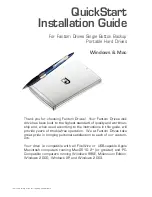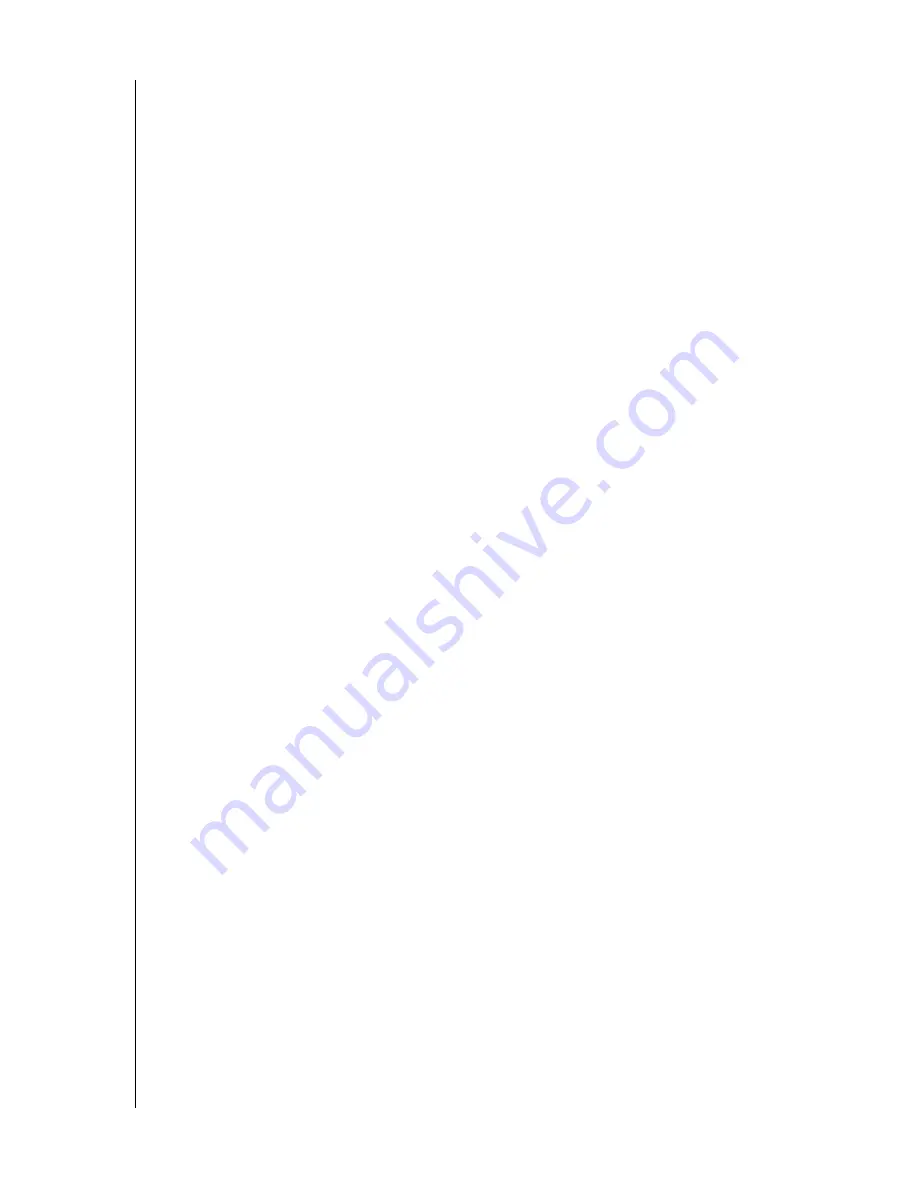
WESTERN DIGITAL HARD DRIVE
DATA LIFEGUARD INSTALL SOFTWARE - 16
INSTALLATION GUIDE
Install an Additional Hard Drive in Windows:
Windows XP
1. Click the
Start
button and point to
Control Panel
>
Performance and Maintenance
>
Administrative Tools
.
2. Double-click on the
Computer Management
icon and select
Disk Management
on the
left side.
3. Right-click on your new hard drive and proceed with partitioning and formatting.
Windows 2000
1. Click the
Start
button and point to
Settings
>
Control Panel
>
Administrative Tools
.
2. Double-click on the
Computer Management
icon and select
Disk Management
on the
left side.
3. Right-click on your new hard drive to proceed with partitioning and formatting.
Windows NT
1. Click the Start button and point to
Programs
>
Administrative Tools
>
Computer
Management
.
2. Select
Disk Management
on the left side.
3. Right-click on your new hard drive to proceed with partitioning and formatting.
Disabling Floppy Boot Protection
1. After the installation, reboot or power on your system with the Data Lifeguard Tools
diskette in your floppy disk drive.
2. Select
Install Drive
from the main menu and click
Next
.
3. At the main menu of Install, select
Advanced Options
and click
Next
.
4. Select
EZ-BIOS
Setup
from the Advanced Options menu and highlight the appropriate
hard drive.
5. Click on
EZ-BIOS
settings at the bottom of the screen.
6. Click the button next to
Floppy Boot Protection
to disable.
7. Select
Apply settings
and click
Done
.
8. Exit Data Lifeguard Install and remove the diskette from the floppy disk drive.
9. Reboot your system.