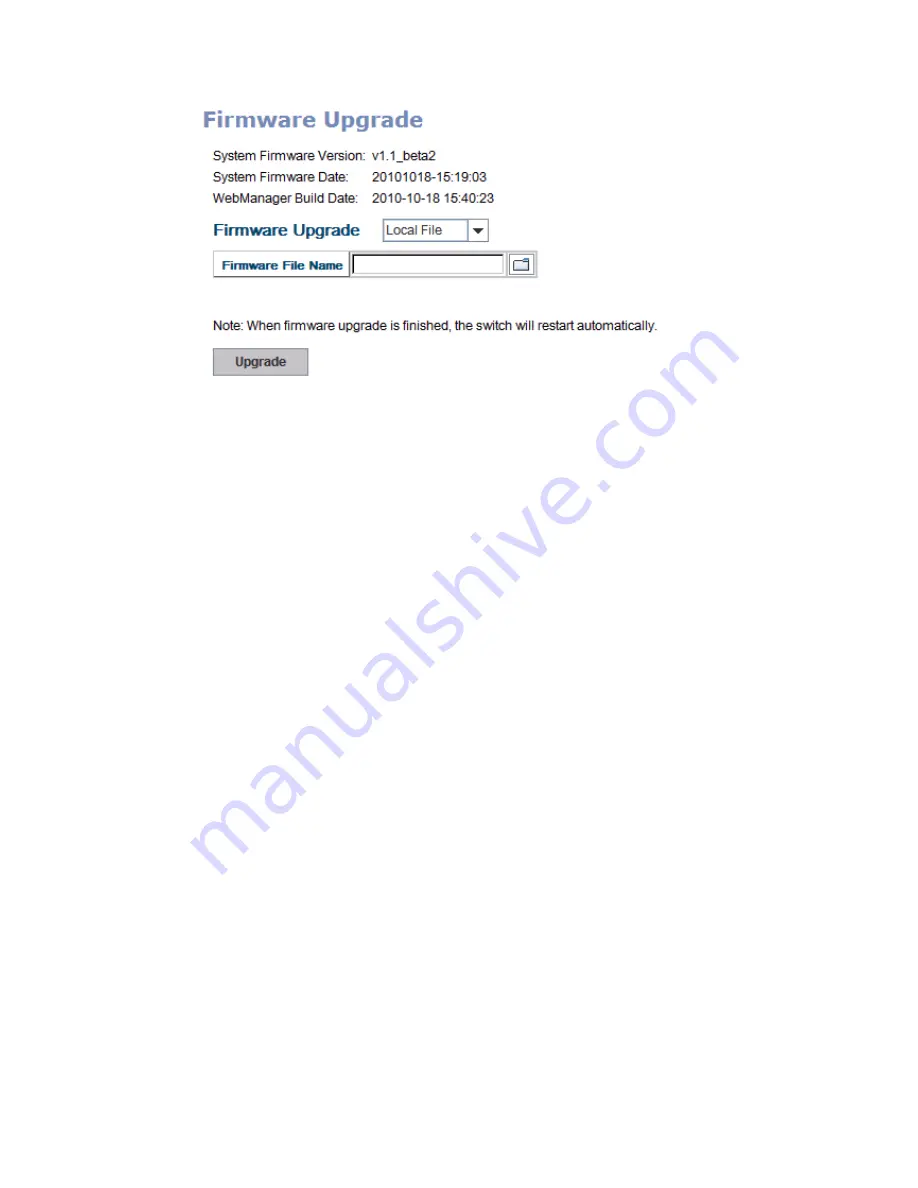
39
There
are
2
modes
for
users
to
backup/restore
the
configuration
file,
Local
File
mode
and
TFTP
Server
mode.
Local
File
mode:
In
this
mode,
the
switch
acts
as
the
file
server.
Users
can
browse
the
target
folder
and
then
type
the
file
name
to
backup
the
configuration.
Users
also
can
browse
the
target
folder
and
select
the
existed
configuration
file
to
restore
the
configuration
back
to
the
switch.
This
mode
is
only
provided
by
Web
UI
while
CLI
is
not
supported.
TFTP
Server
mode:
In
this
mode,
the
switch
acts
as
the
TFTP
client.
Before
you
do
so,
make
sure
that
your
TFTP
server
is
ready.
And
then
please
type
the
IP
address
of
TFTP
Server
IP
address.
This
mode
can
be
used
in
both
CLI
and
Web
UI.
TFTP
Server
IP
Address
:
You
need
to
key
in
the
IP
address
of
your
TFTP
Server
here.
Firmware
File
Name
:
The
file
name
of
the
new
firmware.
The
UI
also
shows
you
the
current
firmware
version
and
built
date
of
current
firmware.
Please
check
the
version
number
after
the
switch
is
rebooted.
Click
on
Upgrade
to
start
the
process.
After
finishing
transmitting
the
firmware,
the
system
will
copy
the
firmware
file
and
replace
the
firmware
in
the
flash.
The
CLI
show
“……”
until
the
process
is
finished.
4.2.8
Factory
Default
In
this
section,
you
can
reset
all
the
configurations
of
the
switch
to
default
setting.
Click
on
Reset
the
system
will
then
reset
all
configurations
to
default
setting.
The
system
will
show
you
popup
message
window
after
finishing
this
command.
Default
setting
will
work
after
rebooting
the
switch.
Popup
alert
screen
to
confirm
the
command.
Click
on
Yes
to
start
it.






























