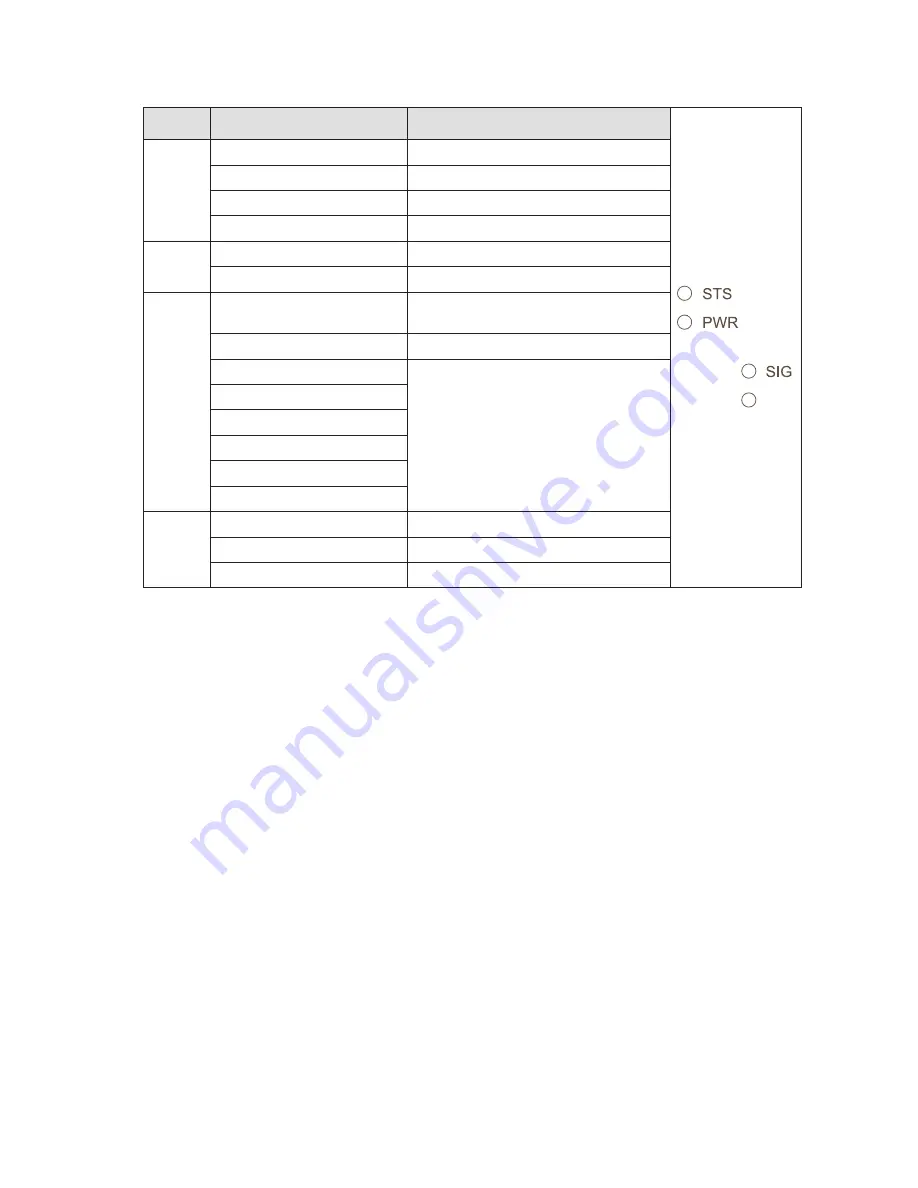
11
6623-2231
LED Indicators
LED
Status
Description
DSL
STS
Status
RED
Indicates a fault, except during boot-up
RED FLASH
Indicates a fault, except during boot-up
GREEN
All OK
GREEN & ONE RED FLASH All OK but no VPN peer connected
PWR
Power
OFF
Unit has no power
GREEN
All OK
SIG
Connection
status
RED
No ADSL connection configured or
network fault
GREEN / RED
Network connection fault
GREEN 1 BLINK
Connection link speed indication
1 Low
3 Normal
6 High (
≥
24 Mbit/s)
GREEN 2 BLINKS
GREEN 3 BLINKS
GREEN 4 BLINKS
GREEN 5 BLINKS
GREEN 6 BLINKS
DSL
ADSL link
status
OFF
No ADSL connection
GREEN FLASH
Negotiating with the provider DSLAM
GREEN
All OK, ADSL link established
STS LED – Status indicator
The status indicator reports the health of the unit. In normal operation the indicator will
be green, however, if a fault is detected, either at boot-up or during normal operation, the
indicator will light red. When the unit is first switched on or is reset the indicator will
first light red, then flash red in sequence with the SIG LED, this is normal behavior during
boot-up and does not indicate a fault.
Configuring a VPN connection in the ADSL-350 and activating the service will cause the
STS LED to be lit GREEN but FLASH RED every third (3) second to indicate that no
peer is connected on the VPN. The feature of the VPN status in the STS LED makes it
easy for staff to see whether or not the VPN connection is working without having to
login to the device.
PWR LED – Power indicator
The power indicator will light green when power is applied. If the indicator does not light
when power is applied check the power supply voltage and connections, refer to see
page 8 for details.
SIG LED – Connection status
The Signal Strength Indicator reports the state of the ADSL network connection. The
ADSL sync speed is indicated by the number of green flashes of the indicator within
an indicator period. Each indicator green flash will be followed by a short off time, an
extended off time indicates the end of the indicator period.












































