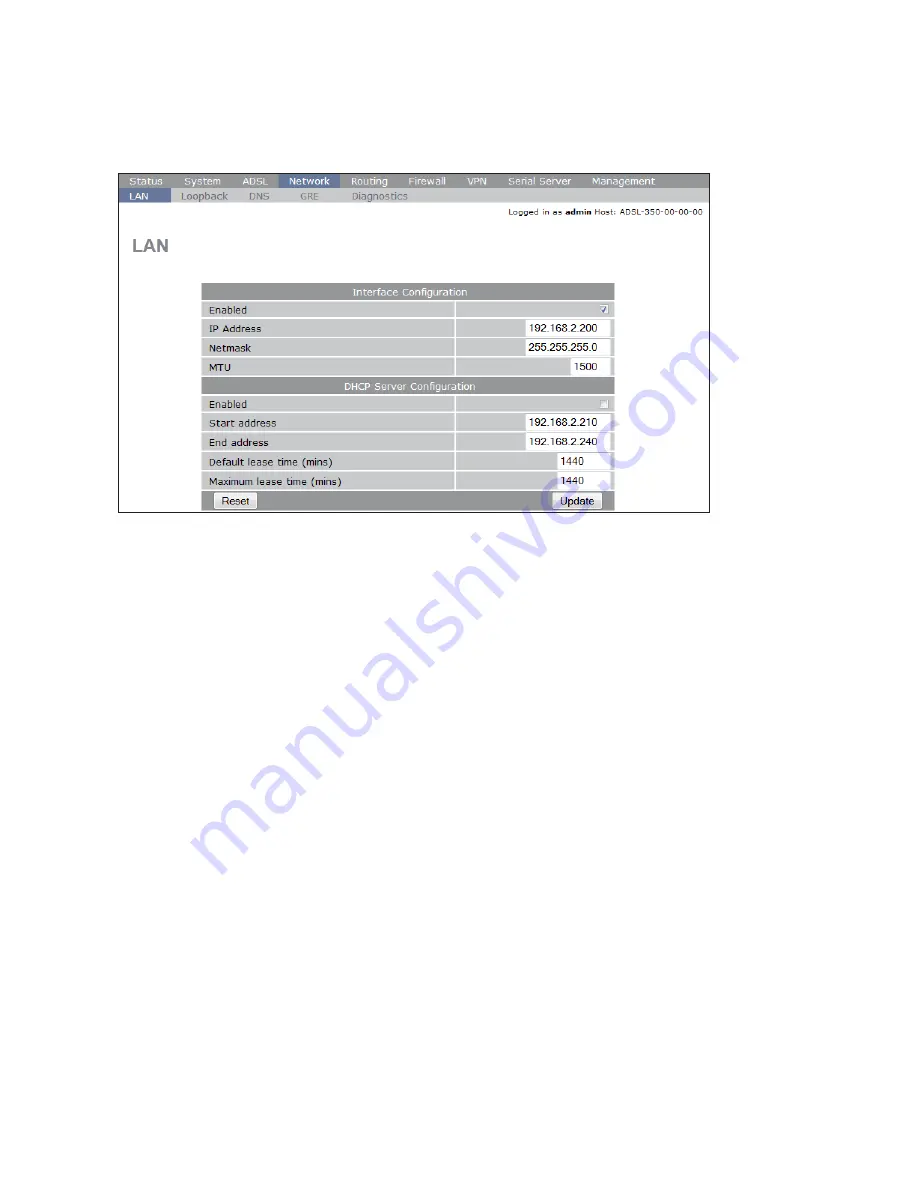
20
6623-2231
Changing the LAN IP address
Sometimes the default IP address range does not fit the current IP plan of the application.
Changing the LAN IP address of the ADSL-350 is very easy. Start by navigating to the
top-menu
Network
, followed by the sub-menu
LAN
.
In the IP Address input box the default IP is listed, 192.168.2.200. Change this to the new
IP address that the unit requires and, if needed, also update the Netmask, then click on
Update. The ADSL-350 will then display a page with a link to the new IP address and then
change its IP, no reboot is required.
Note!
Make sure the PC network settings are updated accordingly so that it is possible
to access the new ADSL-350 IP address.
Enabling the DHCP server
For easy administration the ADSL-350 can act as a DHCP server to any LAN connected
devices. The DHCP server allows clients on the local network to be automatically allo-
cated IP addresses from the ADSL-350. The unit will also provide the clients with net-
work settings like their default route and DNS servers.
To enable the DHCP server please navigate to the top-menu
Network
, followed by the
sub-menu
LAN
. By default the DHCP server is
disabled
but if enabled it will be config-
ured to serve IP addresses in the range 192.168.2.210 through 192.168.2.240, and the
Default and Maximum lease times have been set to 1440 minutes. Should these values be
consistent with the network that the ADSL-350 is connected to, the DHCP server can
be enabled by ticking the Enabled field followed by clicking the
Update
button.
If the default settings do not match the application network, make the appropriate changes,
and remember to tick the
Enabled
box. Then click
Update
and the DHCP server is started.
For those that may need to configure static IP addresses based on attached devices MAC
addresses, the ADSL-350 will display a section for that once the server is started, i.e. after
ticking the
Enabled
box and clicking on
Update
.
Note!
The DHCP server will automatically use the LAN IP address of the ADSL-350 as
the default gateway for clients.







































