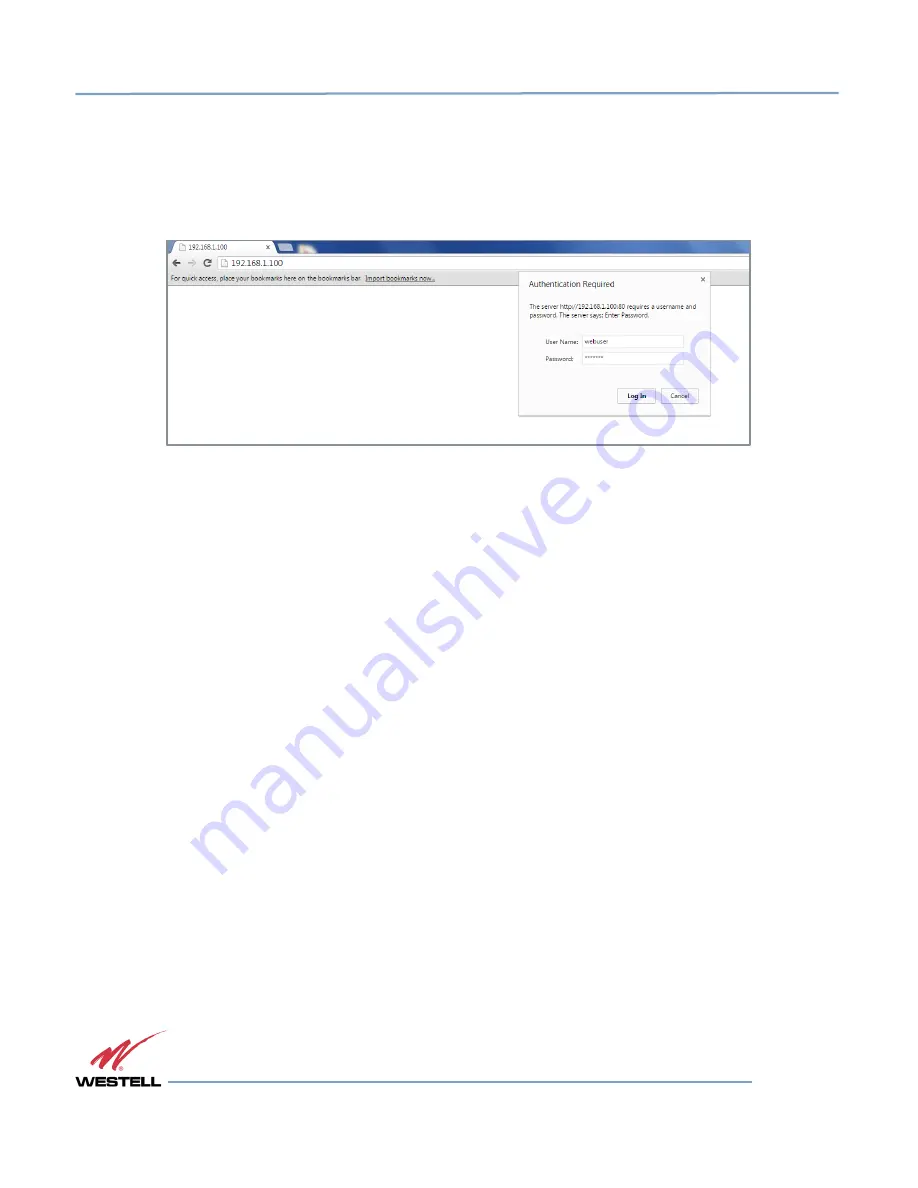
Digital Repeater Line
DSP85 Series
WESTELL.COM
© 2016 Westell Technologies
14 June 2016 Doc. No. 960-1666-MNL rJ
1.877.844.4274
Page 23 of 77
3
Web-based GUI
3.1
Web-based GUI Session
You may access the repeater using a LAN connection and a web browser program such as Internet Explorer, Figure
3-1.
Figure 3-1: User Connection Login
The repeater ships with the default IP address of 192.168.1.100, but you can change it later if you need to.
1.
If connecting directly to the repeater from a laptop or PC with a crossover CAT-5e cable or over a
LAN, enter the IP address of the repeater into the browser address line to connect.
2.
Most users will need to update the TCP/IP settings on their computer to enable connection to a host
that has a static IP. Refer to section 4.4 Additional Tips for more information.
a.
Select Use the following IP Address and enter the IP address as follows: 192.168.1.x, where
‘x’ is any number from 2 to 254, inclusive, except 100. The subnet mask is 255.255.255.0.
Refer questions pertaining to these settings to your IT department, or review section 4.4
Additional Tips.
3.
When connection is made, you will be prompted for a user name and password. For the purpose of
the GUI session, enter the default user name webuser and the password is csi1234, shown in Figure
3-1. Username and password can be changed as required.
Internet access is not required to use the GUI. If you are connecting using a laptop, verify that your ethernet port has
power. Some laptops will not allow ethernet connection when on battery power. If this occurs, connect to AC line
power or update the power settings.
NOTE
The GUI screens shown throughout this manual show a dual-band Cell/PCS
configuration. They are for illustration purposes only. The actual screen you see will
depend on the individual configuration.






























