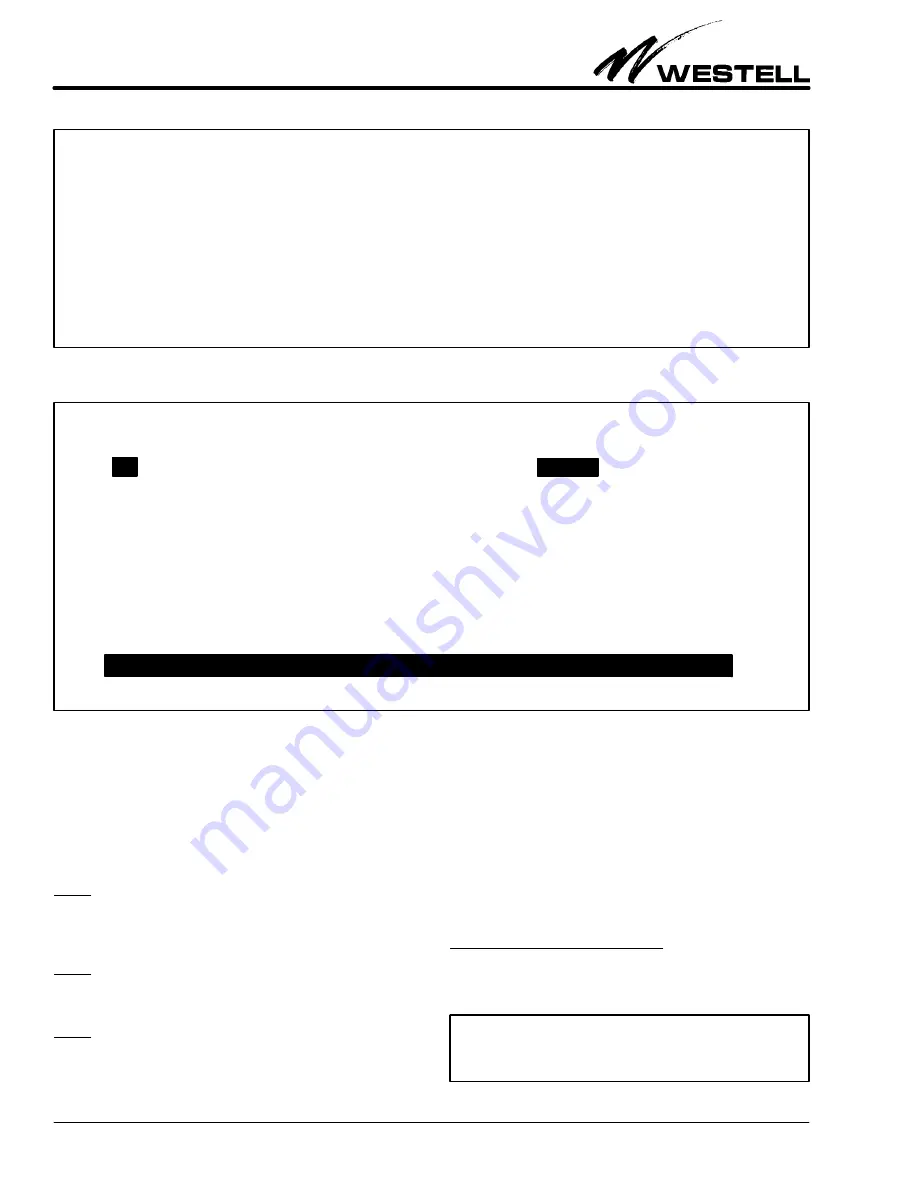
Section 311-610-20B
030-101522 Rev. C
14
0509IBRC
Figure 16. Set Clock Menu Screen (Typical)
Westell B90-311610
CLEI: T1L8AC0AAA
SET CLOCK
Current Time
08/28/2003 11:50:23
New Time
08/25/2003 09:50:00
Use <tab> to select field, <return> to save, or <Esc> to return to main menu
Figure 17. Provisioning Menu Screen
Westell B90-311610
CLEI: T1L8AC0AAA
PROVISIONING MENU
Option
Current
New
>
Monitored Line Coding:
B8ZS
AMI
Monitored Framing:
ESF
CPE LOS Response:
AIS
RAI-CI Option:
DISABLED
Framing Conversion:
DISABLED
Real Time PM mode
NONE
CPE-to-FAC Regen:
DISABLED
CPE-to-FAC LBO:
DISABLED
FAC-to-CPE Regen:
DISABLED
Loopback Timeout:
120 MINUTE
Loopback Mode
NORMAL
Circuit ID:
<UNASSIGNED>
SELECTIONS
S) Save
D) Set to default settings
Use <tab> to select option, <space> to change, or Esc to return to main menu
The Model Number and CLEI Code are set at the factory and
cannot be changed. The MAIN menu is illustrated in Figure 15.
To return to the MAIN menu screen from any other screen enter
<Esc>.
9.2.2
SET CLOCK Menu Screen
9.2.2.1
The SET CLOCK screen, Figure 16, is used to set the
unit’s internal clock. To reach this screen from the MAIN menu,
type <C>. The unit is shipped from the factory with its clock set
to Central Standard Time.
9.2.2.2
To set the date or time, use the <tab> to select the
field, then type the new parameter in the highlighted box. To
save the changes, press <Enter>.
9.2.2.3
To return to the MAIN menu from this screen, press
the <Esc> key. The clock can be remotely set via TL1 com-
mands, using the SET-DAT command.
9.2.3
PROVISIONING Menu Screen
The PROVISIONING screen (Figure 17) is used to configure
the unit’s options. To reach this screen from the MAIN menu,
type <O>. The NIU is set from the factory to a standard config-
uration. All options in the menu can be set and queried
remotely. For each option, the display shows the CURRENT"
configuration as well as a NEW" field that shows what the op-
tion can be changed to. Use <tab> or the arrow keys to advance
to an option field. Use the <space> bar to change the available
options under the NEW" field.
9.2.3.1
Saving The Changed Options
After configuring the options, press <S> to save the new set-
tings.
Note:
If you enter <Esc> without saving, the system will give
a message asking if you want to save the new settings.
- WARNING -
Always save changes before disconnecting to activate the changes. If
the craft terminal is disconnected without saving the changes, the
changes will be lost (unit does not save changes automatically).


























