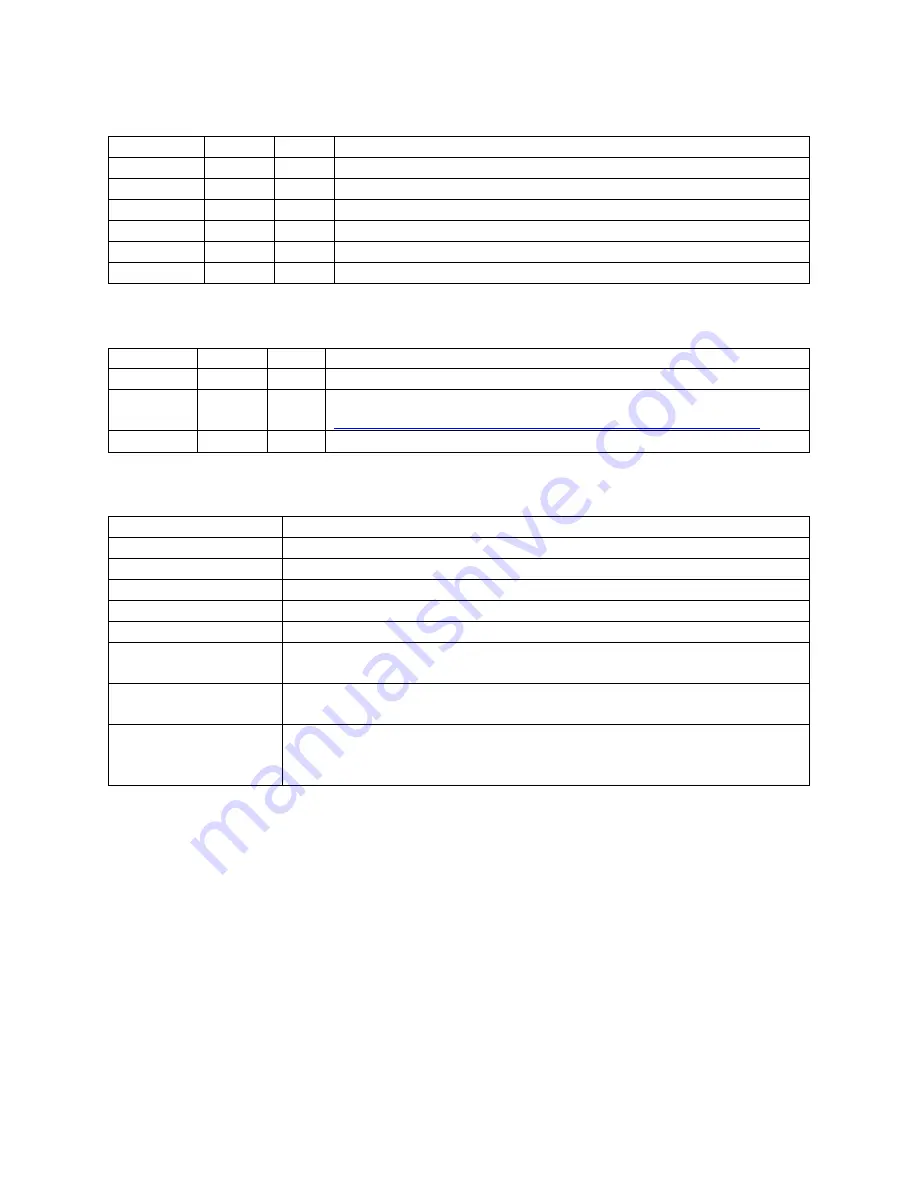
Confidential
Page 3
Revision History
Date
Version By
Description
7/20/2017
1.0.2
sdh
Created for version 1.0.2 of the software
11/29/2017 1.10.0
sdh
Time to update…. Bring to latest software revision
12/1/2017
1.11.0
sdh
Add discovery, add discovery to quick start
5/17/2018
1.16.5
sdh
6/3/2018
1.16.6
sdh
Fixed FlexDM port typo (should be 1194)
6/28/2013
1.17.3
sdh
Included FlexDM sync cloud icon. Updated RF output UI
Related documentation
Date
Version By
Description
NA
1.15.1
sdh
User Guide, FlexStream MX-GS200, MD-100, RX-WP100
NA
NA
NA
Flexstream U-Tube channel.
https://www.youtube.com/channel/UCsZyIiqtSbF18sTyioOjS5Q
Terms and terminology
TS
MPEG2 Transport Stream
MPTS
Multi-program Transport Stream
Inputs
Physical inputs to the MX-100
Sources
TS traffic entering the multiplexor
Outputs
TS traffic exiting the multiplexor
Targets
Output devices receiving TS traffic from the multiplexor
Video Server
Feature of the MX-100 software that creates live program streams (TV
channels) from 1 or more TS files via a loop or scheduled event.
Video Wrapper
Feature of the MX-100 software that wraps video Inputs with HTML5
graphical content and then encodes it to make a program stream.
Monitor
Feature of the MX-100 software, included with the RF modulator, which
scans the target RF plant for unused frequencies and monitoring used
frequencies.
MX-100CC
Thank you for purchasing the MX-100CC shelf top digital video media system. This product was
specifically designed to enhance the value of TVs used in restaurants, bars, pubs, small hotels, schools
and other institutions that utilize linear TV such as COAX and IPTV. Using the existing coax
infrastructure, or traditional IPTV, the MX-100CC enables the capture and encode of high definition
video, RTSP security cameras, file playback of prerecorded HD video files. This video can be streamed
onto a TV channel or combined with HTML5 multi-media advertisement and notifications to create a
custom multimedia channel that delivers both video and your messages. The MX-100CC also supports
venue wide display controls over existing coax wiring. This document will help you get the MX-100CC
up and running quickly. For your convenience a quick start section is provide at the end of this



















