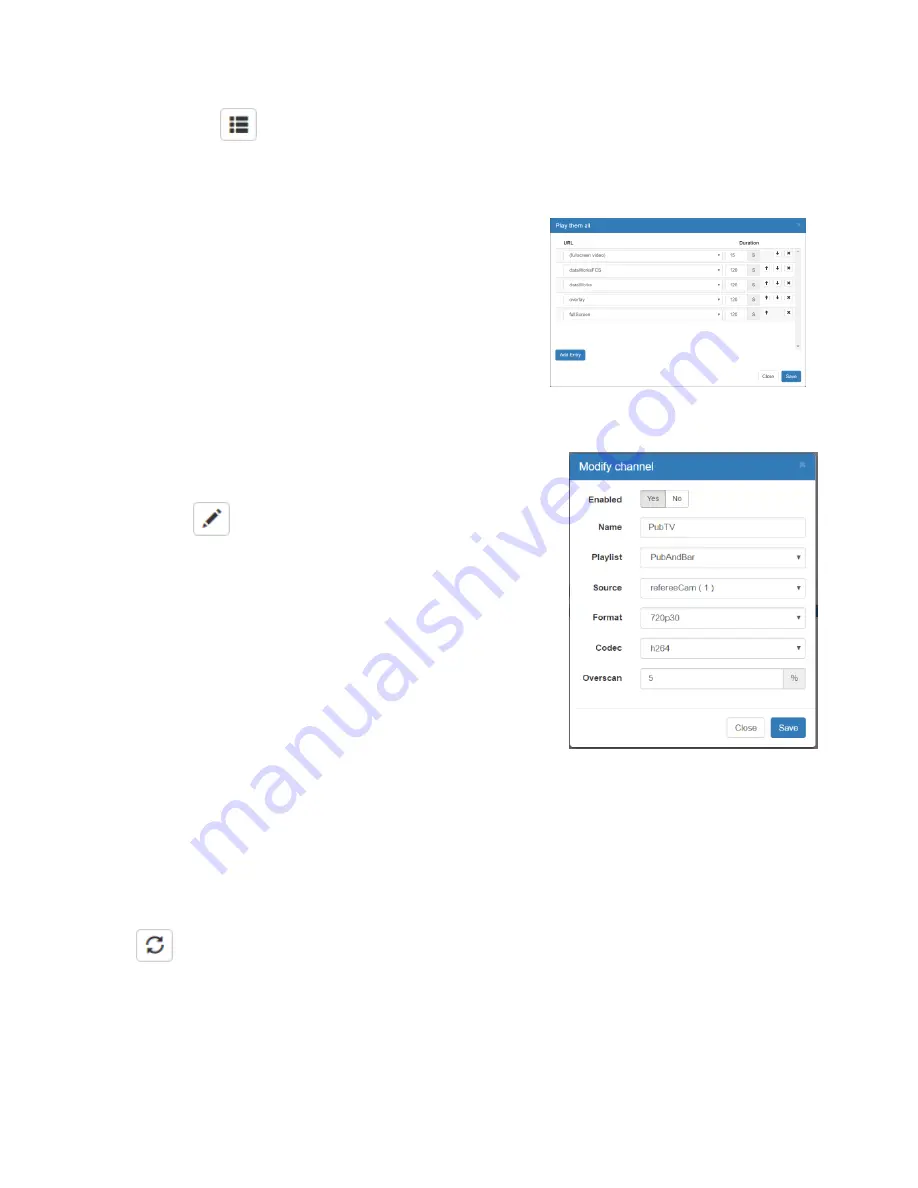
Confidential
Page 13
edited (content)
. Modifying a playlist allows the user to change the playlist name, start time (in
seconds where 0 is midnight) and stop time. The default settings, 0 and 86400 Seconds, will allow the
playlist to be active continuously.
When you edit the playlist content a dialog box is presented.
This dialog box allows you to add and delete entries to the
playlist, specify how long each presentation will be active in the
playlist, create presentation gaps (full screen video) in the
playlist, and change the sequence in which the playlists are
active. When using this tool, keep in mind that each playlist
may have a timeline of its own or an infinite loop in which the
java script is sequencing images. For example, if you set the
“Duration” of a playlist to 600 seconds (10 minutes) and your playlist javascript doesn’t complete the
presentation in 10 minutes, the playlist will force a transition to the next presentation before the
current has fully completed.
Channels
Use the edit
icon to open the “Modify channel” dialog box.
There are six fields. The first, Enable/Disable, is a handy way to
free up system resources. If you are not using the Video Wrapper,
set Enabled to “No”. The Name is used on other menus, such as
the Overview page, to identify this source. Select a name that is
appropriate for your use. The Playlist field can be changed at any
time. The playlist selected becomes active immediately after
saving. The Source field specifies the video source to be wrapped
by the HTML. This list is populated with a list of all sources
currently enabled and active in the system. These include Video
Server sources, Tuner Sources, Network Sources, and Captured sources. The Format and Codec specify
the encoding parameters for the Video Wrapper output. These should be chosen to match the needs of
your output transport and displays. A typical and recommended setting for US cable TV installations is a
resolution of 720p30 and the MPEG2 codec. The last parameter is the Overscan field. This is a scaling
factor applied so as to adjust for TVs that overscan the content. Overscanning, which is very common
for TVs, clips the outer edges of the TV picture. The default is 3%. If you are using monitors rather than
TVs, you can lower this value. If your TVs are still clipping the HTML content, increase this value.
The
icon is used to restart the active presentation and presentation list. This is very useful while
testing new content. Changes to the HTML are not reflected in the active presentation until its next slot
in the playlist. The refresh button will flush the pipeline and display the latest content.

























