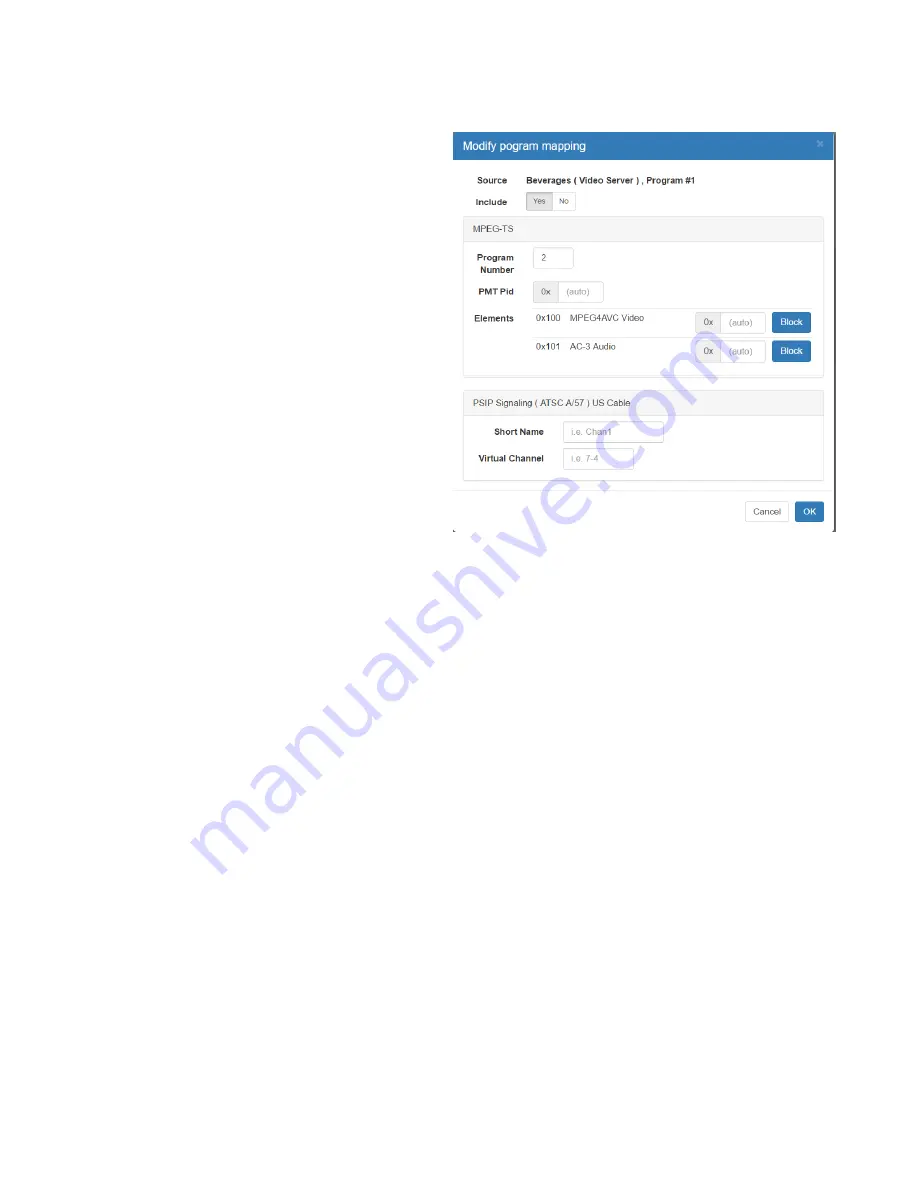
Confidential
Page 16
transport are highlighted with a green background and a green arrow. On the “Modify program
mapping” dialog box, select “Yes” if you wish this
source to be included in the output. Be mindful
of the bandwidth limitations of your chosen
output transport. If you oversubscribe, artifacts
may occur on any program in that transport.
More on this topic below. The Program Number
field is used when you wish to manually set the
program number for this program use this field.
If not using the “auto” selection for this field, be
sure to choose the program number carefully,
there cannot be any duplicate program numbers
in a given transport. The PMT pid and Elements
are for expert use only and should almost always
be “auto”. If the output is configured for US
Cable or ATSC, there are additional fields for PSIP
information. These fields contain data that is
often displayed on the TV when the channel is
first tuned. The Short Name can be up to 7
characters. i.e. WXYZ-12. The Virtual Channel information will typically override the Physical Channel
information when displayed on a TV. The Virtual Channel can be a single digit integer or hyphenated if
supplying both a major and minor channel number. You can return to this dialog later and modify these
fields at any time. All changes will take effect immediately. You may need to retune the TV to see the
results.
Oversubscribing the Transport
If the sum total bit rate for all the programs included the output multiplex is more than the specified
maximum bitrate for that transport, clipping will occur to ensure the output does not exceed the
maximum bitrate. Clipping means some packets are not transmitted. Missing packets will cause audio
and video artifacts in one or more of the programs included in that output transport. After selecting and
saving the programs that will be included in your output transport it is best to return to the Outputs tab
of the Overview page to see if the “Utilization” for that output is more than 100%. If it is, then the
number or mix of programs in that multiplex should be trimmed. At times, since video encoding is a
variable bitrate, these errors will be intermittent. To be save, it’s best not to exceed 90% of the
available bandwidth (“utilization”).























