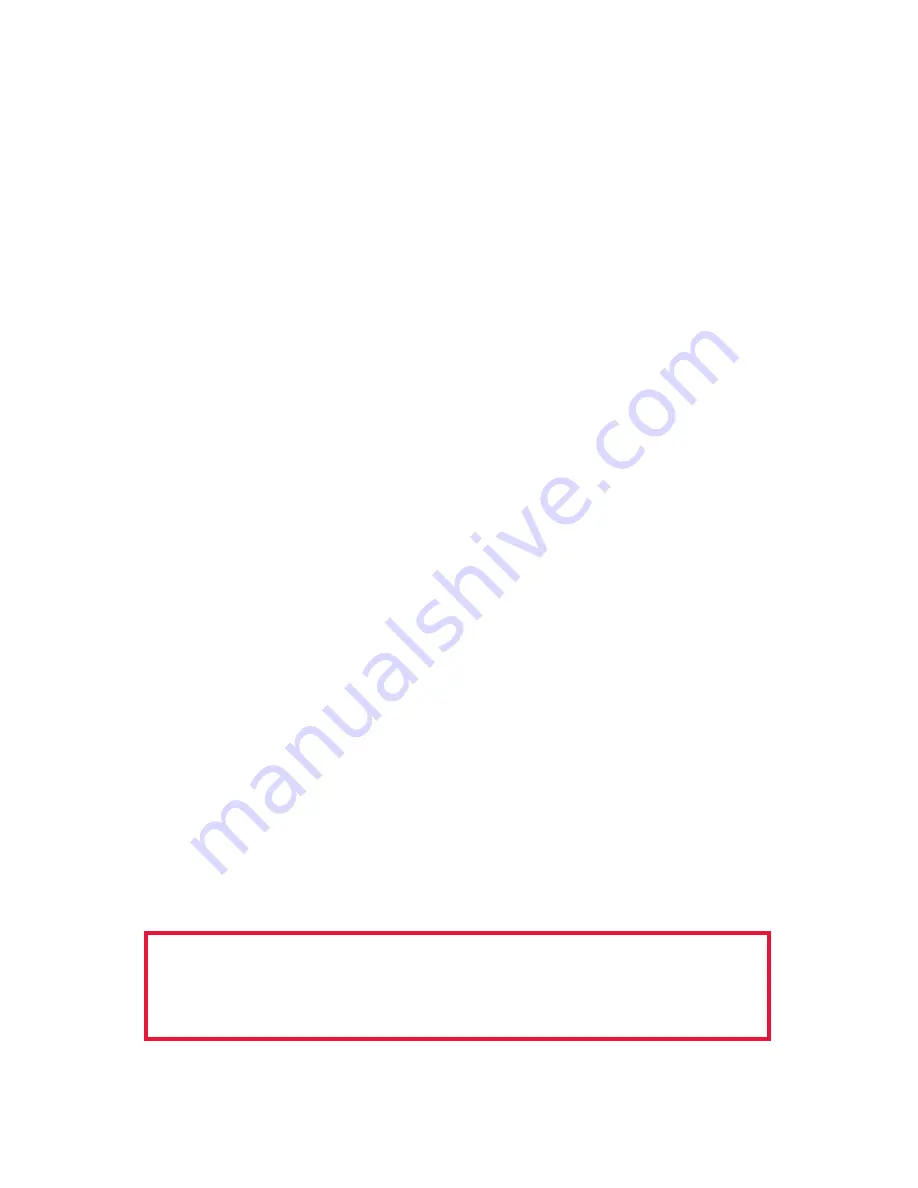
RIGblaster Plus II
3
Now tune in some PSK31 signals on: 14.07015, upper side band. You
may use any band but 20 meters always has signals without a good
antenna. If you are an advanced user and are trying another mode,
tune to a frequency appropriate for that mode. There is a digital mode
frequency chart on our DVD for your convenience.
Open your Windows virtual control panel for your sound card input
recording controls. Select and enable whichever input you are using,
mic or line-in. Slide the slider up until you see the receive signals on the
software’s waterfall display.
NOTE:
On most PCs you cannot set the input level to any Amateur
Radio sound card program with the playback volume control sliders; you
must use the recording control input sliders. Set the level as described
in the Help files and instructions supplied with the program you are
using. Many ham programs have a utility to directly access the recording
controls, but most of the programs were written before Windows Vista or
7, so those features may not work. Since these are third-party software
tools, the instructions are limited to setting up a
RIGblaster Plus II
.
Additional instructions for each software program can usually be found in
the software’s Help file.
TIP:
Browse the supplied DVD and select “Operating Information”. Listen
to the sound of PSK31 from the recorded sounds. Use the frequency
table for frequencies to operate on the various modes.
If you have a problem with receiving, install another similar PSK31
program to try. If another program works, there was a problem with only
the first program, and now everything is properly connected and ready. If
several programs do not work, then double check your sound card virtual
settings and your audio connections.
TIP:
For more information on using and operating a sound card in a
ham station read K1UHF’s “The In’s and Out’s of a Sound Card” in the
October 2003 QST: http://www.westmountainradio.com/pdf/Ins&Outs.pdf
Continue to the next step only after you have
confirmed that you can receive signals
and can hear transmit tones generated.






































