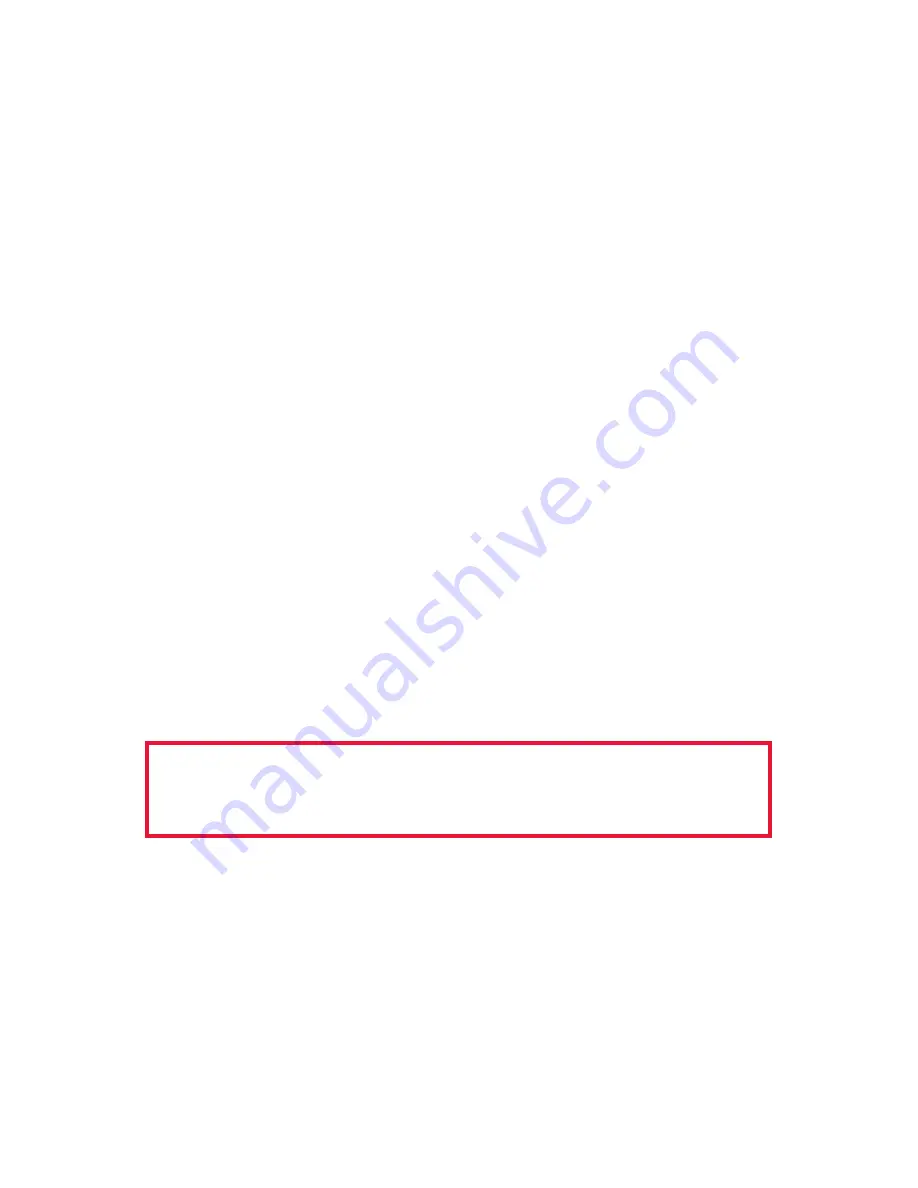
Owner’s Manual
8
NOTE:
Driving to full power, and activating ALC, especially with the
radio’s power control turned down at all will result in a wide and distorted
signal that is difficult or impossible to copy. Always set the audio drive
from the PC to less than full power with the radio’s power/drive control
set to maximum.
TIP:
Once you have the audio transmit power set correctly, you may
adjust your PC speaker volume knob for a comfortable level. If you
change the sound card virtual settings, you will have to re-adjust the xmit
level knob on the
RIGblaster Plus II.
Never turn down the radio’s power
setting and turn up the sound card.
Step 7: Have Fun Working DX
You are on the air!
CW OPERATION, INSTALLATION AND SETUP
(READ CAREFULLY and PROCEED IN ORDER)
Step 1a: Connect CW Keying Cable
CW cables are available at West Mountain Radio or you may use any
shielded stereo or mono 1/8” mini phone plug to either 1/8” or 1/4”
(depending on your radio’s CW jack) phone plug cable.
Connect the cable from the
RIGblaster Plus II
“RADIO” “KEY OUT” jack
to the radio’s straight key jack. A paddle input jack will not work. You
must use a straight key jack.
Continue to the next step only if you have connected the
CW cable to a straight key jack.
Step 2a: Configure the PC and Radio for CW Operation
Begin by setting the radio to the CW mode of operation. Select and
install one of the CW programs found on the DVD included or via the
website. Configure for use with the correct COM port as outlined in Step
5 above. Unless you plan to use break in on your radio, the COM port
should be configured for PTT on RTS. Be sure to configure and setup the
software to key CW on the same COM port using DTR.




















