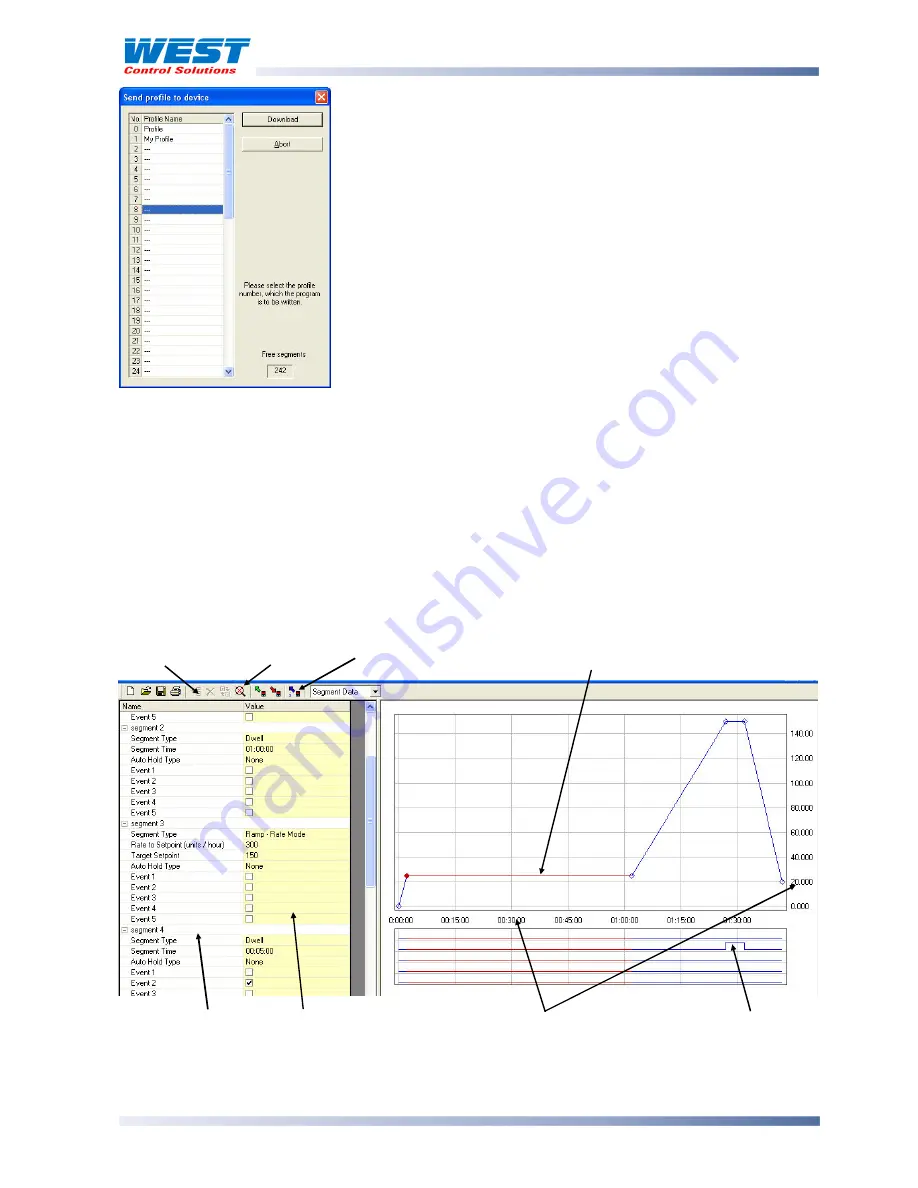
ProVU4 Controller, Profiler & Recorder/Controller - Product Manual
59407, Issue 3 – May 2011
PC Software
Page 169
If the option to uploaded a profile is chosen, a list of profiles in
the connected instrument is shown. The user can select the
required profile from the list.
A directory of existing profiles in the instrument can also be
requested. This allows one or all of the profiles to be deleted.
When downloading a profile to the instrument via the
configuration socket or over serial communications, a list of
existing profiles and empty profile slots is displayed. The user
can select where to place the profile (a warning is shown if the
profile will overwrite an existing profile).
The number of free segments stil available is also shown.
A drop-down menu in the Profile Editor switches between the Profile Header and Segment
Data.
Refer to the Profiler Setup Menu and Profiler Option sections for full details of the
header and segment data
.
Header data includes a 16-character profile name, options for starting the profile after a delay
or at a specific day and time, the starting setpoint, the action to take after a power failure or
profile abort and the number of times the profile will run.
The segments are shown in Segment Data mode. The last segment is always an End, Join
or Repeat Sequence type, and cannot be deleted. The user can select and change any
segment’s type and values, and they can insert additional segments before the selected one.
A dynamically scaled graphic shows the segments of the profile, with the select segment is
highlighted in red. The five profile events are shown below the graph.
Insert Segment Un-Zoom
Profile Directory
Selected Segment (Red)
Segment List
Segment Values
Scaling
Active Event
A hard copy of the profile, including the graph and events can be printed from the File | Print
menu.






























