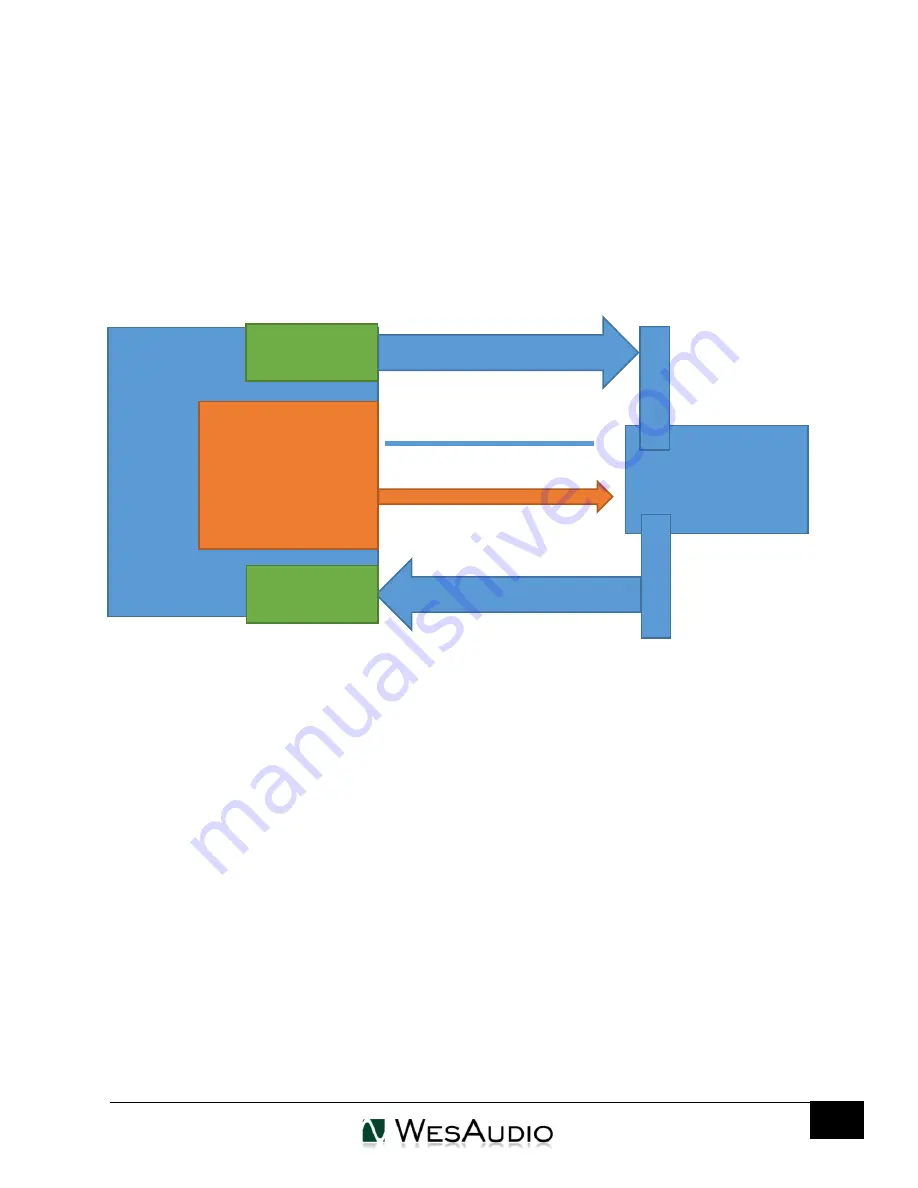
WESAUDIO
3/15/17
_MIMAS USER MANUAL REV4
17
6.3.
Setup for mixing
The configuration of devices is plain & simple, and its management side follows Plug&Play
principles, so besides physical connection to your machine there are no other steps required.
6.3.1.
HW insert/External effect
If you would like to work with WesAudio devices inside your DAW, audio signal has to be sent to &
received from the HW unit. Below you can find steps which describe that process in details.
To set up you environment two steps are necessary:
1)
Device Control Setup:
a.
Connect your workstation through USB cable and USB 2.0+ port (**) with your
hardware unit or _Titan rack frame.
b.
Insert on your track WesAudio plugin which matches with your hardware and select
your device from drop down list.
c.
After connection state “ON” is light up, your device is ready to use, and saving your
session activity will store all the settings as they are.
2)
Device Audio Setup:
a.
Create any type of external effect which is supported in you DAW (e.g. “External effect”
in Cubase/Nuendo, “Hardware Insert” in Pro Tools).
b.
Configure “Send” to WesAudio HW unit IN.
c.
Configure “Return” to WesAudio HW unit OUT.
d.
Connect all the wires from you audio interface, to the unit IN/OUT.
e.
Insert this effect after* WesAudio plugin in insert chain.
Now you are ready to work in the Box with external audio units with all digital usability features
provided by your DAW.
Audio signal
HW
I
N
DAW
WesAudio
AAX/VST3
USB cable
O
U
T
Audio signal
Audio Interface
OUT
Audio Interface
IN























