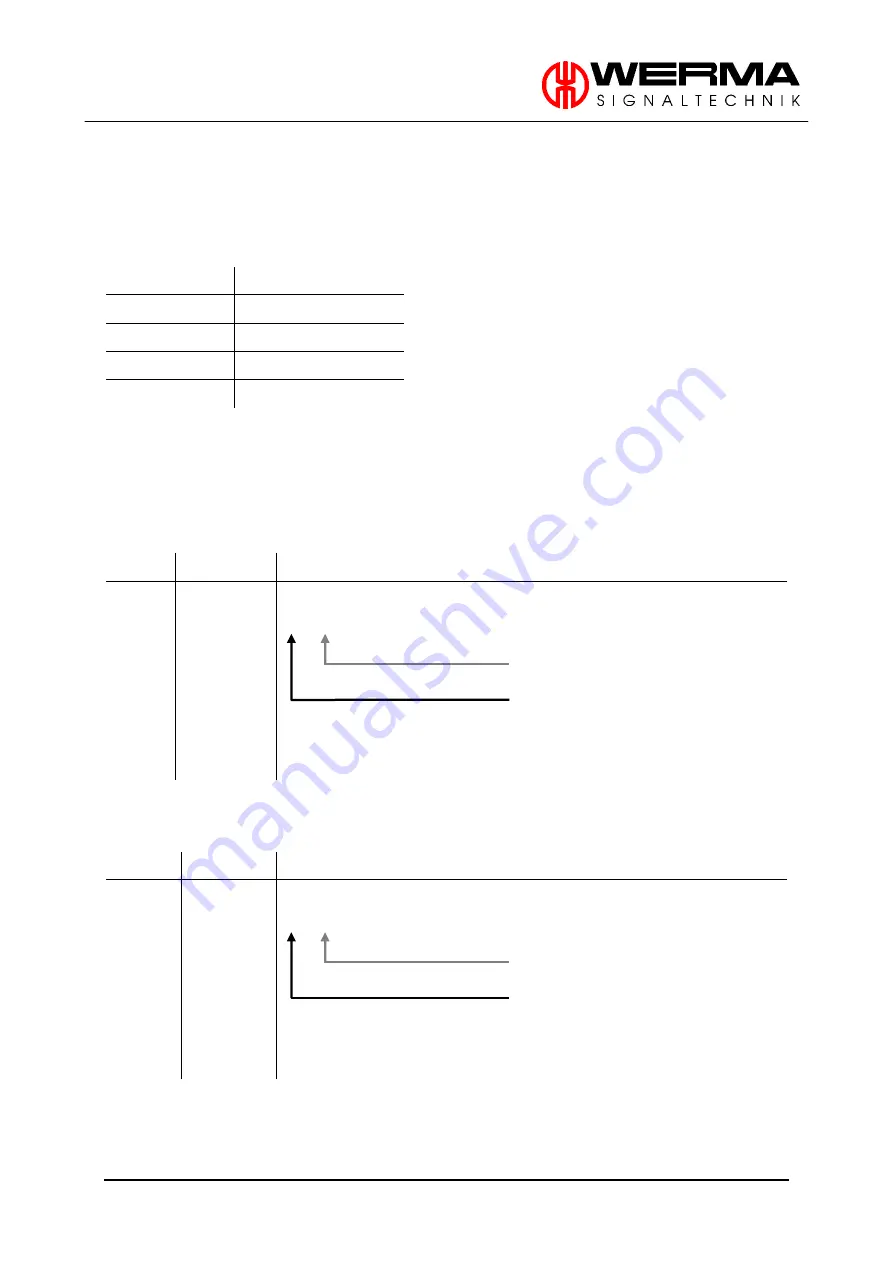
WERMA SIGNALTECHNIK
Version 1.2.0 - 0911
10
5.
Operation with COM Port
5.1
Settings
For the COM port you need the following settings:
Baud rate
9600 bits per second
Data bits
8
Stop bit
1
Parity None
Flow control
No
5.2
Commands
Note:
Every command has to end with a return or line feed.
5.2.1
Version
Type Command
Description
Version
V
Information about the version.
V
<CR>
Return
Information of the version
Example:
V<CR>
Version:1.2.0
5.2.2
Name
Type Command Description
Name
N
Information about the name.
N
<CR>
Return
Information of the name
Example:
N<CR>
USB TERMINAL ELEMENT
Summary of Contents for KombiSIGN 71
Page 2: ......









































