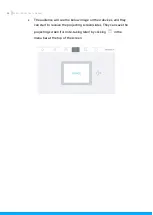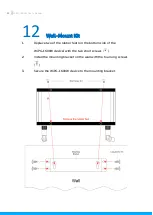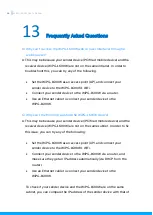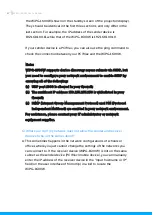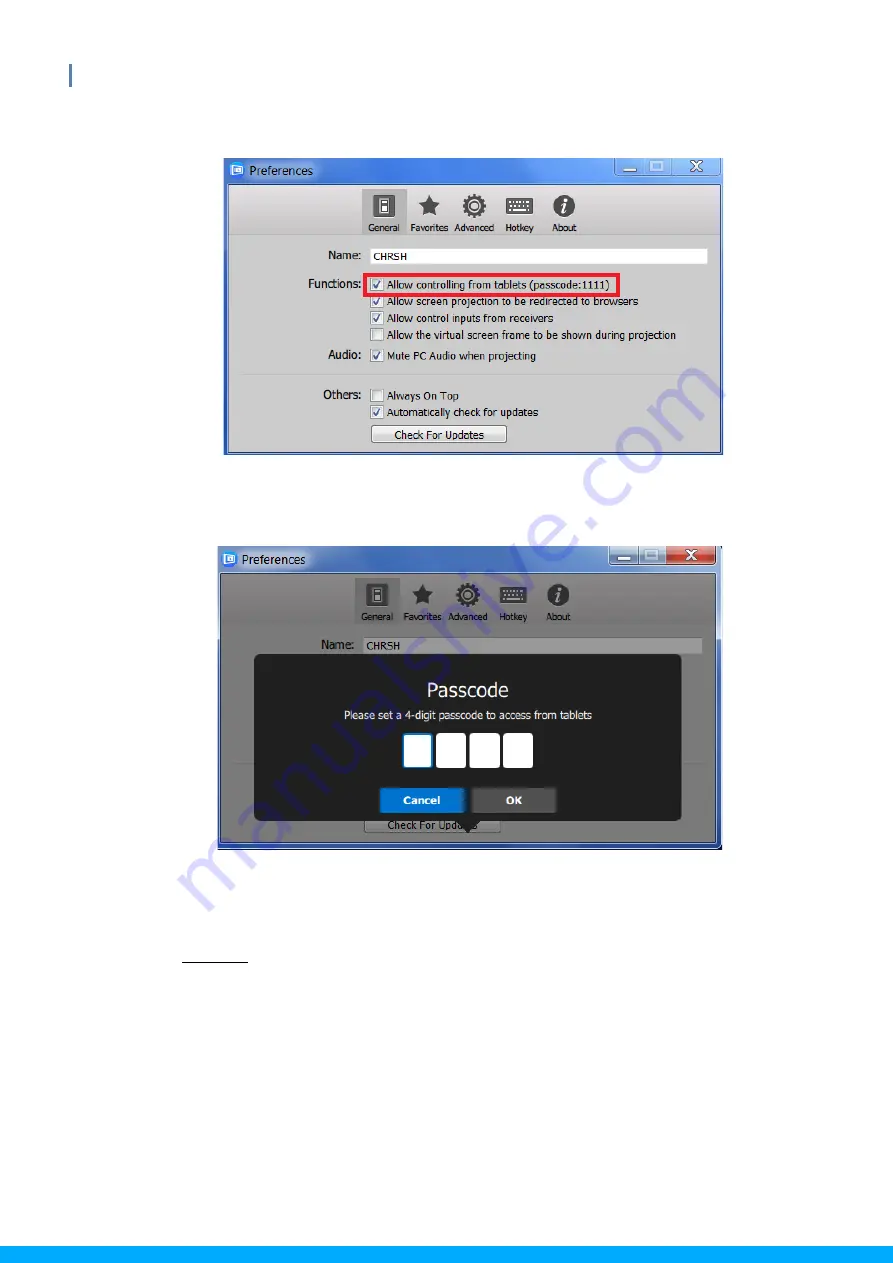
57
WiPG-1600W User’s Manual
•
Check “Allow controlling from tablets/smartphones”.
•
Set the passcode (default passcode: 1111).
B.
Tablet/Smartphone running the “MirrorOp Receiver” app
Android
•
Install the “MirrorOp Receiver” app from the Google Play store.
•
Open the “MirrorOp Receiver” app. Long-press the Menu button
on your Android device, and click “Settings”.