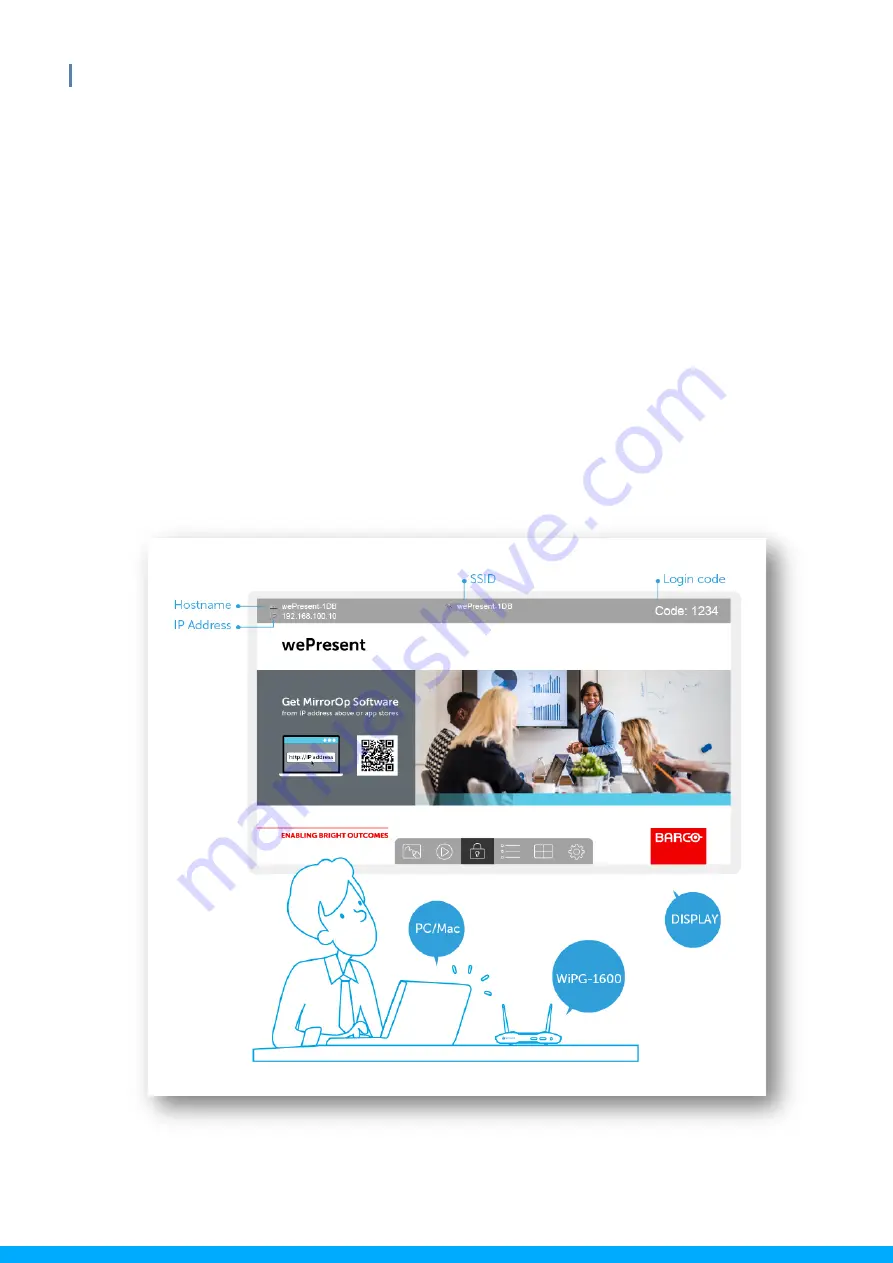
11
WiPG-1600W User’s Manual
5
Hardware Installation
1)
Connect the WiPG-1600W to the projector/display through the
VGA/HDMI port and turn on the projector/display power.
2)
Connect the power adapter to the WiPG-1600W and press the power
button to turn on the device. The system is ready when the LED indicator
turns blue.
The WiPG-1600W base unit can also be powered by the Ethernet
cable (Power over Ethernet).
The default standby screen as shown below will be displayed when
the system is ready.


























