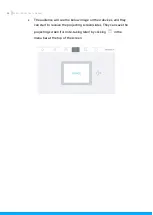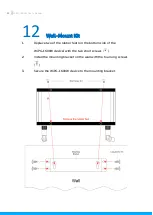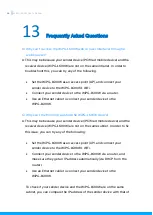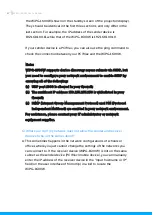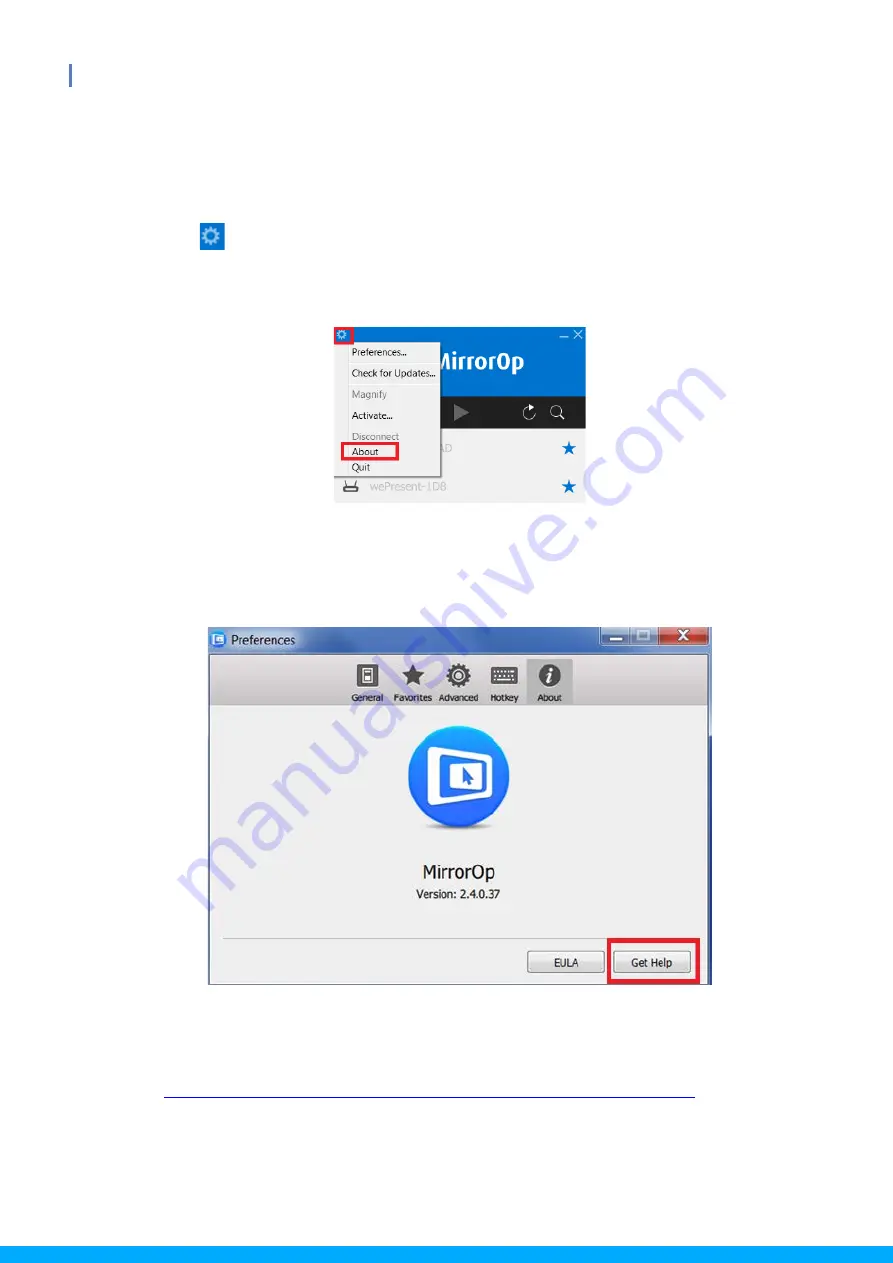
55
WiPG-1600W User’s Manual
9.3
A Complete User’s Guide on MirrorOp (Sender)
1)
For a complete user’s manual on MirrorOp (Sender), click the “Settings”
icon
on the upper-left corner of the info panel. Then, click “About” in
the menu bar.
2)
Click “Get Help” on the lower-right corner of the screen, and then you
can view the “MirrorOp User’s Manual”.
Note:
You can also download the User’s Manual for MirrorOp (Sender) from
https://www.barco.com/en/product/wepresent-wipg-1600w
.