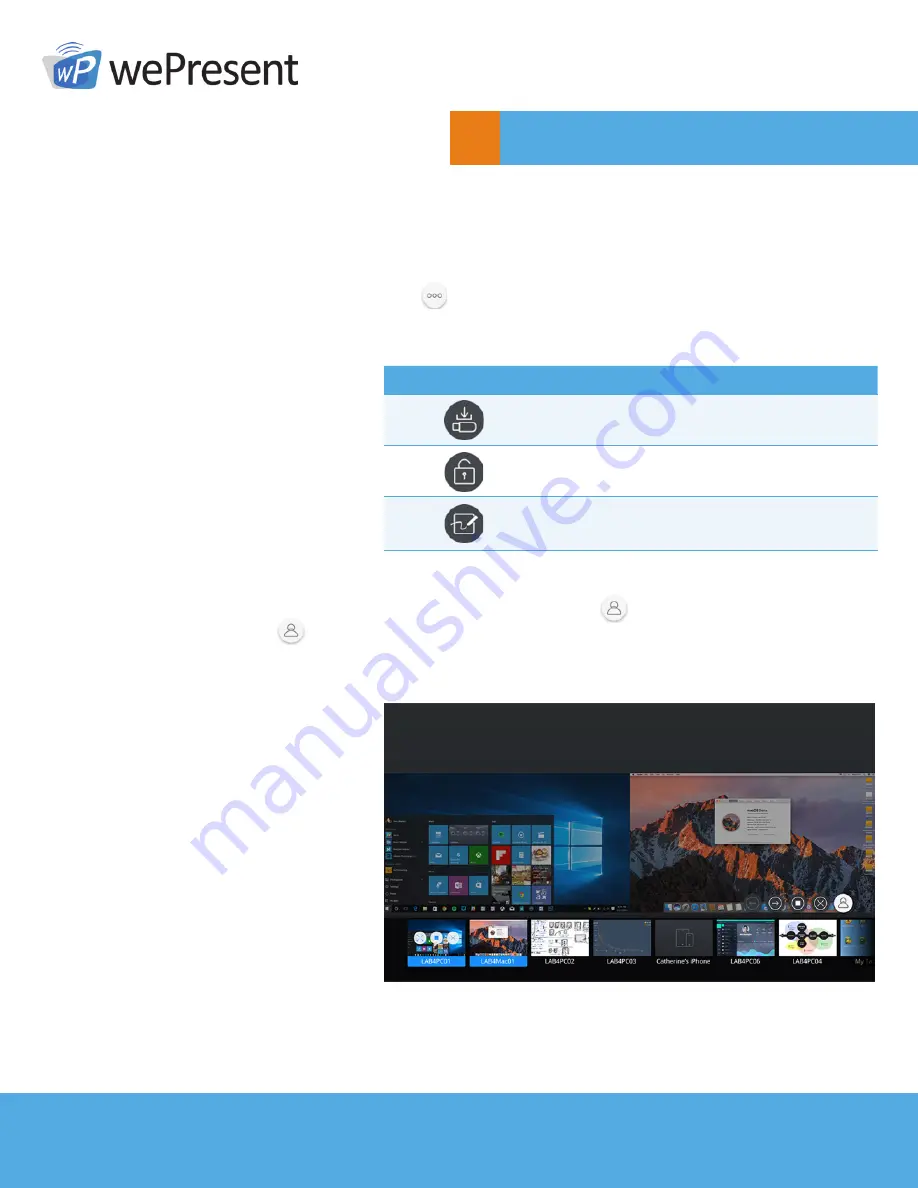
6
© wePresent 2017
WICS-2100-USER-GUIDE-01
Main Button and Toolbar
5
5.1 Main Button, User-List Button and Toolbar in the
Standyby Mode
1.
You can see a main button (
) on the lower right corner of the start/standby screen. Click
on it, and you will see a toolbar as shown below.
2.
When any user logs in, you will see the user-list button
located beside the main button.
Click
to enter the user list. The user list shows device names and device screens of all (up to
32) login users in thumbnail view.
BUTTON
DESCRIPTION
Make a Plug & Show token
Enable/Disable moderation
Whiteboard























