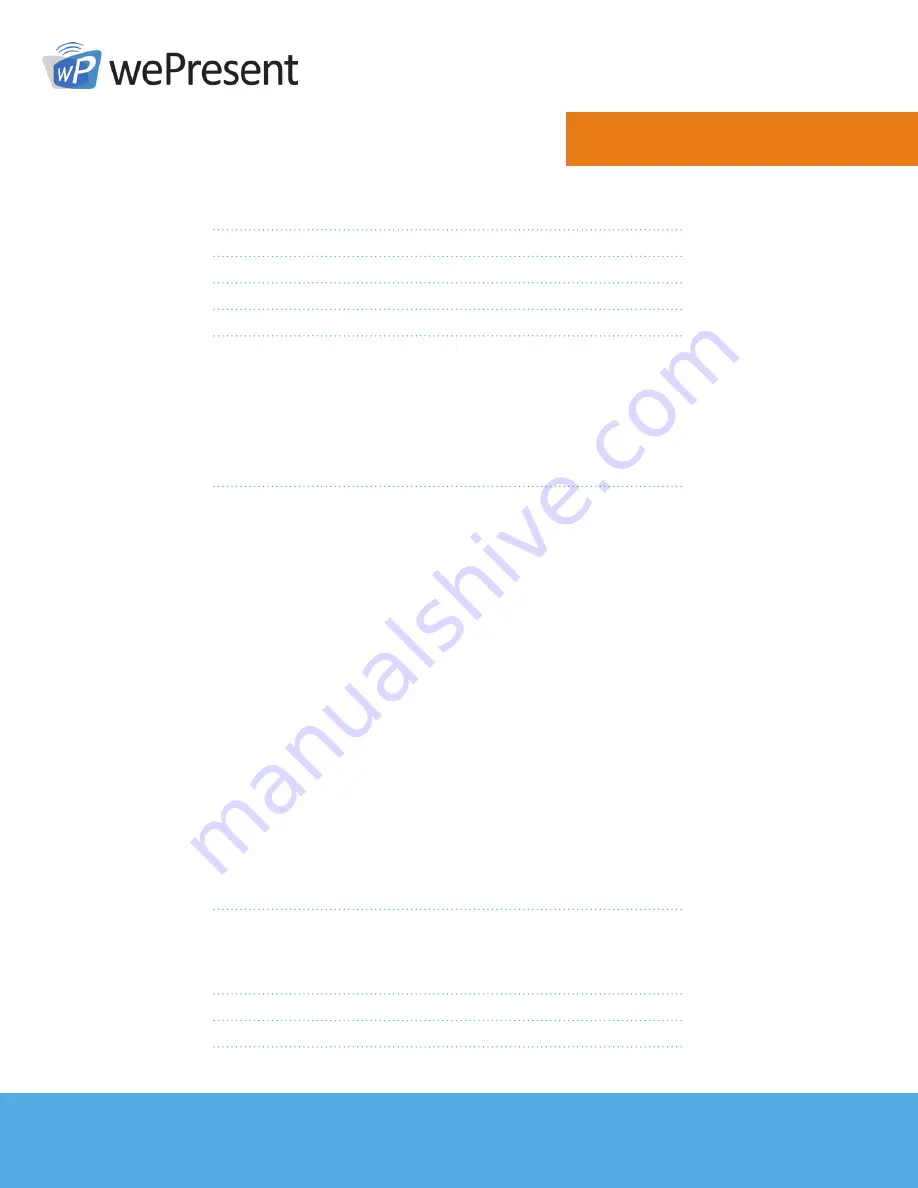
For more information
www.wePresentWiFi.com
Sales: [email protected]
Support: [email protected]
© wePresent 2017
WICS-2100-USER-GUIDE-01
Contents
1
Overview 1
2
Physical Details
3
3
Quick Installation
4
4
Start/Standby Screen of the Projector/Display
5
5
Main Button and Toolbar
6
5.1
Main Button, User-List Button and Toolbar in
the Standby Mode
6
5.2
Toolbar in the Whiteboard Mode
7
5.3
Toolbar in the Projection Mode
8
5.4
Dynamic Screen Layout
8
5.5
Remote Desktop Control/
Remote Touch Control (UMT)
9
6
Web Management
9
6.1
Home Page
9
6.1.1
Get MirrorOp (Sender)
11
6.1.2
Moderator
12
6.1.3
WebSlides
13
6.2
Admin Page (wePresent Configurator)
14
6.2.1
Personalization & Display
15
6.2.1.1
Wallpaper
15
6.2.1.2
Display & Login
16
6.2.1.3
Energy Savers
17
6.2.2
Wi-Fi & Network
17
6.2.2.1
Hostname & Domain Name
17
6.2.2.2
Wi-Fi Settings
18
2.2.3
Network Settings
19
6.2.3
System & Service
20
6.2.3.1
System Information
20
6.2.3.2
Date & Time
21
6.2.3.3
WebSlides Setup
21
6.2.3.4
Change Passwords
22
6.2.3.5
Service Management
22
6.2.4
Support & Updates
23
6.2.4.1
Firmware Update
23
6.2.4.2
Reboot & Reset to Default
24
6.2.5
Log out of Admin Page
24
7
Using MirrorOp (Sender) to Start Projection
25
7.1
Start the MirrorOp application
25
7.2
Main User Interface of MirrorOp (Sender)
26
7.3
A Complete User’s Guide on MirrorOp (Sender)
27
8
Use the SidePad Function with MirrorOp Receiver
27
9
Launch WebSlides
34
10
Wall-Mount Kit
36



































