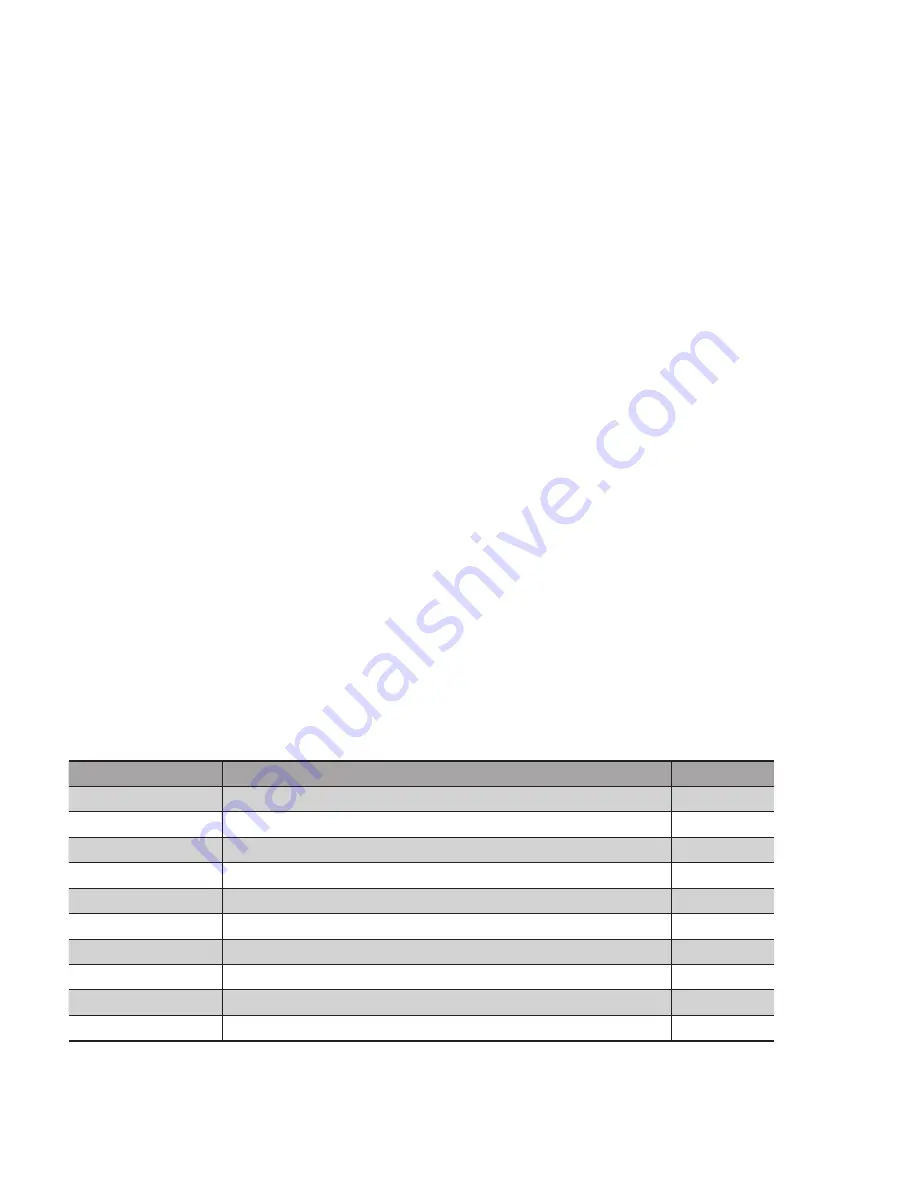
8
EN
5. Initial Operation
Connect the Sensor to 18 to 30 V DC before configuring the settings.
The desired menu language must be selected after initial operation, and after each reset.
See section 6.7 in this regard.
Switch to the configuration menu by pressing any key.
Note:
If no settings are adjusted in the configuration menu for a period of 30 seconds, the Sensor is auto-
matically returned to the display mode.
The Sensor accesses the last used menu view when a key is once again activated. If a setting is configured,
it becomes active when the configuration menu is exited.
The keys are used for navigation, and for configuring settings. The functions of the navigation keys vary from
menu to menu. The functions of the keys appear in the display as follows:
5
: Navigate up.
6
: Navigate down.
3
Back: Move up one level within the menu.
7
Run: Switch to the display mode.
Selection is acknowledged with the enter key.
Important:
Do not use any sharp objects to press the keys when configuring settings,
because they might otherwise be damaged.
5.1. Overview of Functions
Description
Function
Page
Run
Switch to display mode
10
Teach
Teach-In the Sensor
10
Output
Select output function
12
Operating Mode
Select the Sensitivity
13
Filter
Filter settings
13
Display
Select display characteristics
14
Language
Select the desired menu language
14
Info
Read out information regarding the Sensor
15
Reset
Return to default settings
15
Password
Protection against unauthorized changes to settings
15



















