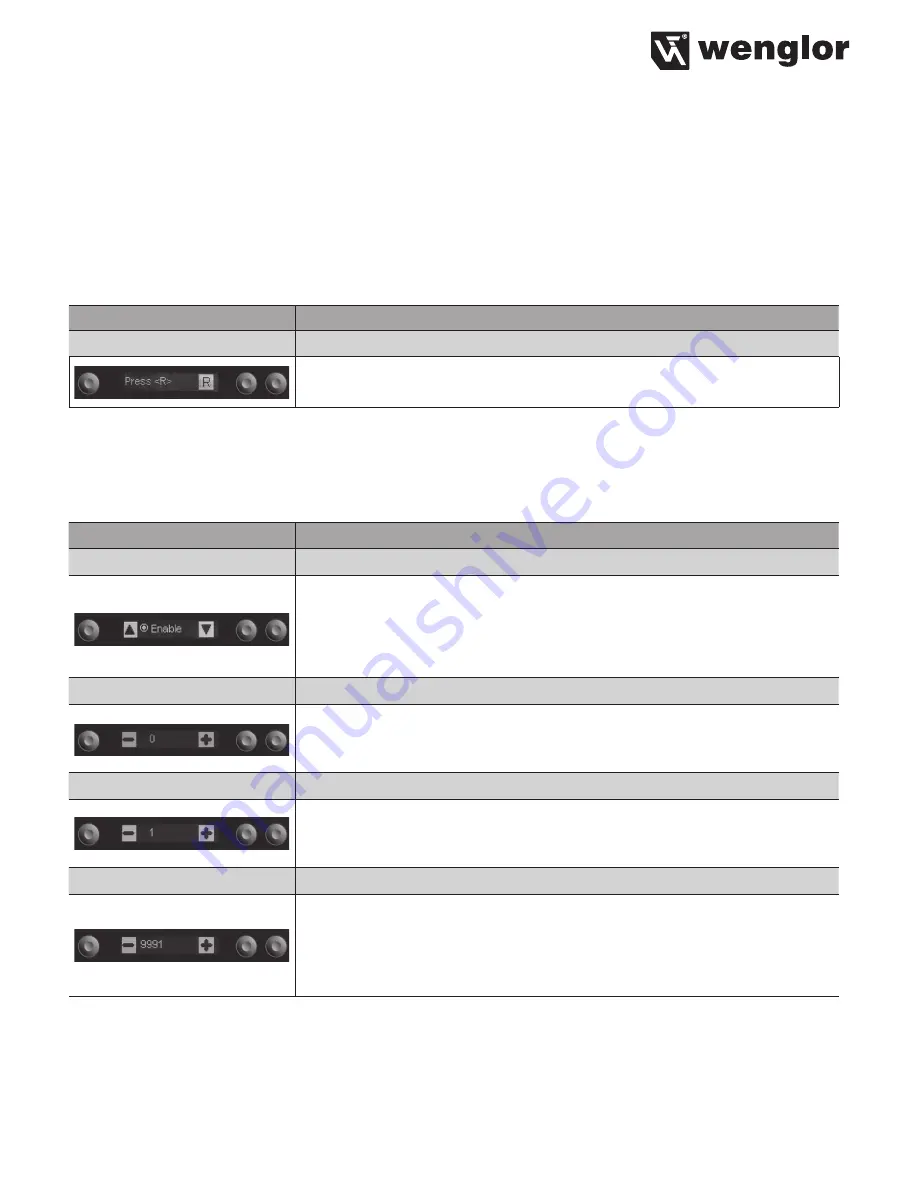
15
6.8. Information
The following information regarding the Sensor is displayed in the “Info” menu:
• Sensor type
• Sensor version
6.9. Reset
Sensor settings can be returned to their default values with the help of the “Reset” menu.
6.10. Password
The Sensor can be locked by entering a password in the “Password” menu, so that setting can not be read-
justed.
Function
Description
Enable
Switching the Password Function On or Off
“Enable” or “Disable” can be selected with the
5
and
6
keys.
The password function is thus switched on or off. If the password func-
tion is activated, Sensor operation is disabled after supply power has
been interrupted. Immediate disabling is also possible with the help of the
“Disable” submenu.
Enter
Password Entry for Enabling the Sensor
The password for enabling the Sensor is selected with the + or – key.*
Selection is acknowledged by pressing the enter key.
The password is set to “0” upon shipment from the factory.
Change
Changing the Password
The desired new password is selected with the + or – key.* Selection is
acknowledged and the password is changed by pressing the enter key.
Disabling
Disabling the Sensor
The Sensor is disabled without interrupting supply power. The Sensor is
disabled by pressing the enter key, and the password entry window is
displayed immediately. The Sensor is switched to the display mode after
approximately 30 seconds. A password must be entered in order to
continue using the Sensor.
Notes regarding password functions:
If the password function has been activated. the password must be entered each time supply power to the
Sensor is interrupted. After pressing a key, the menu is automatically switched to the password entry mode.
After the password has been correctly entered, the entire menu is enabled and the Sensor can be operated.
Function
Description
Reset
Default Settings
All of the selected Sensor settings are returned to their default values by
pressing the R key.



















