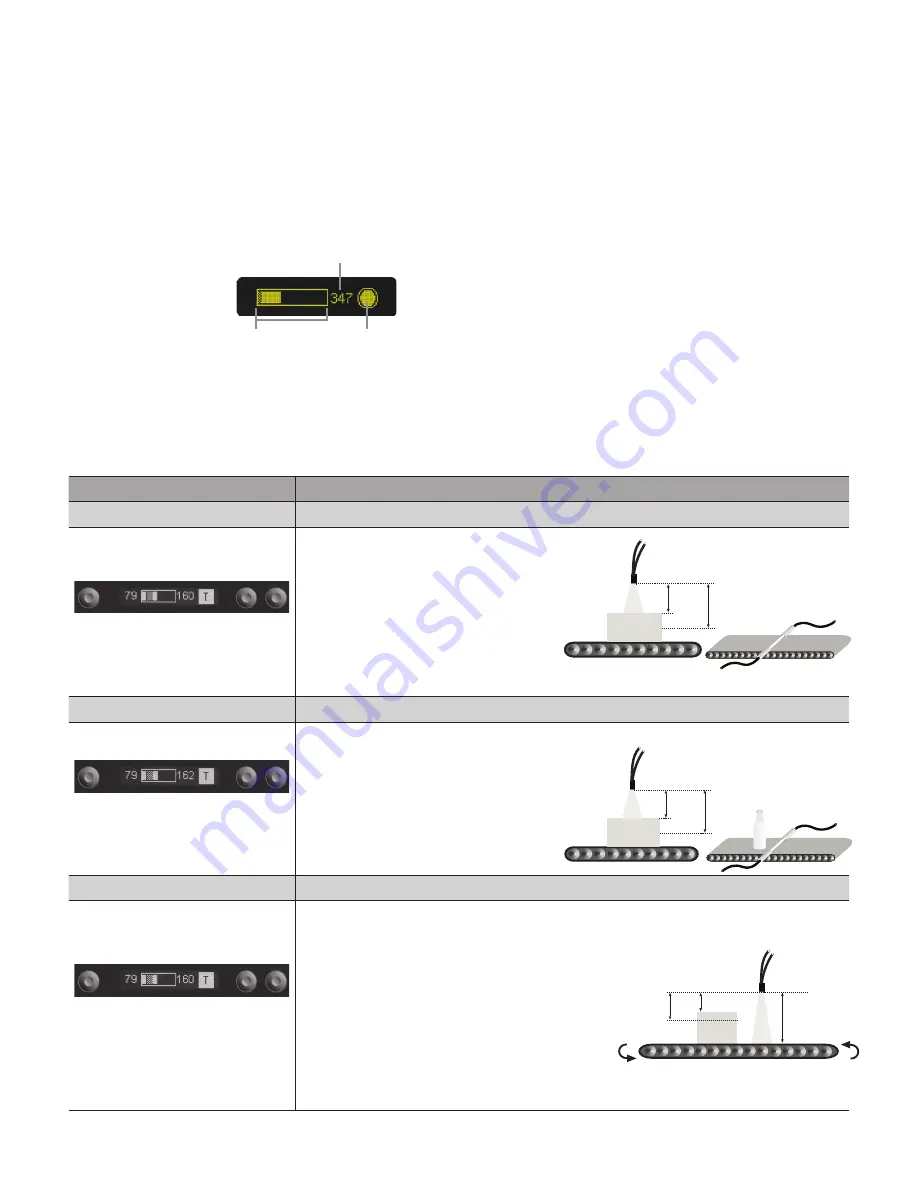
10
EN
6. Adjustment
6.1. Run
The Sensor is switched to the display mode when the enter key is pressed.
Received Signal Strength (numeric value 0 – 999)
Switching Status:
Dark dot = Sensor connected
Blinking = Contamination
Bar chart of received
Signal Strength
6.2. Teach-In
The Sensor is set up with the help of the teach-in menu.
Function
Description
T Normal
Normal Teach-In
The object is taught in by pressing
the T key:
• Align the spot to the object.
• Briefly press the T key.
è
The switching distance to
the object is set.
• If necessary, readjust the
switching distance with the help
of the “Potentiometer” menu item.
T Minimal
Minimal Teach-In/Glass recognition
The object is taught in by pressing the T key:
• Align the spot to the object.
• Briefly press the T key.
è
The switching distance to the
object is set.
• If necessary, readjust the
switching distance with the help
of the “Potentiometer” menu item.
T Dynamic
Dynamic Teach-In
The Sensor enters a recording phase when the T1 key is pressed, and
the minimum and maximum signal strength are saved to memory.
• Align the spot to the background
(e. g. conveyor belt).
• Briefly press the T1 key.
• Move objects through the light beam.
• Briefly press the T2 key.
è
The switching point is set
automatically between the minimum and maximum signal strength
saved to memory during the recording phase.
Object
Object-
distance (OA)
Calculated
switching
distance is
approximately
50% > OA
Object
Calculated
switching
distance
between
OA 1 and OA 2
Object distance 1
(OA 1)
Object distance 2
(OA 2)
Object
Object-
distance (OA)
Calculated
switching
distance is
approximately
17% > OA





































