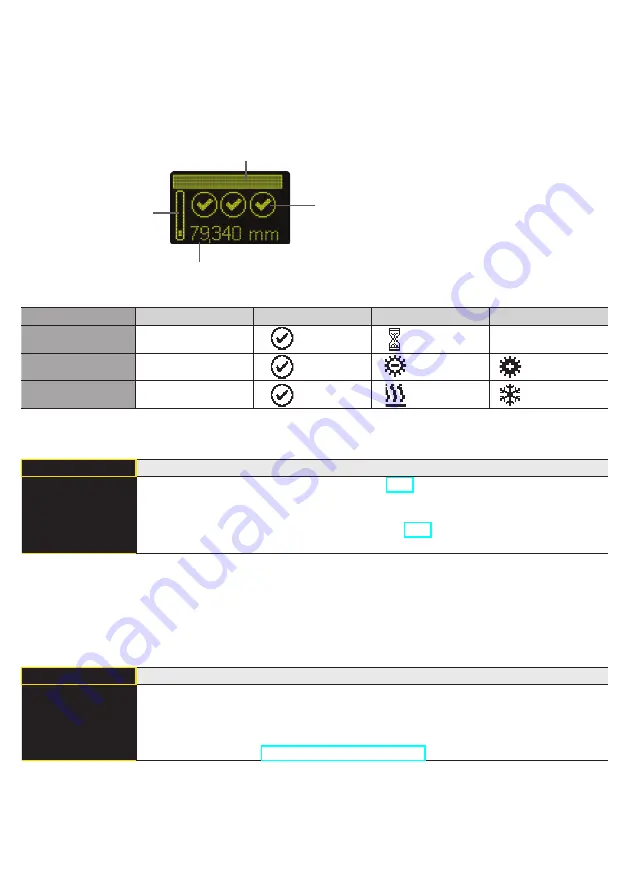
12
EN
7.1. Run
The Sensor switches into display mode.
PROFINET device name
Current measured value in mm
Bar graph display of the current
measured value relative to the
measuring range
Status LEDs
Symbol descriptions of status LEDs:
Symbol
Significance
State 1
State 2
State 3
Symbol 1
Warm-up
ok
wait
–
Symbol 2
Signal Strength
ok
too low
(dirty)
too high
Symbol 3
Temperature
ok
too high
too low
7.2. Display
Display
Adjust the display device
Mode
Rotate
Intensity
3
Back
7
Run
Mode:
Select display mode (see chapter 7.2.1)
Rotate:
Rotate display by 180°. By pressing the “
” button the display is rotated
by 180°. The rotation is canceled by pressing this button again.
Intensity: Set the display intensity (see chapter 7.2.2)
7.2.1. Display Mode
The measured value in mm and the PROFINET device name always appear in the Sensor’s display. [offline] will
be displayed here unless the PROFINET device name has been changed. You can choose from the following
additional displays in the menu item “display mode”:
Mode
Adjust the display device
Process
Text
Analysis
Network
Process: Display of status LEDs for warm-up, signal strength and temperature.
Text:
Display of a free text that can be sent to the Sensor via the control.
Analysis: Display of signal strength in percent and measuring rate in 1/s.
Network: Display of the PROFINET LEDs MS, CS and L/A. For the function of these
LEDs, see “4.3. Control Panel” on page 8.
12












































