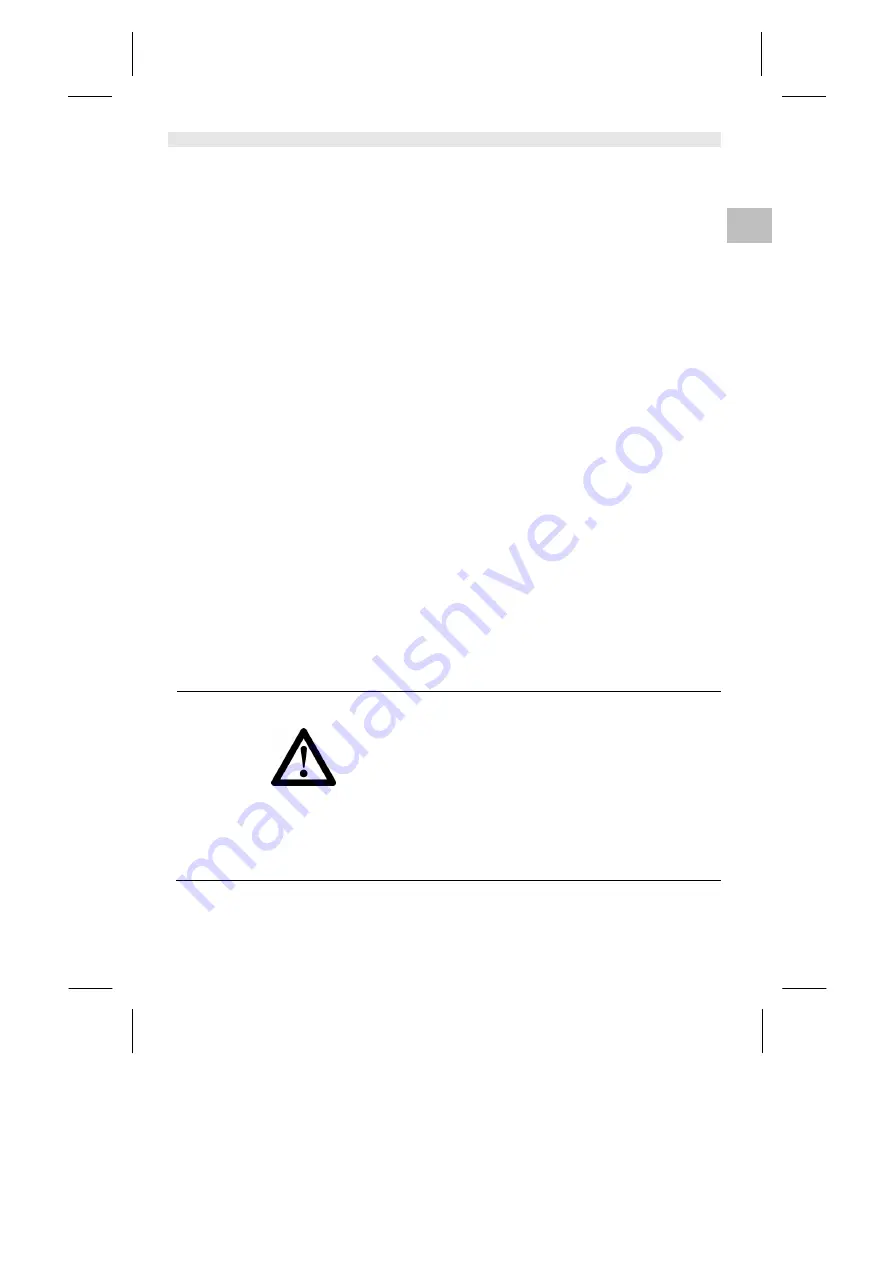
WX 1
3-18
DE
EN
FR
IT
ES
PT
NL
SV
DK
FI
GR
TR
CZ
PL
HU
SK
SL
EE
LV
LT
DE
EN
FR
IT
ES
PT
NL
SV
DK
FI
GR
TR
CZ
PL
HU
SK
SL
EE
LV
LT
2
For your safety
The WX 1 Soldering Station repair system has been manufactured in
accordance with state-of-the-art technology and acknowledged
regulations concerning safety. There is nevertheless the risk of
personal injury and damage to property if you fail to observe the
safety information set out in the accompanying booklet and the
warnings given in these instructions. Always pass on the WX 1
Soldering Station to third parties together with these operating
instructions.
2.1
Intended use
Use the WX 1 Soldering Station only for the purpose indicated in the
operating instructions, i.e. for soldering and desoldering under the
conditions specified herein. Intended use of the WX 1 Soldering
Station also includes the requirement that you
−
adhere to these instructions,
−
observe all other accompanying documents,
−
comply with national accident prevention guidelines applicable at
the place of use.
The manufacturer will not be liable for unauthorised modifications to
the device.
3
Included in delivery
−
Soldering Station WX 1
−
Power cable
−
Operating instructions of the WX 1 Soldering Station
−
Safety information booklet accompanying these instructions
−
CD software (“Monitor Software”)
4
Starting up the device
WARNING !
Electric shock and risk of burns
Connecting the control unit incorrectly poses a risk of injury due to
electric shock and can damage the device. Risk of burns from the
soldering tool while the control unit is operating.
Z
Read the enclosed instructions, the safety instructions included
in these operating instructions as well as the instructions for
your control unit all the way through and observe the specified
precautionary measures before putting the control unit into
operation.
Z
Always place the soldering tool in the safety holder when not in
use.
Please observe the overview diagrams (Fig. 7 and Fig. 8, Page 10).
Note Only soldering tools with suitable connecting plugs can be
connected to the WX 1 Soldering Station.
For details of tools which can be connected to WX 1, please refer to
the list of accessories on page 19.







































