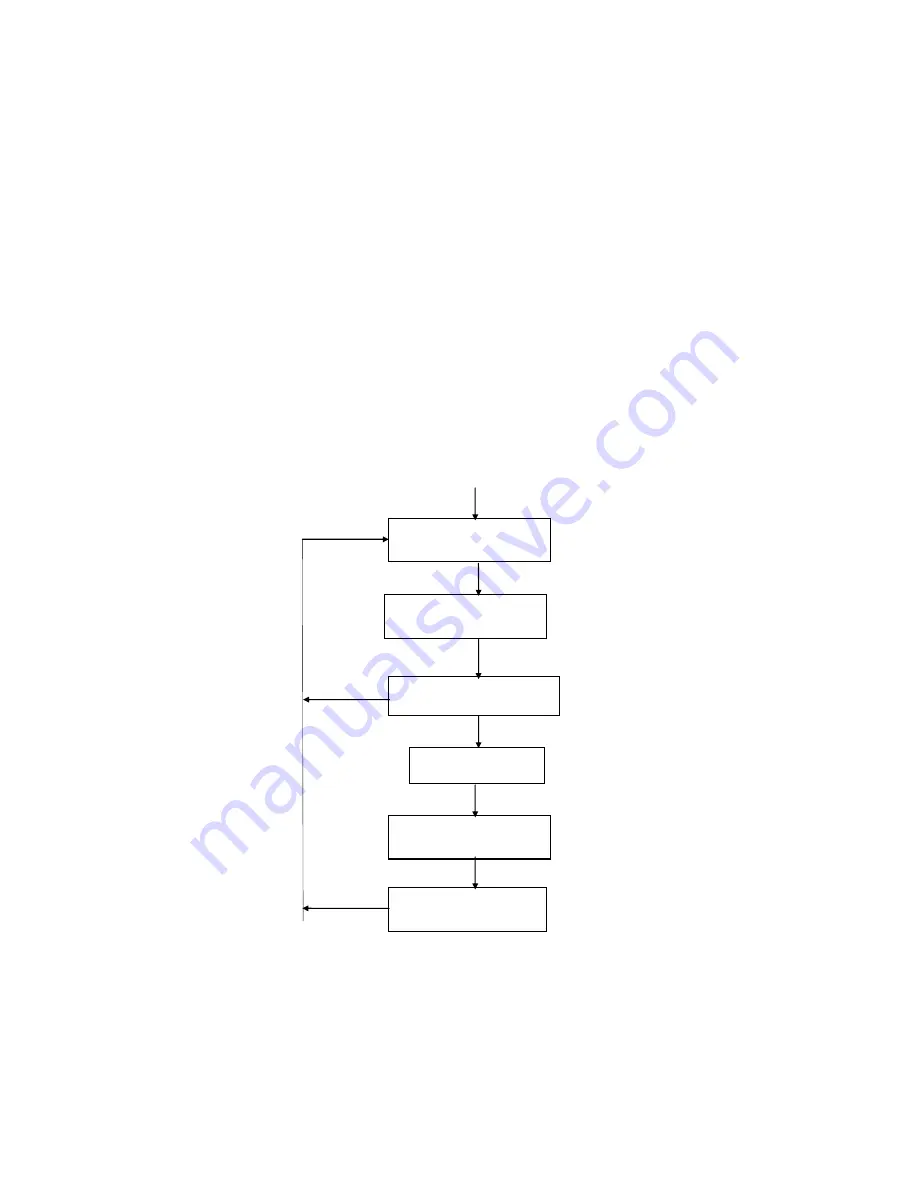
Welch Allyn OAE Hearing Screener Directions for Use 705353 Rev E
24
The UP and
DOWN arrow buttons move through the list of program choices and data files. Press
the UP or DOWN arrow keys until the desired program function appears in the LCD. Then press
the DX SELECT button.
Program Flow Chart
In this section the Program Flow Chart is broken down into four sections: Power ON, Performing
a Test, Viewing Test Details, and Viewing Previously Collected Data.
In the flow charts, the boxes represent the display messages seen on the LCD of the screener.
The lines in between boxes show the software flow direction as indicated by the arrow. The text
beside the flow arrows indicates how the step is initiated. For example, the text may describe a
button press or a condition that initiates an automatic progression to the next step.
The paragraphs below the flow chart provide information that is not covered in the flow chart
format.
Power ON
The operation of the ON button is the same for the following flow charts. That is, it will always
return the user to the initial Welch Allyn message on the LCD. It will not be depicted in the
following charts.
Welch Allyn
VER #.##
ON
Welch Allyn DPOAE
VER ##.##.##
2 sec delay
LOADING #.##.##
PLEASE WAIT . . .
DX SELECT
PERFORM DPOAE
Log # in logbook
ON
2 sec delay
NOTE: At this stage, the
screener is ready to load software
from the computer or from
internal memory.
LOADING DP
ON
DATE: xx/xx/xx
TIME: xx:xx:xx
Summary of Contents for REF 29400
Page 1: ...OAE Hearing Screener Directions for Use REF 29400...
Page 14: ...Welch Allyn OAE Hearing Screener Directions for Use 705353 Rev E 13...
Page 16: ...Welch Allyn OAE Hearing Screener Directions for Use 705353 Rev E 15...
Page 17: ...Welch Allyn OAE Hearing Screener Directions for Use 705353 Rev E 16...






























