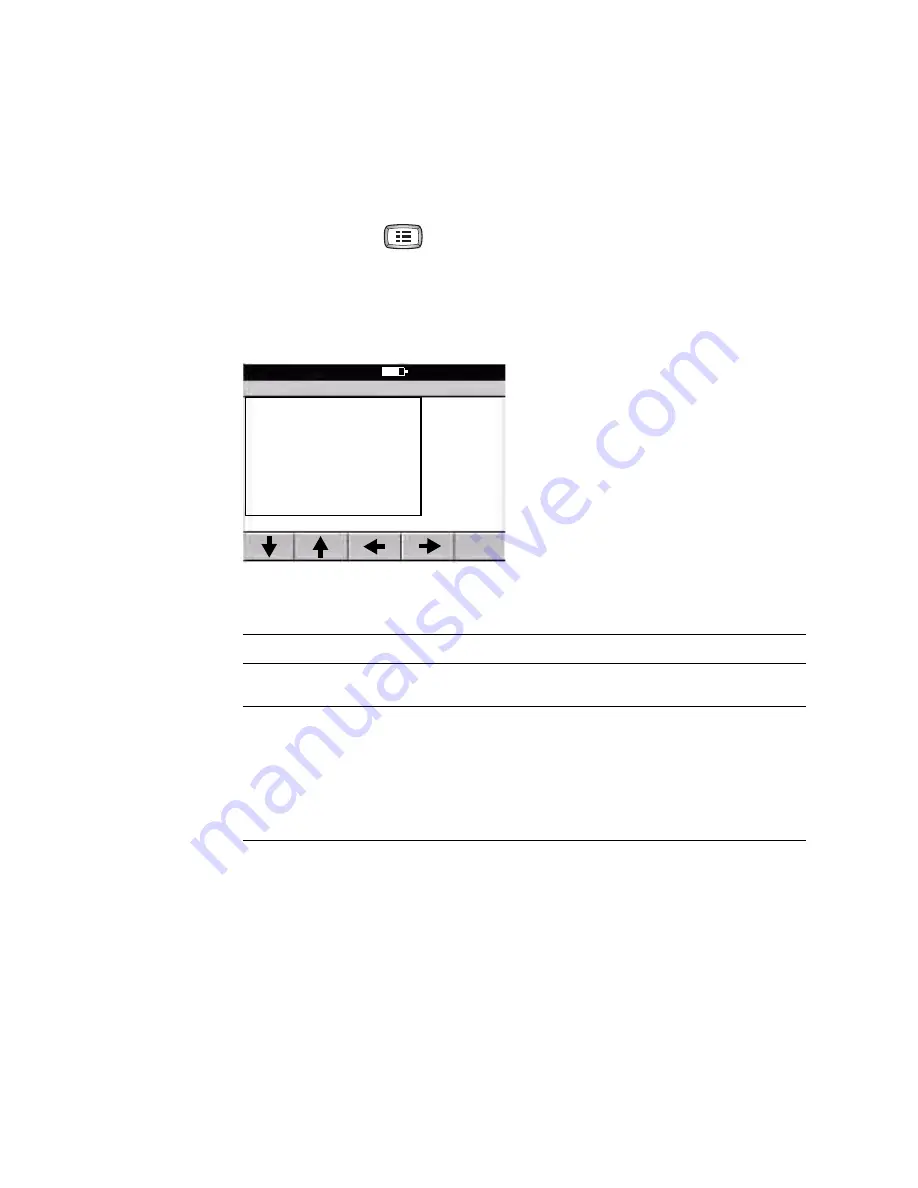
16
Chapter 2 Reviewing the Spirometry Settings
Welch Allyn CP 200 Spirometry Option
Reviewing the Spirometry Screen Settings
The spirometry screen is the first screen that displays after you enter patient data.
For example, see
on page 41. To review or change the settings for this screen,
follow these steps.
1.
Press the Menu key
.
2.
Choose
Spirometry Settings
>
Screen Settings
.
The following screen appears.
Figure 4. “Spirometry Screen Settings” Screen
3.
Change any desired settings.
Setting
Description
Select Default FVC Curve
Choices: volume/time, flow/volume, tidal volume, incentive. The selected default
curve appears first whenever you begin FVC testing.
Select FVC Display
Parameters
Choose which FVC-test parameters to display during testing.
Choices (up to eight): FVC, FEV1, FEV1%, FEV6, PEF, FEF25-75, FEV0.5, FEV2, FEV3,
FEV5, FEV1/FEV6, FEV0.5%, FEV2%, FEV3%, FEV5%, FEV6%, FEF25, FEF50, FEF75,
FEF0.2-1.2, FEF75-85, FET, FIVC, FIV1, FIV1%, PIF, FIF50, FEF50/FIF50.
Note: For SVC testing, these parameters always display: SVC, ERV, IRV, VT, BF, Tin/
Tex.
Spirometry Screen Settings
9:17AM Oct 16 08
1 Select Default FVC Curve
2 Select FVC Display Parameters
0 Previous Menu
Summary of Contents for CP 200
Page 1: ...CP 200 Spirometry Option Directions for Use ...
Page 34: ...30 Chapter 3 Calibrating the Spirometer Welch Allyn CP 200 Spirometry Option ...
Page 52: ...48 Chapter 4 Performing Spirometry Tests Welch Allyn CP 200 Spirometry Option ...
Page 53: ...49 5 Troubleshooting Problem Solving Suggestions 50 Limited Warranty 51 Service Policy 51 ...
Page 56: ...52 Chapter 5 Troubleshooting Welch Allyn CP 200 Spirometry Option ...
Page 80: ...76 Appendix D Predictive Norms etc Welch Allyn CP 200 Spirometry Option ...
Page 91: ......






























