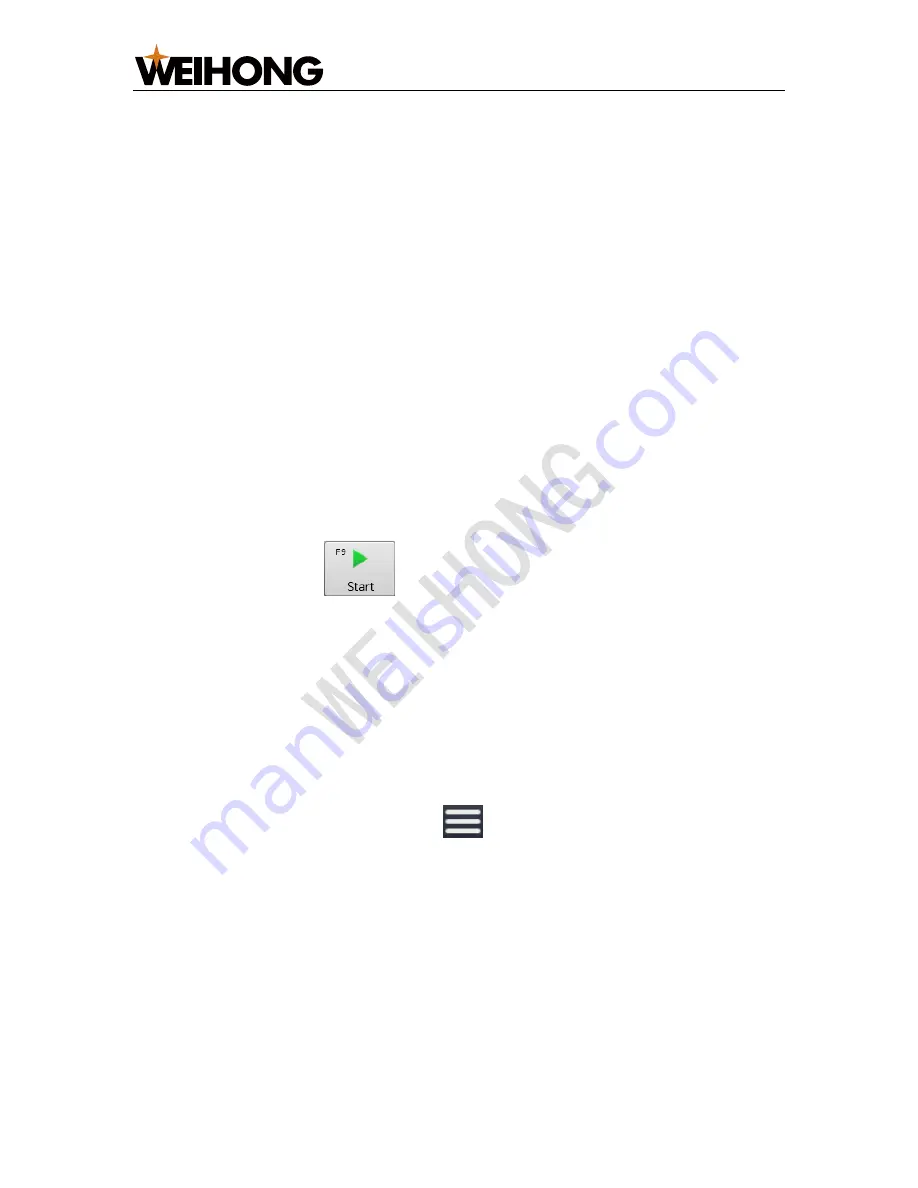
上海维宏电子科技股份有限公司
SHANGHAI WEIHONG ELECTRONIC TECHNOLOGY CO., LTD.
21
/
36
4.
Optional:
To undo modifications and restore the default, click
Restore
.
5.
To save modifications, click
Save
.
In
Set Valve Control Process
dialog box, you can also do the following:
•
To create a new valve/delay process, click
New Valve
/
New Delay
.
•
To import or export a valve/delay process, click
Import
/
Export
.
3.4
Simulate Machining
This operation is used to see the moving form of the machine tool in advance, so as
to avoid damage to the machine tool due to programming mistakes in the tool path
file.
It provides a fast but lifelike simulation machining environment. During simulation,
no actual machining occurs, and only the moving track of the cutter at a high speed
shows in the function window.
To simulate machining, do the following:
1.
To enter into simulation mode, enable
Simulate
in the function control area.
2.
In
Auto
mode, click
. The system starts to execute simulation.
Simulation track shows in the function window.
3.5
Set the Loading Point for Robots
Double-tool CNC System
uses robots to load/unload material. This operation is
used to set the correct loading point, so as to confirm the safety during
loading/unloading material with robots.
The position of loading point is the same as the that of fixed point in the system.
To set the loading point for robots, click
→
Global Param
, and set parameter
Fixed Point (Loading Point) Position
.
After setting the loading point for robots, click
To Load
in the function control area.
The tools move to the loading point, and the robots start to load material.






























