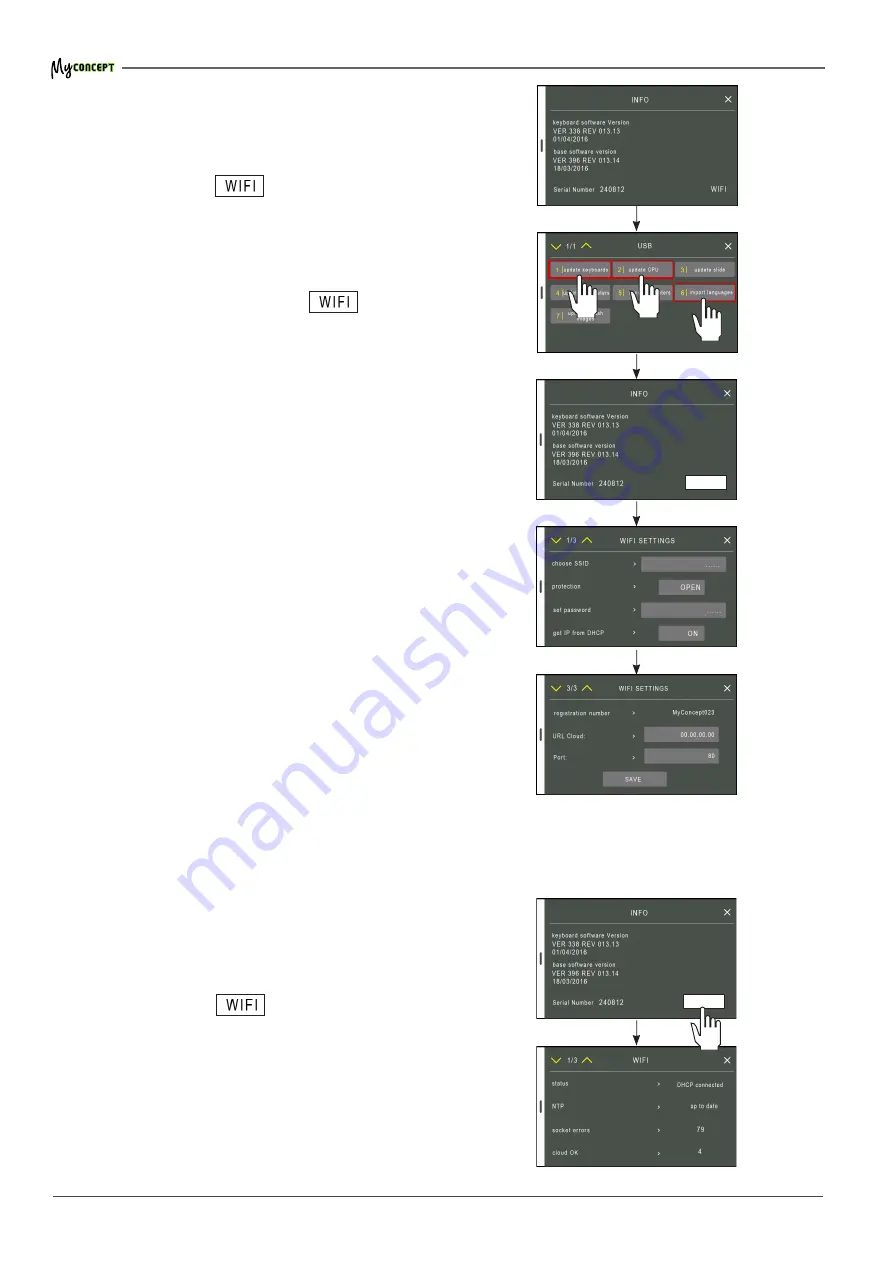
46
of
76
TECHNICIANS manual
9.
WIFI CONNECTION
If the machine is provided with the WIFI service, you
can make the connection as follows:
•
check if the message
that appears on bottom
right of the display is inserted inside a white rectangle;
•
otherwise, you will need to perform a software update
via the USB stick by following the displayed com-
mands sequence 1-2-6 and then 2;
•
now check if the displayed message
is inserted
in a white rectangle;
•
choose the WiFi network to connect through the "SSID
choice" menu;
•
choose the type of WiFi network protection through
the "protection type" menu. The WiFi network can
require password protection with different standards.
Those supported by MyConcept are "open" (no pro-
tection), "WPA1" and "WPA2";
•
if the WiFi network protection type is different from
"OPEN", enter the WiFi network password in the "set
password" field;
•
the selected WiFi network might include a DHCP
server that provides the machine's IP address. In
this case in the "get IP from DHCP" field, select "ON",
otherwise set to "OFF". In the latter case, you must
manually configure the IP network using the fields:
- "Set the IP address", to set the IP address;
- "Set the subnet mask", to set the subnet mask;
- "Set the gateway", to set the IP address of the
network gateway;
•
enter the IP address of a DNS server in the "Set DNS"
menu (e.g.: 8.8.8.8);
•
specify the cloudWegaConnects server the machine
has to log in to by entering its IP address in the "Cloud
URL" (e.g.: 52.17.80.13) and the port in the "Port" menu
(e.g. 80);
•
press "SAVE";
•
check if the machine is connected. Record the number
of the machine (e.g. My Concept 023);
•
by accessing the INFO menu of the machine and
selecting the button
you can check the con-
nection status. If the settings are correct, the status
is "Connected".
WIFI
WIFI
















































