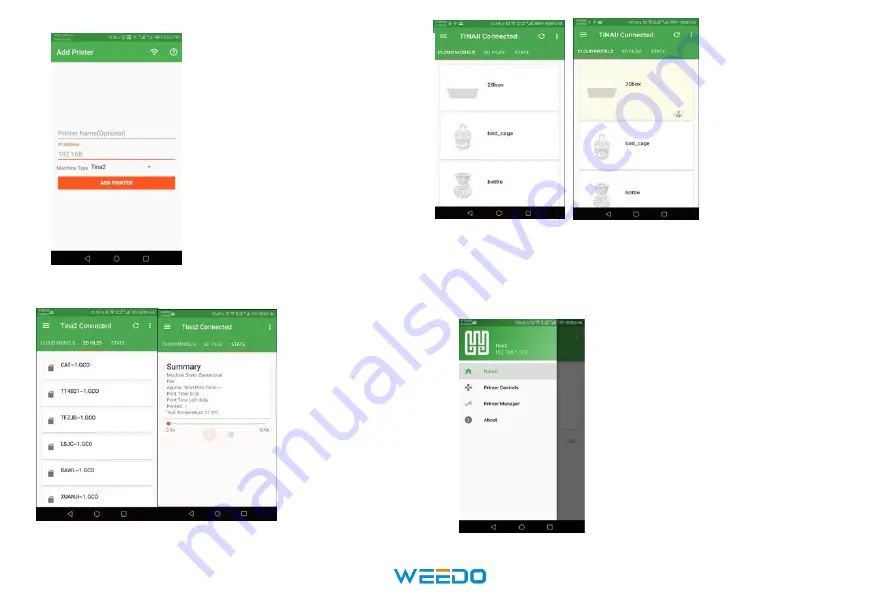
37
Step 6:Printer State
(1) The file you slice
with wiibulider and
saved in TF card can
also be chosen to
print via app.
(2) You can see the
state of the printing
status.
Step 5
:The main
interface of APP
displays cloud
model files for
users to choose
the model to
print.
After selecting the model to print, click on the model icon and
a print button will appear in the lower right corner. After
clicking, you can print.
Step 4
:
Add your printer
(5) Setting the printer name
(6) Enter the device IP address
(7) Select Machine type
(8) Click “ADD PRINTER”
Note:IP address should be same with
that shown on your mobile phone
and printer.
Step 7: More Function
You can see other functions by click
the upper left corner icon.You can
control and manage your printer.
Step 4
:
Add your printer
(1) Setting the printer name
(2) Enter the device IP address
(3) Select Machine type
(4) Click “ADD PRINTER”
Note:IP address should be same
with that shown on your mobile
phone and printer.
Step 5
:The main
interface of APP
displays cloud
model files for
users to choose
the model to print.
Summary of Contents for TINA 2
Page 14: ...12...
Page 29: ...27...
Page 34: ...32 4 Slicing setting...
Page 41: ...39 Facebook Instagram Twitter...

















