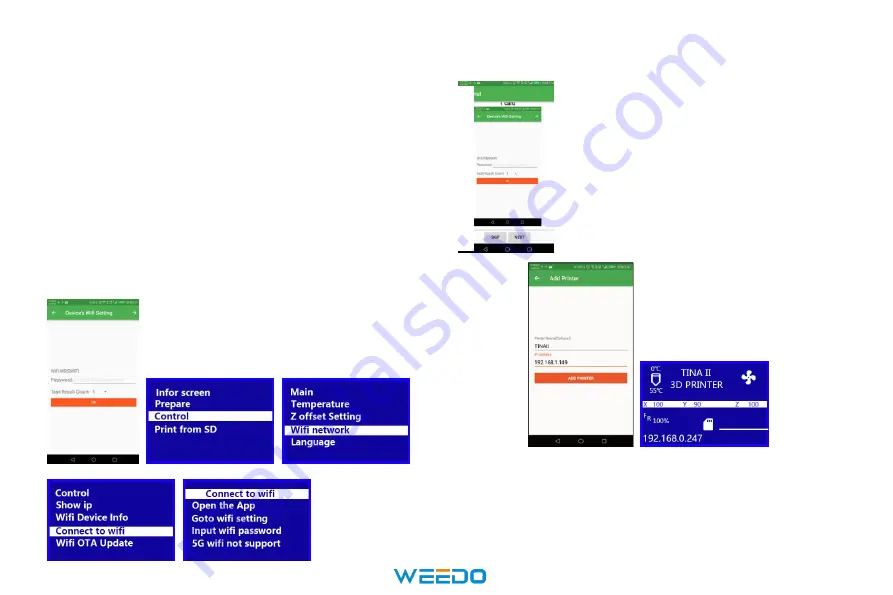
36
9. APP Printing Introduction
The main interface of APP displays cloud model files for users to choose the model to print.
Step 1
: Copy the APP and install to your Pad or
phone(for Android )
Step 2
:When you first use the APP,you
will see the tutorial,and know how to
connect to your printer.
Step 1
: Copy the APP and install to your Pad or phone(for
Android )
Step 3
:Enter the network Wi-Fi password, click the
“control”--”Wi-Fi Network”--”Connect to Wi-Fi”
After Step 3 finished,the mobile phone starts to
distribute the network.After the network is
complete ,the IP address is displayed.The current IP
address of the device will also display at the bottom left
of the printer.
Step 2
:When you first use the APP,you will
see the tutorial,and know how to connect to
your printer.
Summary of Contents for TINA 2
Page 14: ...12...
Page 29: ...27...
Page 34: ...32 4 Slicing setting...
Page 41: ...39 Facebook Instagram Twitter...


















