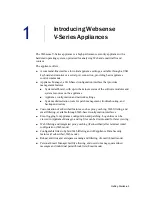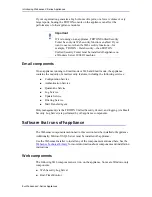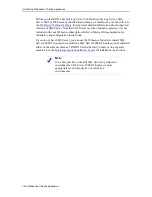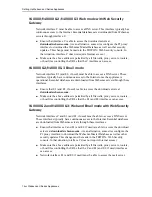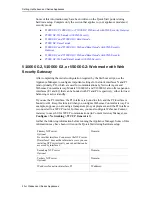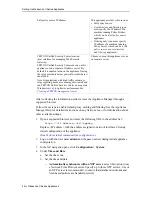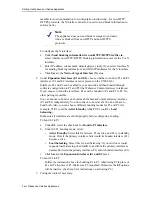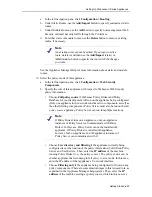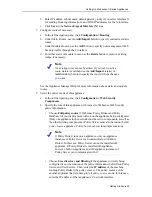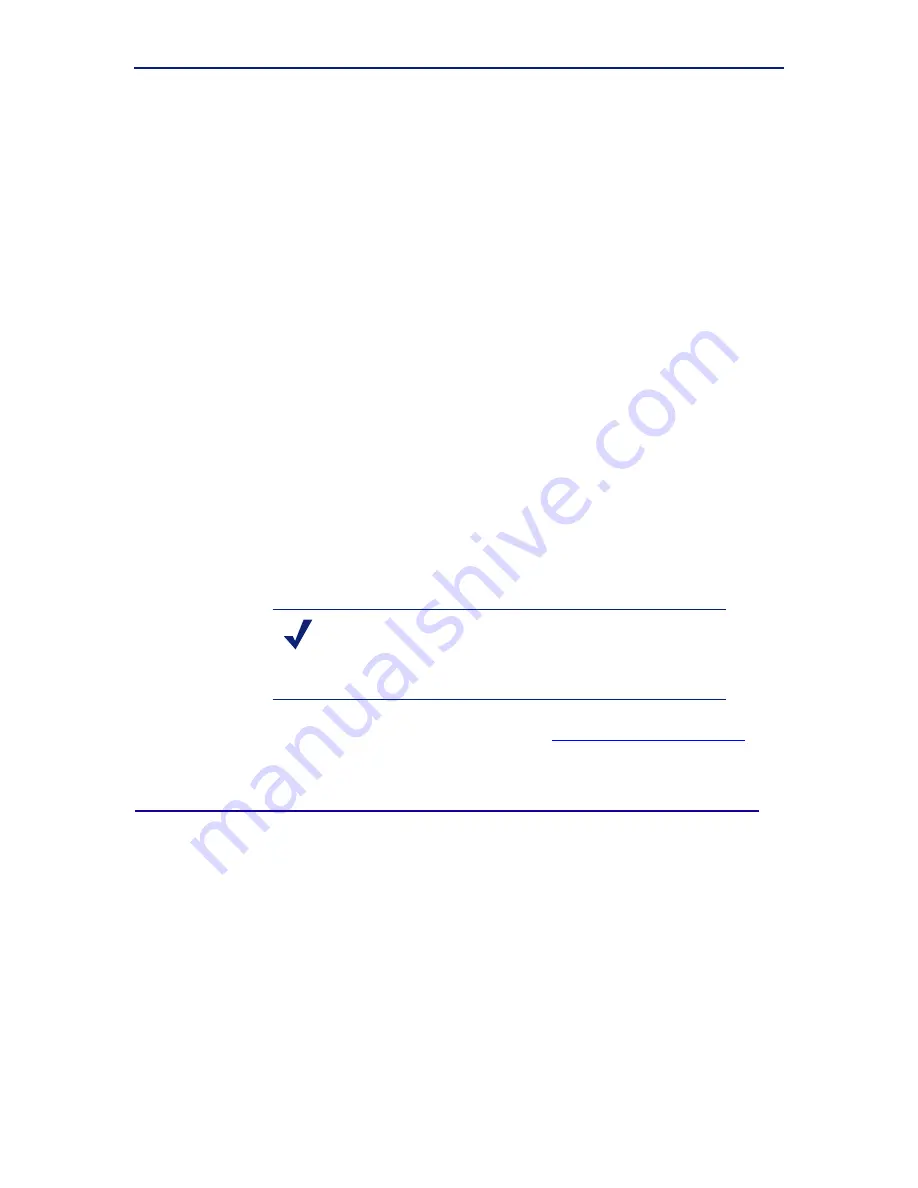
Getting Started
19
Setting Up Websense V-Series Appliances
2.
Accept the subscription agreement when prompted.
3.
When asked if you want to begin, enter
yes
to launch the firstboot activation
script.
To rerun the script manually, enter the following command:
firstboot
4.
At the first prompt, select a security mode:
Web
: On models V10000 G2 and V10000 G3, this mode provides Web
Security Gateway. On model V5000 G2, Web mode provides either Web
Security or Web Security Gateway, at your choice.
: provides Email Security Gateway features.
Web and Email
: provides Email Security Gateway features and either Web
Security Gateway (V10000 G2 and V10000 G3) or Web Security (V10000
G2, V10000 G3, or V5000 G2).
5.
Follow the on-screen instructions to provide the information collected above.
After the activation script has been completed successfully, use the
Logon Portal
to
access the Appliance Manager. To reach the
Logon Portal
, open a supported browser,
and enter this URL in the address bar:
http://<IP address>
Replace <IP address> with the address assigned to network interface C during initial
configuration of the appliance.
For information about supported browsers, see the
Websense Technical Library
.
Configure the appliance
The Appliance Manager is the Web-based configuration interface for the appliance.
Through it you can view system status, configure network and communication
settings, and perform general appliance administration tasks.
After completing the initial configuration required by the firstboot script, use the
Appliance Manager to configure important settings for network interfaces P1, P2, N,
E1, and E2 (some interfaces are optional in some modes). Note that on a V5000 G2,
there are no E1 and E2 interfaces.
Gather information as described in the following sections before running the
Appliance Manager.
Note
On an appliance in Email mode, there is no Logon Portal.
The above URL takes you directly to the Appliance
Manager.